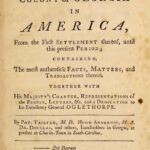Why Does My Message Not Say Delivered? If you’re grappling with this frustrating issue, WHY.EDU.VN is here to provide clarity. This in-depth guide breaks down the common reasons behind undelivered messages and offers practical solutions. Discover the factors affecting message delivery, from network connectivity to device settings and explore advanced troubleshooting techniques to ensure your messages reach their intended recipients, leveraging various communication methods.
1. Understanding the Basics of Message Delivery
Before diving into troubleshooting, it’s important to understand how message delivery works. When you send a message, whether it’s an SMS, iMessage, or a message through another platform, it travels through a network before reaching the recipient’s device. Several factors can influence this process.
1.1. The Journey of a Message
A message’s journey starts when you hit “send.” Here’s a simplified breakdown:
- Transmission: Your device sends the message to your carrier’s network or the internet.
- Routing: The network routes the message to the recipient’s carrier or server.
- Delivery: The recipient’s carrier or server attempts to deliver the message to their device.
- Confirmation (Optional): A delivery report (the “Delivered” notification) is sent back to your device.
1.2. Key Factors Affecting Delivery
- Network Connectivity: A stable internet or cellular connection is crucial.
- Recipient’s Device Status: The recipient’s phone must be on and connected to a network.
- Message Service Status: The messaging service (e.g., iMessage, SMS) must be operational.
- Settings and Filters: Settings on both the sender’s and recipient’s devices can affect delivery.
2. Common Reasons Why Your Message Might Not Be Delivered
Several reasons can prevent a message from being delivered. Let’s examine the most common culprits.
2.1. Network Issues
A poor or non-existent network connection is a primary reason for undelivered messages.
2.1.1. Sender’s Network Problems
If your phone has weak Wi-Fi or cellular signal, your message may not even leave your device.
Troubleshooting Steps:
- Check Signal Strength: Look at the Wi-Fi or cellular signal bars on your phone.
- Restart Wi-Fi/Cellular: Turn Wi-Fi or cellular data off and on again.
- Move to a Better Location: Physical obstructions can interfere with signals.
- Reset Network Settings: Resetting your network settings can resolve configuration issues (Settings > General > Transfer or Reset iPhone > Reset > Reset Network Settings).
- Contact Your Provider: There might be an outage in your area.
2.1.2. Recipient’s Network Problems
Even if you have a strong connection, the recipient’s network issues can prevent delivery.
Possible Scenarios:
- No Connection: Their phone is off, in airplane mode, or has no service.
- Weak Signal: They’re in an area with poor coverage.
- Data Restrictions: They’ve reached their data limit or have disabled mobile data for messaging apps.
2.2. Device-Specific Issues
Settings and configurations on both the sender’s and recipient’s devices can affect message delivery.
2.2.1. Do Not Disturb Mode
When Do Not Disturb is enabled, the recipient’s device silences notifications, which can sometimes delay or prevent delivery confirmations.
How to Check:
- Recipient’s Device: Ask the recipient to check if Do Not Disturb is enabled (Settings > Focus > Do Not Disturb).
2.2.2. Focus Mode
Similar to Do Not Disturb, Focus modes allow users to filter notifications. If messaging apps aren’t allowed in a particular Focus mode, messages might not be delivered immediately.
How to Check:
- Recipient’s Device: Check Focus settings to ensure messaging apps are allowed (Settings > Focus).
2.2.3. Blocked Numbers
If your number is blocked by the recipient, messages will not be delivered, and you typically won’t receive a notification about it.
Signs of Being Blocked:
- Messages consistently fail to deliver.
- Calls go straight to voicemail.
2.2.4. iMessage Issues
iMessage, Apple’s messaging service, relies on an active internet connection and can sometimes experience glitches.
Troubleshooting Steps:
- Toggle iMessage: Turn iMessage off and on again (Settings > Messages > iMessage).
- Check Apple’s System Status: Ensure iMessage servers are operational.
- Update iOS: Make sure both you and the recipient are using the latest version of iOS.
2.2.5. SMS/MMS Settings
If you’re sending SMS/MMS messages (non-iMessage), ensure your device is configured correctly.
Troubleshooting Steps:
- Enable Send as SMS: If iMessage is unavailable, this setting allows messages to be sent as SMS (Settings > Messages > Send as SMS).
- Check MMS Settings: Ensure MMS is enabled for sending picture and group messages (Settings > Messages > MMS Messaging).
2.3. Carrier-Related Issues
Sometimes, the problem lies with the mobile carrier.
2.3.1. Service Outages
Carriers can experience outages that disrupt messaging services.
How to Check:
- Carrier’s Website/Social Media: Look for announcements about outages.
- Contact Customer Support: Call your carrier to inquire about service disruptions.
2.3.2. Message Filtering
Carriers may filter messages for spam or other reasons.
Possible Scenarios:
- Suspicious Content: Messages with URLs or unusual content might be flagged.
- High Volume Sending: Sending a large number of messages in a short period can trigger filters.
2.4. App-Specific Issues
If you’re using a third-party messaging app (e.g., WhatsApp, Telegram), the issue might be specific to that app.
2.4.1. App Updates
Outdated apps can have bugs that affect message delivery.
Troubleshooting Steps:
- Update the App: Check the App Store or Google Play Store for updates.
2.4.2. App Permissions
Messaging apps require certain permissions to function correctly.
How to Check:
- Check Permissions: Ensure the app has necessary permissions (Settings > Privacy > [App Name]).
2.4.3. App Server Issues
Like iMessage, third-party messaging apps rely on their servers, which can sometimes experience problems.
How to Check:
- App’s Website/Social Media: Look for announcements about server issues.
3. Advanced Troubleshooting Techniques
If the basic steps don’t resolve the issue, try these advanced techniques.
3.1. Resetting Network Settings
Resetting network settings can resolve a variety of connectivity issues.
How to Reset Network Settings:
- Go to Settings > General > Transfer or Reset iPhone > Reset.
- Select “Reset Network Settings.”
- Enter your passcode if prompted.
- Confirm the reset.
Note: This will erase saved Wi-Fi passwords, so you’ll need to re-enter them.
3.2. Checking Date & Time Settings
Incorrect date and time settings can interfere with network connections.
How to Ensure Correct Date & Time:
- Go to Settings > General > Date & Time.
- Enable “Set Automatically.” If it’s already enabled, toggle it off and on again.
3.3. Clearing App Cache
Clearing the cache of a messaging app can resolve issues caused by corrupted data.
How to Clear App Cache:
- iPhone: The process varies by app, as iOS doesn’t offer a universal cache-clearing option. You might need to delete and reinstall the app.
- Android: Go to Settings > Apps > [App Name] > Storage > Clear Cache.
3.4. Checking Storage Space
Low storage space can sometimes affect app performance and message delivery.
How to Check Storage Space:
- Go to Settings > General > iPhone Storage.
- Review the storage usage and delete unnecessary files or apps.
3.5. Contacting Apple Support or Your Carrier
If you’ve exhausted all other troubleshooting steps, it might be time to seek professional help.
When to Contact Support:
- Persistent iMessage issues despite troubleshooting.
- Carrier-related issues that you can’t resolve yourself.
4. Understanding iMessage vs. SMS/MMS
Knowing the difference between iMessage and SMS/MMS is crucial for troubleshooting delivery issues.
4.1. Key Differences
| Feature | iMessage | SMS/MMS |
|---|---|---|
| Network | Internet (Wi-Fi or cellular data) | Cellular network |
| Platform | Apple devices only | Any phone that supports SMS/MMS |
| Features | Rich features (e.g., reactions, effects) | Basic text and media |
| Delivery Status | “Delivered,” “Read” | No guaranteed delivery status |
| Cost | Uses data (may be included in your plan) | May incur per-message charges |
4.2. How to Tell the Difference
- Bubble Color: iMessages appear in blue bubbles; SMS/MMS messages are green.
- Delivery Status: iMessage provides delivery and read receipts (if enabled). SMS/MMS doesn’t guarantee delivery confirmation.
5. Potential Problems and Solutions
| Problem | Possible Causes | Solutions |
|---|---|---|
| Message not saying “Delivered” | Network issues, recipient’s device off/unavailable, iMessage issues | Check network, ask recipient to check device, toggle iMessage, reset network settings |
| iMessage not working | iMessage server issues, outdated iOS, incorrect settings | Check Apple’s System Status, update iOS, verify iMessage settings, reset network settings |
| SMS/MMS messages not sending | Carrier issues, incorrect SMS/MMS settings, message filtering | Contact carrier, check SMS/MMS settings, ensure “Send as SMS” is enabled, avoid sending suspicious content |
| Third-party messaging app issues | App bugs, outdated app, server issues | Update the app, clear app cache, check app’s website/social media for announcements, ensure necessary permissions are granted |
| General connectivity problems | Incorrect date & time settings, low storage space, software glitches | Ensure correct date & time, clear storage space, restart device, reset network settings |
| Blocked number or contact | Message is not delivered | Unblock sender |
6. Troubleshooting on Different Devices
While the underlying principles are the same, troubleshooting steps can vary slightly depending on your device.
6.1. iPhone/iPad
- Check iMessage Settings: Settings > Messages > iMessage.
- Reset Network Settings: Settings > General > Transfer or Reset iPhone > Reset > Reset Network Settings.
- Update iOS: Settings > General > Software Update.
6.2. Android
- Check SMS/MMS Settings: Settings > Messages > [Your Messaging App’s Settings].
- Clear App Cache: Settings > Apps > [App Name] > Storage > Clear Cache.
- Reset Network Settings: Settings > General management > Reset > Reset network settings.
7. Preventing Message Delivery Issues
While you can’t control everything, you can take steps to minimize message delivery problems.
7.1. Maintain a Stable Network Connection
- Use Wi-Fi When Available: Wi-Fi is generally more reliable than cellular data.
- Monitor Signal Strength: Be aware of your signal strength, especially when on the move.
7.2. Keep Your Device and Apps Updated
- Enable Automatic Updates: Ensure your device and apps are set to update automatically.
7.3. Regularly Clear Cache and Storage
- Manage Storage Space: Keep your device’s storage space from getting too full.
- Clear App Cache: Periodically clear the cache of messaging apps.
7.4. Be Mindful of Content
- Avoid Suspicious Content: Be cautious about sending messages with URLs or unusual content, especially to large groups.
8. Real-World Scenarios and Solutions
Let’s look at some specific scenarios and how to address them.
8.1. Scenario 1: Sending Messages Internationally
Problem: Messages to international numbers aren’t being delivered.
Possible Causes:
- Incorrect Number Format: Ensure you’re using the correct international dialing code.
- Carrier Restrictions: Some carriers may block international messaging.
- Recipient’s Carrier Issues: The recipient’s carrier might have issues with international messaging.
Solutions:
- Double-Check Number Format: Verify the international dialing code and number.
- Contact Your Carrier: Inquire about international messaging restrictions.
- Use a Messaging App: Consider using a messaging app like WhatsApp or Telegram, which rely on internet connections.
8.2. Scenario 2: Group Messages Not Being Delivered
Problem: Group messages aren’t being delivered to all recipients.
Possible Causes:
- Mixed iMessage/SMS: If the group includes both iPhone and Android users, the message might be sent as MMS, which can be less reliable.
- Carrier Restrictions: Some carriers limit the size or number of recipients in group messages.
- Individual Recipient Issues: One or more recipients might have network or device issues.
Solutions:
- Use a Messaging App: Apps like WhatsApp or Telegram are better suited for group messaging.
- Break Up the Group: Send individual messages or create smaller groups.
- Check Recipient Status: Ask recipients to check their network and device settings.
9. The Future of Messaging and Delivery Confirmation
Messaging technology is constantly evolving, and so are the methods for ensuring message delivery.
9.1. Rich Communication Services (RCS)
RCS is a next-generation messaging protocol designed to replace SMS/MMS.
Key Features:
- Enhanced Features: Rich media support, read receipts, typing indicators.
- Universal Compatibility: Designed to work across all devices and carriers.
- Improved Security: End-to-end encryption.
9.2. Blockchain-Based Messaging
Blockchain technology is being explored for secure and reliable messaging.
Potential Benefits:
- Decentralization: No single point of failure.
- Enhanced Security: Tamper-proof message logs.
- Guaranteed Delivery: Proof of delivery through blockchain transactions.
10. FAQ: Addressing Common Questions
Here are some frequently asked questions related to message delivery issues.
1. Why does my iMessage say “Not Delivered” but the person received it?
This can happen if the recipient’s device was briefly offline when you sent the message. The “Not Delivered” notification might be inaccurate.
2. How can I tell if someone blocked my number on iMessage?
There’s no definitive way to know for sure, but consistent “Not Delivered” notifications and calls going straight to voicemail are strong indicators.
3. Does airplane mode affect message delivery?
Yes, airplane mode disables all wireless connections, preventing messages from being sent or received.
4. Can a full inbox prevent messages from being delivered?
Yes, if a recipient’s inbox is full, new messages might not be delivered until they clear some space.
5. What does it mean when a message says “Delivered” but the recipient claims they didn’t get it?
This could be due to a glitch in the messaging system, or the recipient might have accidentally deleted the message.
6. How do I resend a message that failed to deliver on iPhone?
Tap and hold the message, then select “More” and tap the arrow to resend.
7. Why are my picture messages not sending?
This could be due to MMS settings, network issues, or the size of the picture. Check your MMS settings and ensure you have a stable network connection.
8. Can I get a refund for undelivered SMS messages?
Contact your carrier to inquire about their policy on refunds for undelivered messages.
9. How do I fix iMessage activation errors?
Ensure you have a stable internet connection, correct date and time settings, and that your phone number is correctly associated with your Apple ID.
10. What is the difference between “Delivered” and “Read” on iMessage?
“Delivered” means the message has reached the recipient’s device. “Read” means the recipient has opened and viewed the message (if read receipts are enabled).
Conclusion: Getting Your Messages Through
Dealing with undelivered messages can be frustrating, but understanding the underlying causes and troubleshooting steps can help you resolve the issue. By checking your network connection, device settings, and being aware of potential carrier or app-related problems, you can increase the likelihood of your messages reaching their intended recipients. Remember to stay informed about the latest messaging technologies and best practices to ensure reliable communication.
Still have questions about why your messages aren’t being delivered? At WHY.EDU.VN, we understand the importance of clear and reliable communication. Our platform is designed to provide expert answers to all your tech-related questions. Visit us at why.edu.vn, located at 101 Curiosity Lane, Answer Town, CA 90210, United States, or reach out via WhatsApp at +1 (213) 555-0101. Ask your question today and get the answers you need to stay connected.