Does my Face ID not work? It’s a common frustration for iPhone and iPad Pro users, but don’t worry! This comprehensive guide from WHY.EDU.VN will walk you through potential causes and solutions to get your facial recognition working again. We’ll explore everything from simple fixes to more advanced troubleshooting, ensuring you can unlock your device, authenticate purchases, and access apps with ease. Let’s fix those facial recognition issues and get you back to seamless device usage! We’ll cover everything from software updates and camera obstructions to Face ID settings and potential hardware problems.
1. Understanding the Frustration: Why Face ID Matters
Face ID has revolutionized how we interact with our devices. It’s not just about unlocking your iPhone or iPad Pro; it’s become an integral part of our daily lives. Imagine a world where every online purchase, every app login, and every secure transaction required manually entering a complex password. Face ID simplifies these processes, providing a seamless and secure authentication method. It’s convenient, fast, and arguably more secure than traditional passwords, as it leverages the unique biometrics of your face. The TrueDepth camera system, a marvel of engineering, creates a detailed 3D map of your face, making it incredibly difficult to spoof. When Face ID malfunctions, it disrupts our workflow and forces us to revert to slower, less convenient methods like passcodes. This is why understanding and resolving Face ID issues is crucial for maintaining productivity and enjoying the full potential of our Apple devices. The convenience, security, and seamless integration of Face ID are key to the modern user experience.
2. Initial Checks: Quick Fixes for Common Face ID Problems
Before diving into more complex troubleshooting steps, it’s essential to rule out some of the most common and easily fixable issues. Often, a simple oversight can be the culprit behind a malfunctioning Face ID.
2.1. Dirty or Obstructed TrueDepth Camera
The TrueDepth camera system is the heart of Face ID. If it’s obscured by dirt, smudges, or even a poorly placed screen protector, Face ID will struggle to recognize your face.
Solution:
- Visually inspect the camera: Look closely at the notch area on your iPhone or iPad Pro. Are there any visible smudges, fingerprints, or debris?
- Clean the camera gently: Use a soft, lint-free cloth to carefully wipe the TrueDepth camera. Avoid using abrasive materials or excessive pressure, as this could damage the lens.
- Remove screen protectors or cases: Sometimes, a screen protector or case can partially cover the TrueDepth camera, especially if it’s not specifically designed for your device. Try removing these accessories temporarily to see if it resolves the issue.
2.2. iOS and iPadOS Software Updates
Apple regularly releases software updates to improve performance, fix bugs, and enhance security. An outdated operating system can sometimes cause compatibility issues with Face ID.
Solution:
- Check for updates: Go to Settings > General > Software Update to see if any updates are available.
- Install the latest version: If an update is available, download and install it. Make sure your device is connected to Wi-Fi and has sufficient battery life before starting the update process.
2.3. Incorrect Face ID Settings
It’s possible that Face ID is disabled for certain features or that the settings are configured incorrectly.
Solution:
- Verify Face ID settings: Go to Settings > Face ID & Passcode and ensure that Face ID is enabled for the features you’re trying to use (e.g., iPhone Unlock, Apple Pay, App Store).
- Reset Face ID: If the settings seem correct but Face ID is still not working, try resetting it. Go to Settings > Face ID & Passcode and tap “Reset Face ID.” Then, follow the on-screen instructions to set it up again.
3. Understanding the Technology: How Face ID Works
To effectively troubleshoot Face ID issues, it’s helpful to understand the underlying technology. Face ID relies on a sophisticated system called the TrueDepth camera, which consists of several components working in concert:
- Dot Projector: Projects over 30,000 invisible infrared dots onto your face.
- Infrared Camera: Reads the pattern of these dots, capturing a detailed 3D map of your face.
- Flood Illuminator: Emits invisible infrared light to illuminate your face in low-light conditions.
- Neural Engine: A dedicated processor that analyzes the 3D map and compares it to the facial data stored on your device.
This system works incredibly fast and accurately, even in varying lighting conditions and with minor changes to your appearance (e.g., wearing glasses, growing a beard). However, anything that interferes with the TrueDepth camera’s ability to capture and analyze your facial data can cause Face ID to fail.
4. Detailed Troubleshooting: Addressing Specific Face ID Problems
If the initial checks didn’t solve your Face ID woes, it’s time to delve into more specific troubleshooting steps.
4.1. Environmental Factors Affecting Face ID
The environment in which you’re using Face ID can significantly impact its performance.
4.1.1. Lighting Conditions
- Problem: Extreme lighting conditions, such as direct sunlight or complete darkness, can interfere with the TrueDepth camera’s ability to capture an accurate facial map.
- Solution: Try using Face ID in a more moderately lit environment. If you’re in bright sunlight, shield your face from the direct glare. If you’re in a dark room, ensure there’s some ambient light.
4.1.2. Accessories and Face Coverings
- Problem: Certain accessories, such as sunglasses or face masks, can obstruct the TrueDepth camera’s view of your face.
- Solution: Remove any accessories that might be covering your eyes, nose, or mouth. While Face ID with a mask is available on newer iPhones (iPhone 12 and later), it’s not as reliable as using Face ID without a mask. Also, Face ID with a mask is not designed to work with sunglasses.
4.1.3. Device Orientation
- Problem: On older iPhone models, Face ID only works in portrait orientation.
- Solution: Ensure that your iPhone is held in portrait orientation when using Face ID. On iPhone 13 models and later, Face ID works in both portrait and landscape orientations. iPad models also support Face ID in any orientation.
4.2. User-Related Issues with Face ID
Sometimes, the way you’re using Face ID can be the problem.
4.2.1. Distance and Angle
- Problem: If your face is too far away from the TrueDepth camera or if you’re holding your device at an extreme angle, Face ID may not work.
- Solution: Hold your iPhone or iPad Pro approximately 10-20 inches (25-50 cm) from your face. Make sure your face is directly facing the TrueDepth camera.
4.2.2. Facial Expressions and Changes
- Problem: Significant changes to your facial appearance, such as wearing heavy makeup or undergoing cosmetic surgery, can sometimes confuse Face ID.
- Solution: If you’ve made significant changes to your appearance, consider resetting Face ID and setting it up again. You can also add an “Alternate Appearance” in the Face ID settings to help the system recognize you in different guises.
4.2.3. Face ID with a Mask Limitations
- Problem: Face ID with a mask relies primarily on the area around your eyes for authentication. If your eyes are obstructed or if the mask is positioned incorrectly, it may not work.
- Solution: Ensure that your eyes are fully visible to the TrueDepth camera when using Face ID with a mask. Adjust the position of the mask if necessary. It’s important to remember that Face ID with a mask is less secure than using Face ID without a mask.
4.3. Software and Hardware Glitches Affecting Face ID
Sometimes, the problem lies deeper within the software or hardware of your device.
4.3.1. Restart Your Device
- Problem: A temporary software glitch can sometimes interfere with Face ID.
- Solution: Restart your iPhone or iPad Pro. This can often resolve minor software issues and restore Face ID functionality.
4.3.2. Reset All Settings
- Problem: Corrupted settings can sometimes cause Face ID to malfunction.
- Solution: Go to Settings > General > Transfer or Reset iPhone/iPad > Reset > Reset All Settings. This will reset all your settings to their default values, but it won’t erase your data.
4.3.3. Restore Your Device
- Problem: A more serious software issue might be preventing Face ID from working.
- Solution: As a last resort, you can try restoring your iPhone or iPad Pro to its factory settings. This will erase all your data, so make sure to back up your device first. You can restore your device using iTunes or Finder on your computer.
4.3.4. Hardware Problems
- Problem: In rare cases, Face ID may not work due to a hardware problem with the TrueDepth camera system.
- Solution: If you’ve tried all the software troubleshooting steps and Face ID is still not working, it’s likely a hardware issue. Contact Apple Support or visit an Apple Store for repair or replacement.
5. Advanced Techniques: Maximizing Face ID Performance
Even if your Face ID is working, you can take steps to optimize its performance and reliability.
5.1. Add an Alternate Appearance
As mentioned earlier, adding an alternate appearance can help Face ID recognize you in different situations, such as when you’re wearing glasses or have grown a beard.
5.2. Re-scan Your Face in Different Lighting Conditions
When setting up Face ID, try scanning your face in various lighting conditions to help the system learn your features in different environments.
5.3. Keep Your Device Updated
Regularly updating your iPhone or iPad Pro to the latest version of iOS or iPadOS ensures that you have the latest bug fixes and performance improvements.
5.4. Consider Environmental Factors
Be mindful of environmental factors, such as lighting conditions and accessories, that can affect Face ID performance. Adjust your environment or remove accessories as needed.
6. Understanding Error Messages: Deciphering Face ID Alerts
Face ID sometimes displays error messages that can provide clues about the problem. Here are some common error messages and their meanings:
- “Face ID is not Available. Try again later.” This usually indicates a temporary software issue. Try restarting your device.
- “Move higher/lower.” This means your face is not positioned correctly in relation to the TrueDepth camera. Adjust the position of your device.
- “Camera covered.” This means something is blocking the TrueDepth camera. Remove any obstructions.
- “Face ID has been disabled.” This means Face ID has been disabled due to too many failed attempts. Enter your passcode to re-enable it.
7. When to Seek Professional Help: Recognizing Hardware Issues
If you’ve exhausted all the troubleshooting steps and Face ID is still not working, it’s likely a hardware issue. Here are some signs that you need to seek professional help:
- The TrueDepth camera is visibly damaged.
- You see a persistent error message related to the TrueDepth camera.
- Face ID stopped working after a drop or other physical trauma.
- You’ve tried restoring your device and resetting Face ID, but it still doesn’t work.
Important Note: Only a trained technician should service your device. Improper repair, modification, or use of nongenuine Apple components in the laser systems might prevent the safety mechanisms from functioning properly and could cause hazardous exposure and injury to eyes or skin.
8. Data Privacy and Security: Addressing Concerns About Face ID
While Face ID is a convenient and secure authentication method, some users have concerns about data privacy. Here are some key points to keep in mind:
- Facial Data is Stored Securely: The 3D map of your face is stored securely on your device and is protected by the Secure Enclave.
- Data is Not Sent to Apple: Apple does not have access to your facial data. It remains solely on your device.
- Face ID is Used Locally: Face ID processing is done locally on your device. It doesn’t require an internet connection.
- You Can Disable Face ID: If you’re concerned about privacy, you can disable Face ID at any time in the Settings app.
9. Practical Scenarios: Real-World Face ID Troubleshooting
Let’s walk through some practical scenarios to illustrate how to troubleshoot common Face ID problems:
Scenario 1: Face ID Not Working After a Screen Replacement
- Problem: You recently had your iPhone screen replaced, and now Face ID is no longer working.
- Possible Causes:
- Damage to the TrueDepth camera during the screen replacement.
- Incompatible or faulty replacement parts.
- Software glitches.
- Troubleshooting Steps:
- Verify the screen replacement: Ensure that the screen replacement was performed by a reputable technician using genuine Apple parts.
- Inspect the TrueDepth camera: Visually inspect the TrueDepth camera for any signs of damage.
- Restart your device: Restart your iPhone to rule out any temporary software glitches.
- Reset Face ID: Reset Face ID and set it up again.
- Contact the repair technician: If Face ID still doesn’t work, contact the repair technician who performed the screen replacement. They may need to re-evaluate the repair or replace the TrueDepth camera.
Scenario 2: Face ID Not Working in Low Light
- Problem: Face ID works well in well-lit environments but struggles in low light.
- Possible Causes:
- Insufficient illumination for the TrueDepth camera to capture an accurate facial map.
- The flood illuminator is not functioning properly.
- Troubleshooting Steps:
- Ensure adequate lighting: Try using Face ID in an environment with more ambient light.
- Clean the TrueDepth camera: Clean the TrueDepth camera to remove any smudges or debris that might be interfering with the flood illuminator.
- Check for hardware issues: If Face ID consistently fails in low light, it could indicate a problem with the flood illuminator. Contact Apple Support or visit an Apple Store for repair or replacement.
Scenario 3: Face ID Not Working with Sunglasses
- Problem: Face ID works fine without sunglasses but fails when you’re wearing them.
- Possible Causes:
- Sunglasses block the infrared light used by the TrueDepth camera.
- Troubleshooting Steps:
- Remove sunglasses: The simplest solution is to remove your sunglasses when using Face ID.
- Try different sunglasses: Some sunglasses may block infrared light more than others. Try using Face ID with different pairs of sunglasses to see if any of them work.
- Adjust Face ID settings: There are no specific settings to optimize Face ID for sunglasses, but you can try adding an alternate appearance with your sunglasses on. However, this may not work reliably.
10. Face ID vs. Touch ID: A Comparative Analysis
Before Face ID, Apple used Touch ID, a fingerprint-based authentication system. While both technologies offer secure and convenient ways to unlock your device and authenticate purchases, they have distinct advantages and disadvantages:
| Feature | Face ID | Touch ID |
|---|---|---|
| Technology | 3D facial recognition | Fingerprint scanning |
| Security | Generally considered more secure | Secure, but potentially vulnerable to spoofing |
| Convenience | Works even with wet or dirty fingers | May not work with wet or dirty fingers |
| Speed | Very fast | Very fast |
| Accessibility | Can be used with gloves or masks (with limitations) | Requires direct finger contact |
| Limitations | Can be affected by lighting and accessories | Can be affected by skin conditions |

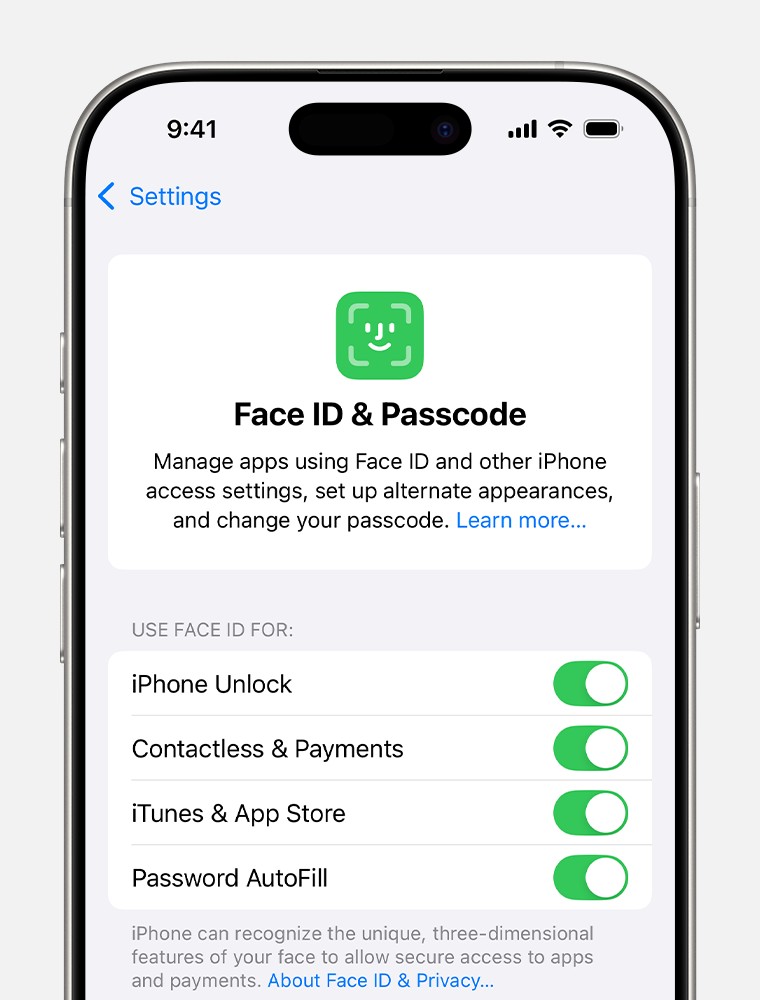
Overall, Face ID is generally considered more secure and convenient than Touch ID, but it can be more susceptible to environmental factors.
11. The Future of Biometric Authentication: What’s Next for Face ID?
Biometric authentication is constantly evolving, and Apple is likely to continue improving Face ID technology in the future. Some potential future developments include:
- Enhanced Accuracy and Speed: Further improvements to the TrueDepth camera system and neural engine could lead to even faster and more accurate facial recognition.
- Increased Security: Apple could implement new security measures to prevent spoofing and protect against unauthorized access.
- Expanded Functionality: Face ID could be used for even more applications, such as verifying identity for online transactions or accessing secure documents.
- Integration with Augmented Reality (AR): Face ID could play a key role in augmented reality applications, allowing users to interact with virtual objects using facial expressions and gestures.
- Under-Display Face ID: Some rumors suggest Apple is working on integrating the TrueDepth camera system under the display, eliminating the need for the notch.
12. User Testimonials: Real-Life Experiences with Face ID Issues
To provide a more relatable perspective, let’s share some real-life experiences from users who have encountered Face ID problems:
- Sarah, iPhone User: “My Face ID stopped working after I dropped my phone in the sink. I tried all the troubleshooting steps, but nothing worked. I ended up having to get the TrueDepth camera replaced.”
- David, iPad Pro User: “I was having trouble with Face ID in low light. I realized that my screen protector was partially covering the camera. Once I removed the screen protector, Face ID started working perfectly.”
- Emily, iPhone User: “I had a really hard time getting Face ID to work with a mask. I finally figured out that I needed to adjust the position of the mask so that my eyes were fully visible.”
- Michael, iPhone User: “My Face ID kept failing, and I kept getting the ‘Face ID is not Available’ error. I restarted my phone, and it fixed the problem immediately.”
These testimonials highlight the diverse range of Face ID issues that users can encounter and the importance of following a systematic troubleshooting approach.
13. Alternatives to Face ID: Exploring Other Authentication Methods
While Face ID is a convenient and secure authentication method, it’s not the only option available. Here are some alternatives:
- Passcode: A traditional passcode is a simple but effective way to secure your device.
- Touch ID (on older devices): If you have an older iPhone or iPad with Touch ID, you can use your fingerprint to authenticate.
- Apple Watch Unlock: You can configure your iPhone to unlock automatically when you’re wearing your Apple Watch.
- Password Managers: Password managers can store and generate complex passwords for your online accounts.
14. Common Myths About Face ID: Separating Fact from Fiction
There are several myths and misconceptions surrounding Face ID. Let’s debunk some of the most common ones:
- Myth: Face ID can be fooled by a photograph.
- Fact: Face ID uses a 3D map of your face, making it very difficult to spoof with a 2D photograph.
- Myth: Face ID is less secure than a strong password.
- Fact: Face ID is generally considered more secure than a strong password because it’s based on unique biometric data.
- Myth: Apple stores your facial data on its servers.
- Fact: Your facial data is stored securely on your device and is not sent to Apple.
- Myth: Face ID doesn’t work with glasses.
- Fact: Face ID works with most glasses, although some sunglasses may block the infrared light used by the TrueDepth camera.
15. FAQ: Addressing Common Questions About Face ID
Here are some frequently asked questions about Face ID:
- Why does my Face ID stop working suddenly? Could be due to software glitches, obstructions, or environmental factors.
- How often should I reset my Face ID? Only reset if you experience persistent issues or significant changes to your appearance.
- Can Face ID be hacked? While theoretically possible, it’s extremely difficult due to advanced security measures.
- Does Face ID work in the dark? Yes, thanks to the flood illuminator.
- How do I improve Face ID accuracy? Ensure proper lighting, remove obstructions, and add an alternate appearance.
- What happens if Face ID fails multiple times? You’ll be prompted to enter your passcode.
- Is Face ID safe to use for financial transactions? Yes, it’s a secure authentication method for Apple Pay and other financial apps.
- Can identical twins unlock each other’s iPhones with Face ID? It’s possible, but not guaranteed, as there may be subtle differences in their facial features.
- What should I do if my Face ID is not working after updating iOS? Restart your device and reset Face ID if necessary.
- Does wearing makeup affect Face ID? Minor makeup changes usually don’t affect Face ID, but significant alterations might require re-scanning.
16. Conclusion: Regaining Control Over Your Face ID Experience
Face ID is a powerful and convenient technology, but like any system, it can sometimes encounter problems. By following the troubleshooting steps outlined in this guide, you can often resolve these issues and regain control over your Face ID experience. Remember to check for common causes, understand how Face ID works, and consider environmental factors. If you’ve tried everything and Face ID is still not working, don’t hesitate to seek professional help. With the right approach, you can ensure that Face ID continues to provide a seamless and secure way to interact with your iPhone or iPad Pro.
Struggling to find reliable answers to your tech questions? At WHY.EDU.VN, we provide expert-backed solutions and in-depth knowledge on a wide range of topics. If you’re still having trouble with Face ID or have other questions, visit WHY.EDU.VN to ask our experts directly! We are committed to providing accurate and trustworthy information to help you navigate the complexities of the digital world. Our team of experts is dedicated to answering your questions and providing personalized support. Contact us at 101 Curiosity Lane, Answer Town, CA 90210, United States or via Whatsapp at +1 (213) 555-0101. Let why.edu.vn be your go-to resource for all your tech questions!
