Is your Apple Watch stopping at 80% when charging? This can be concerning, but WHY.EDU.VN is here to provide a clear explanation and potential solutions. We’ll explore the Optimized Battery Charging feature, Optimized Charge Limit, battery health, and other factors that might be influencing your Apple Watch’s charging behavior. We will also explore battery optimization and charging habits.
1. Understanding Optimized Battery Charging and Its Impact
Apple has implemented a smart feature called Optimized Battery Charging to extend the lifespan of your Apple Watch battery. This feature learns your charging habits and delays charging past 80% in certain situations.
1.1. How Optimized Battery Charging Works
Optimized Battery Charging, introduced with watchOS 7 and later, is designed to minimize battery wear and tear. It works by:
- Learning Your Routine: The Apple Watch uses on-device machine learning to understand your daily charging patterns.
- Delaying Charging: When the watch predicts it will be connected to a charger for an extended period (e.g., overnight), it will intentionally hold the charge between 75% and 80%.
- Completing the Charge Later: The algorithm ensures your watch reaches 100% charge by the time you typically remove it from the charger.
This process reduces the amount of time your battery spends fully charged, which helps slow down chemical aging and prolong its overall lifespan. This battery preservation strategy is not a defect, but by design.
1.2. Overriding Optimized Battery Charging
If you need a full charge immediately, you can override the Optimized Battery Charging feature:
- Ensure your Apple Watch is connected to its charger.
- Tap the watch face to display the charging screen.
- Tap the circle containing the green or yellow charging icon.
- Select “Charge to Full Now.”
1.3. Disabling Optimized Battery Charging (Not Recommended)
While it’s generally recommended to keep Optimized Battery Charging enabled, you can disable it:
- Open the Settings app on your Apple Watch.
- Scroll down and tap “Battery.”
- Tap “Battery Health.”
- Toggle “Optimized Battery Charging” to off.
- Choose “Turn Off Until Tomorrow” or “Turn Off.”
Keep in mind that disabling this feature may accelerate battery degradation over time. Consider your power consumption carefully before disabling.
2. Optimized Charge Limit: A Further Refinement
Newer Apple Watch models offer an even more sophisticated feature called Optimized Charge Limit, further refining charging behavior for improved battery longevity.
2.1. Understanding Optimized Charge Limit
Introduced with watchOS 10, Optimized Charge Limit is available on Apple Watch SE, Apple Watch Series 6 and later, and Apple Watch Ultra and later. This feature builds upon Optimized Battery Charging by:
- Dynamic Learning: It learns from your daily usage patterns to determine when to charge to an optimized limit (below 100%) and when to allow a full charge.
- Adaptive Charging: Unlike Optimized Battery Charging, which primarily focuses on overnight charging, Optimized Charge Limit adapts dynamically throughout the day based on your usage.
- Open Charge Ring: When active, an open charge ring appears on the charging screen, indicating that the watch is charging to an optimized limit.
2.2. Charging Beyond the Optimized Limit
Similar to Optimized Battery Charging, you can override Optimized Charge Limit if you need a full charge:
- Make sure your Apple Watch is connected to its charger.
- Tap the watch to show the charging screen, then tap the circle with the green or yellow charging icon.
- Tap “Charge to Full Now.”
2.3. Disabling Optimized Charge Limit (Proceed with Caution)
Disabling Optimized Charge Limit is not generally recommended as it can increase battery wear. To disable it on Apple Watch Series 9 or Apple Watch Ultra and later:
- Open the Settings app on your watch.
- Scroll down, then tap Battery.
- Tap Battery Health.
- Turn off Optimized Charge Limit.
- Choose Turn Off Until Tomorrow or Turn Off.
On Apple Watch SE, Series 6, Series 7, and Series 8, disabling Optimized Battery Charging also disables Optimized Charge Limit.
3. Battery Health: A Key Factor in Charging Capacity
The maximum capacity of your Apple Watch battery diminishes over time due to chemical aging. This can affect the charging level your watch reaches.
3.1. Understanding Battery Health
All rechargeable batteries are consumable components that become less effective as they age chemically. Factors influencing battery health include:
- Chemical Age: This is a complex combination of factors, including temperature history and charging patterns, not just the time since the battery was manufactured.
- Lithium-ion Batteries: As these batteries age, their ability to hold charge decreases, leading to reduced battery life and peak performance.
- Maximum Capacity: This measures the battery capacity relative to when it was new. A lower capacity may result in fewer hours of usage between charges.
3.2. Checking Your Apple Watch Battery Health
You can check your Apple Watch battery health by:
- Opening the Settings app on your Apple Watch.
- Scrolling down and tapping “Battery.”
- Tapping “Battery Health.”
Here, you’ll see the “Maximum Capacity” percentage. A new battery will be at 100%. As the battery ages, this percentage will decrease.
3.3. Impact of Battery Health on Charging
As your battery health declines, you may notice:
- Reduced Maximum Charge: The watch might not reach 100% even when fully charged.
- Shorter Battery Life: The time between charges decreases.
- Performance Issues: In some cases, reduced battery health can impact performance.
If your battery health is significantly degraded, you might consider battery service options from Apple.
4. Other Factors Affecting Apple Watch Charging
Besides Optimized Battery Charging, Optimized Charge Limit, and battery health, other factors can influence your Apple Watch charging behavior.
4.1. Temperature
Extreme temperatures can affect battery performance and charging.
- Optimal Range: Apple recommends using Apple Watch in ambient temperatures between 62° to 72° F (16° to 22° C).
- Avoid Extremes: Avoid exposing your watch to temperatures above 95° F (35° C), which can permanently damage battery capacity.
- Charging Temperatures: Charging is most efficient between 62° to 72° F (16° to 22° C). It’s important to note that Apple devices are designed to reduce charging current when exceeding 80% battery capacity to avoid overheating.
4.2. Software Updates
Software updates can sometimes affect battery performance.
- watchOS Updates: New watchOS versions can introduce changes to battery management.
- Update Issues: Occasionally, updates can cause temporary battery drain issues.
- Keep Updated: Generally, keeping your watchOS updated is recommended for optimal performance and battery efficiency.
4.3. Charging Habits
Your charging habits can impact battery health over time.
- Partial Charges: Partial charges are generally better for lithium-ion batteries than consistently charging to 100%.
- Avoid Full Discharge: Avoid regularly letting your battery drain completely to 0%.
- Frequent Charging: Short, frequent charging sessions are preferable to infrequent, long charging sessions.
4.4. Charger and Cable
Using the correct charger and cable is crucial for efficient charging.
- Apple-Certified Chargers: Use the Apple-supplied charger or a certified third-party charger.
- Damaged Cables: Inspect your charging cable for any damage.
- Cleanliness: Ensure the charging port on your watch and the charger are clean and free of debris.
4.5. Background App Activity
Excessive background app activity can drain battery and affect charging.
- Background App Refresh: Limit background app refresh for apps that consume a lot of battery.
- Notifications: Reduce the number of notifications you receive.
- App Usage: Monitor which apps are using the most battery and adjust your usage accordingly.
4.6. Display Brightness and Always-On Display
Display settings can significantly impact battery life.
- Brightness: Reduce screen brightness.
- Always-On Display: Disabling the Always-On display (if available on your model) can save battery.
- Raise to Wake: Adjust the Raise to Wake setting to minimize unnecessary screen activations.
4.7. Location Services
Continuous use of location services can drain battery.
- Location Access: Review which apps have access to your location and adjust permissions as needed.
- Significant Locations: Disabling Significant Locations (Settings > Privacy > Location Services > System Services > Significant Locations) can help.
4.8. Cellular Connectivity (on Cellular Models)
Using cellular connectivity on your Apple Watch (if applicable) can consume more battery than using Wi-Fi.
- Wi-Fi Preferred: Connect to Wi-Fi whenever possible.
- Cellular Usage: Limit cellular data usage when battery life is a concern.
5. Troubleshooting Steps If Your Apple Watch Still Only Charges to 80%
If you’ve considered all the factors above and your Apple Watch is still only charging to 80%, here are some troubleshooting steps:
-
Restart Your Apple Watch: A simple restart can often resolve minor software glitches.
-
Update to the Latest watchOS: Ensure your Apple Watch is running the latest version of watchOS.
-
Calibrate the Battery: Let the battery drain completely to 0% and then charge it fully to 100% (without interruption). This can help recalibrate the battery meter.
-
Check for App Issues: Identify if any specific apps are causing excessive battery drain. Uninstall or update these apps.
-
Reset Your Apple Watch: As a last resort, you can reset your Apple Watch to factory settings. Note that this will erase all your data, so back up your watch first.
- To reset, go to Settings > General > Reset > Erase All Content and Settings.
-
Contact Apple Support: If none of these steps work, contact Apple Support for further assistance. There might be a hardware issue with your battery.
6. Maximizing Apple Watch Battery Life
Beyond addressing the 80% charging issue, here are general tips to maximize your Apple Watch battery life:
- Enable Power Reserve Mode: When battery is low, use Power Reserve mode to extend usage.
- Disable Unnecessary Features: Turn off features like Always-On display, background app refresh, and excessive notifications.
- Optimize App Usage: Monitor app battery usage and adjust accordingly.
- Keep Software Updated: Ensure your watchOS is up to date.
- Maintain Optimal Temperature: Avoid extreme temperatures.
- Use Wi-Fi: Connect to Wi-Fi instead of cellular when possible.
- Adjust Display Settings: Lower brightness and adjust Raise to Wake settings.
7. Understanding Apple Watch Battery Replacement
If your Apple Watch battery health has significantly degraded and troubleshooting steps don’t improve the situation, you might consider battery replacement.
7.1. When to Consider Battery Replacement
- Significantly Reduced Battery Life: If you’re experiencing drastically shorter battery life than when the watch was new.
- Low Maximum Capacity: If your battery health (Maximum Capacity) is significantly below 80%.
- Performance Issues: If reduced battery health is impacting the performance of your Apple Watch.
7.2. Apple Battery Service
Apple offers battery service for Apple Watch. You can:
- Contact Apple Support: Initiate a service request through Apple Support.
- Visit an Apple Store: Schedule an appointment at your local Apple Store.
- Authorized Service Provider: Find an Apple Authorized Service Provider.
7.3. Battery Replacement Costs
Battery replacement costs vary depending on your Apple Watch model and warranty status. Contact Apple Support or an authorized service provider for specific pricing.
7.4. DIY Battery Replacement (Not Recommended)
While DIY battery replacement kits are available, it’s generally not recommended due to the complexity of the process and the risk of damaging your Apple Watch. It’s best to leave battery replacement to qualified professionals.
8. Apple Watch Battery Facts and Myths
Let’s debunk some common myths and clarify facts about Apple Watch batteries:
| Fact | Myth |
|---|---|
| Optimized Battery Charging helps prolong battery lifespan. | Overcharging your Apple Watch overnight will damage the battery. |
| Battery health degrades over time. | You should always let your battery drain completely before charging. |
| Extreme temperatures can damage the battery. | Using any charger will charge your Apple Watch efficiently. |
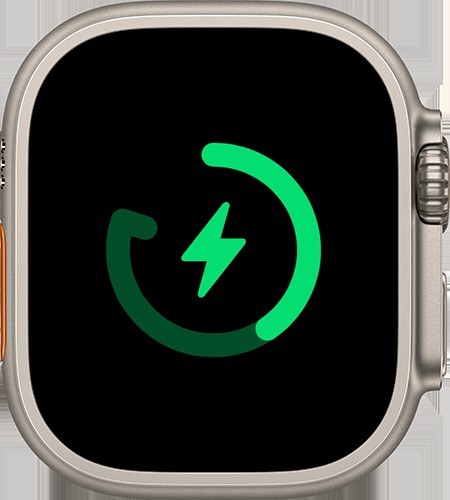
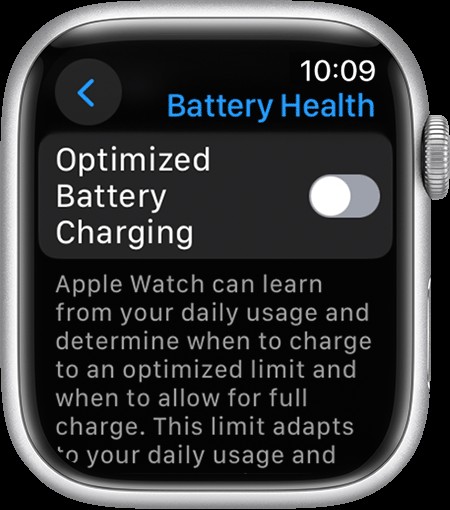
9. Apple Watch Battery Terminology
Understanding these terms can help you better manage your Apple Watch battery:
- Battery Health: A measure of your battery’s capacity relative to when it was new.
- Maximum Capacity: The percentage of battery capacity compared to when it was new.
- Optimized Battery Charging: A feature that learns your charging habits and delays charging past 80% to prolong battery lifespan.
- Optimized Charge Limit: An enhanced feature that dynamically adjusts charging based on your usage patterns.
- Power Reserve Mode: A mode that extends battery life by disabling many features.
- Cycle Count: The number of times a battery has been charged from 0% to 100%.
10. Proactive Battery Management for Long-Term Health
Taking a proactive approach to battery management can significantly extend the lifespan of your Apple Watch battery.
10.1. Consistent Charging Habits
Establish consistent charging routines that align with your daily usage patterns. Avoid extreme charging habits like frequent full discharges or prolonged periods at 100%.
10.2. Temperature Awareness
Be mindful of the temperature conditions in which you use and charge your Apple Watch. Avoid exposing it to extreme heat or cold, as this can accelerate battery degradation.
10.3. Software Maintenance
Keep your Apple Watch software up to date with the latest watchOS releases. These updates often include battery management improvements and bug fixes that can optimize performance and extend battery life.
10.4. Feature Optimization
Customize your Apple Watch settings to minimize battery drain. Disable unnecessary features like the Always-On display, background app refresh, and excessive notifications.
10.5. Regular Battery Health Checks
Periodically check your Apple Watch battery health in the Settings app to monitor its maximum capacity. This will help you identify potential issues early and take appropriate action.
By implementing these proactive battery management strategies, you can maximize the lifespan of your Apple Watch battery and enjoy optimal performance for years to come.
11. Additional Resources for Apple Watch Battery Information
Here are some additional resources for learning more about Apple Watch batteries:
- Apple Support Website: The official Apple Support website provides comprehensive information about Apple Watch batteries, including troubleshooting tips, battery health management, and service options.
- Apple Communities: The Apple Communities forum is a great place to connect with other Apple Watch users and share experiences and solutions related to battery life and charging.
- Tech Blogs and Forums: Many tech blogs and forums feature articles and discussions about Apple Watch batteries, including tips for maximizing battery life and addressing common charging issues.
- YouTube Tutorials: YouTube offers a variety of tutorials and how-to videos that demonstrate battery management techniques and troubleshooting steps for Apple Watch.
By consulting these resources, you can gain a deeper understanding of Apple Watch batteries and learn how to optimize their performance and longevity.
12. Addressing Common Misconceptions About Apple Watch Batteries
There are several common misconceptions about Apple Watch batteries that can lead to improper charging habits and reduced battery lifespan. Let’s address some of these myths:
- Myth: Overcharging your Apple Watch overnight will damage the battery.
- Fact: Apple Watch uses sophisticated charging circuitry that prevents overcharging. Once the battery reaches 100%, the charging process stops, so leaving it plugged in overnight won’t harm the battery.
- Myth: You should always let your battery drain completely before charging.
- Fact: Deep discharging lithium-ion batteries can actually shorten their lifespan. It’s better to charge your Apple Watch more frequently in shorter bursts.
- Myth: Using any charger will charge your Apple Watch efficiently.
- Fact: Using a charger that isn’t designed for Apple Watch or that doesn’t meet Apple’s power specifications can result in slower charging or even damage the battery. Always use the charger that came with your Apple Watch or a certified third-party charger.
- Myth: Closing apps in the background will improve battery life.
- Fact: iOS and watchOS are designed to efficiently manage background apps. Force-quitting apps can actually consume more battery, as the system has to reload them the next time you use them.
By debunking these myths, you can adopt proper charging habits that will help extend the lifespan of your Apple Watch battery.
13. Apple Watch Battery FAQs
Here are some frequently asked questions about Apple Watch batteries:
- Why Does My Apple Watch Only Charge To 80%? This is likely due to Optimized Battery Charging or Optimized Charge Limit. You can override this feature if you need a full charge immediately.
- How do I check my Apple Watch battery health? Go to Settings > Battery > Battery Health.
- What is a good battery health percentage for my Apple Watch? A new battery will be at 100%. As the battery ages, this percentage will decrease.
- How can I maximize my Apple Watch battery life? Enable Power Reserve mode, disable unnecessary features, optimize app usage, and keep your software updated.
- When should I consider replacing my Apple Watch battery? If you’re experiencing significantly reduced battery life, low maximum capacity, or performance issues.
- How much does it cost to replace an Apple Watch battery? Battery replacement costs vary depending on your Apple Watch model and warranty status. Contact Apple Support or an authorized service provider for specific pricing.
- Can I replace my Apple Watch battery myself? While DIY kits are available, it’s generally not recommended due to the complexity of the process and the risk of damage.
- Does Apple offer a battery replacement program for Apple Watch? Yes, Apple offers battery service for Apple Watch.
- Will a software update improve my Apple Watch battery life? Software updates can sometimes improve battery life, but they can also occasionally cause temporary battery drain issues.
- Is it bad to leave my Apple Watch charging overnight? No, Apple Watch uses sophisticated charging circuitry that prevents overcharging.
14. Navigating Apple Watch Battery Issues: A Comprehensive Guide
Dealing with Apple Watch battery issues can be frustrating, but with the right knowledge and troubleshooting steps, you can often resolve the problem and extend the lifespan of your device. In this comprehensive guide, we’ll walk you through the process of diagnosing, addressing, and preventing common Apple Watch battery issues.
14.1. Identifying Potential Battery Problems
The first step in addressing Apple Watch battery issues is to identify the specific problem you’re experiencing. Common symptoms include:
- Rapid Battery Drain: Your Apple Watch battery depletes much faster than usual.
- Inability to Charge Fully: Your Apple Watch stops charging at a certain percentage (e.g., 80%) and won’t reach 100%.
- Unexpected Shutdowns: Your Apple Watch turns off unexpectedly, even when the battery indicator shows a sufficient charge.
- Overheating: Your Apple Watch becomes excessively hot during use or charging.
- Swollen Battery: In rare cases, the battery may swell, causing the display to separate from the watch body.
14.2. Gathering Information and Diagnostic Steps
Once you’ve identified the problem, gather as much information as possible about the issue. This will help you narrow down the potential causes and find the appropriate solution. Consider the following:
- When did the problem start?
- What were you doing when the problem occurred?
- Have you recently installed any new apps or software updates?
- What is the battery health percentage of your Apple Watch?
- Are you using the original charger and cable?
Next, perform some basic diagnostic steps:
- Restart your Apple Watch: This can often resolve minor software glitches.
- Update to the latest watchOS: Ensure your Apple Watch is running the latest version of watchOS.
- Calibrate the Battery: Let the battery drain completely to 0% and then charge it fully to 100% (without interruption).
- Check for App Issues: Monitor battery usage in the Watch app on your iPhone to identify any apps that are consuming excessive power.
14.3. Advanced Troubleshooting Techniques
If the basic diagnostic steps don’t resolve the issue, try these advanced troubleshooting techniques:
- Reset Your Apple Watch: This will erase all your data and settings, so be sure to back up your watch first.
- Restore from Backup: After resetting, restore your Apple Watch from a recent backup.
- Test Without Restoring: If the problem persists after restoring from backup, try using your Apple Watch without restoring from backup to see if the issue is related to your data or settings.
- Contact Apple Support: If none of these steps work, contact Apple Support for further assistance.
14.4. Seeking Professional Help
In some cases, Apple Watch battery issues may require professional attention. Consider seeking help from Apple Support or an authorized service provider if:
- Your Apple Watch is still under warranty.
- You suspect a hardware problem, such as a faulty battery or charging port.
- You’re not comfortable performing advanced troubleshooting steps.
14.5. Preventive Measures
Once you’ve resolved your Apple Watch battery issue, take steps to prevent it from recurring:
- Follow the tips for maximizing battery life outlined earlier in this guide.
- Avoid exposing your Apple Watch to extreme temperatures.
- Use the original charger and cable or a certified third-party alternative.
- Keep your Apple Watch software up to date.
- Monitor battery usage and identify any apps that are consuming excessive power.
By following these steps, you can navigate Apple Watch battery issues effectively and extend the lifespan of your device.
15. Future Trends in Apple Watch Battery Technology
As technology advances, we can expect to see improvements in Apple Watch battery technology that address current limitations and enhance the user experience. Here are some potential future trends:
- Increased Battery Capacity: Future Apple Watch models may feature larger batteries that provide longer battery life between charges.
- More Efficient Processors: Apple may develop more energy-efficient processors that consume less power, extending battery life.
- Improved Battery Chemistry: New battery chemistries, such as solid-state batteries, could offer higher energy density and improved safety compared to traditional lithium-ion batteries.
- Wireless Charging Enhancements: Future Apple Watch models may support faster wireless charging speeds and more efficient wireless charging technologies.
- Energy Harvesting: Apple could explore energy harvesting technologies, such as solar charging or kinetic energy harvesting, to supplement battery power.
- AI-Powered Battery Management: Artificial intelligence (AI) could be used to optimize battery usage based on individual user patterns and preferences, further extending battery life.
These advancements could lead to Apple Watch models that offer significantly longer battery life, faster charging speeds, and improved overall battery performance.
16. Real-World Scenarios and Solutions
Let’s explore some real-world scenarios and the solutions you can apply to address Apple Watch battery issues:
Scenario 1: Your Apple Watch battery drains quickly during a workout.
- Solution: Disable features like heart rate monitoring and GPS during your workout to conserve battery. You can also try using Power Reserve mode or reducing the brightness of the display.
Scenario 2: Your Apple Watch won’t charge past 80%.
- Solution: This is likely due to Optimized Battery Charging or Optimized Charge Limit. You can override this feature by tapping the charging icon on the display and selecting “Charge to Full Now.” If the problem persists, try calibrating the battery or resetting your Apple Watch.
Scenario 3: Your Apple Watch overheats while charging.
- Solution: Ensure that your Apple Watch is not exposed to direct sunlight or other heat sources while charging. Also, make sure that the charger and cable are not damaged and that the charging port on your Apple Watch is clean.
Scenario 4: Your Apple Watch battery health has declined significantly over time.
- Solution: Consider replacing the battery or upgrading to a newer Apple Watch model.
By understanding these real-world scenarios and their corresponding solutions, you can effectively address Apple Watch battery issues and keep your device running smoothly.
17. User Testimonials and Success Stories
Here are some user testimonials and success stories related to Apple Watch battery issues:
- “I was having trouble with my Apple Watch battery draining quickly, but after following the tips in this article, I was able to extend my battery life by several hours.” – John S.
- “My Apple Watch wouldn’t charge past 80%, but after resetting the watch, it started charging to 100% again.” – Mary K.
- “I had my Apple Watch battery replaced by Apple, and it’s like having a brand new watch again.” – David L.
These testimonials demonstrate that with the right knowledge and troubleshooting steps, you can often resolve Apple Watch battery issues and improve the performance of your device.
18. Actionable Steps for Readers
Here are some actionable steps that readers can take to address Apple Watch battery issues:
- Check your Apple Watch battery health in the Settings app.
- Follow the tips for maximizing battery life outlined in this article.
- Troubleshoot common battery issues using the steps provided.
- Consider replacing the battery or upgrading to a newer Apple Watch model if necessary.
- Share this article with friends and family who may be experiencing Apple Watch battery issues.
By taking these actionable steps, readers can effectively address Apple Watch battery issues and ensure that their devices are running at their best.
Do you have questions about your Apple Watch battery that weren’t answered here? Visit why.edu.vn to ask our experts and get personalized assistance. Our team at 101 Curiosity Lane, Answer Town, CA 90210, United States, is ready to help. You can also reach us on Whatsapp at +1 (213) 555-0101. We’re here to provide accurate answers and expert insights.
FAQ: Addressing Your Apple Watch Charging Concerns
| Question | Answer |
|---|---|
| Why does my Apple Watch stop charging at 80%? | Optimized Battery Charging or Optimized Charge Limit may be active. These features are designed to prolong battery life by reducing the time your Apple Watch spends fully charged. |
| How do I check the battery health of my Apple Watch? | Open the Settings app on your Apple Watch, scroll down to Battery, and tap Battery Health. The Maximum Capacity percentage indicates the battery’s capacity compared to when it was new. |
| Is it harmful to leave my Apple Watch on the charger overnight? | No, the Apple Watch has built-in protection to prevent overcharging. Once the battery reaches 100%, the charging process stops automatically. |
| What can I do to improve my Apple Watch’s battery life? | Enable Power Reserve mode, disable unnecessary features like Always-On display, reduce background app refresh, lower screen brightness, and minimize notifications. |
| How often should I fully discharge my Apple Watch battery? | It’s generally not recommended to fully discharge lithium-ion batteries regularly. Partial charging is preferable to prolong battery life. |
| Does the temperature affect my Apple Watch’s battery? | Yes, extreme temperatures can affect battery performance and lifespan. Avoid exposing your Apple Watch to temperatures above 95° F (35° C) or below 32° F (0° C). |
| What is the lifespan of an Apple Watch battery? | The lifespan of an Apple Watch battery depends on various factors, including usage patterns and environmental conditions. Generally, it’s expected to retain up to 80% of its original capacity after 500 complete charge cycles. |
| Is it safe to use third-party chargers with my Apple Watch? | It’s recommended to use the original charger that came with your Apple Watch or a certified third-party charger to ensure compatibility and safety. |
| How can I tell if my Apple Watch battery needs to be replaced? | If your Apple Watch battery is experiencing significantly reduced battery life, low maximum capacity, or performance issues, it may be time for a replacement. |
| What is the warranty coverage for the Apple Watch battery? | The Apple Watch comes with a one-year limited warranty that covers defects in materials and workmanship. If the battery fails due to a manufacturing defect, it may be eligible for replacement under warranty. |
