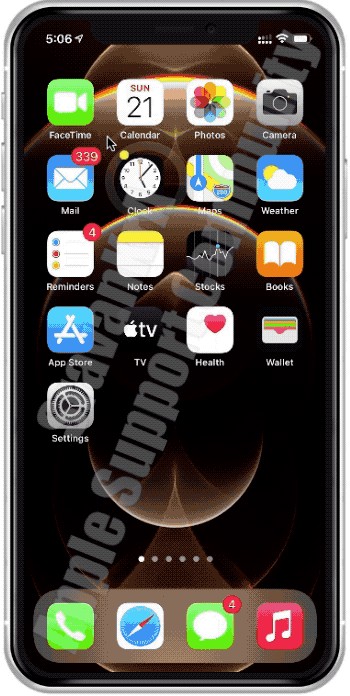iPhone alarms are crucial for waking up on time, but sometimes they fail to sound. This can be frustrating and disruptive, especially for important events. This article explores common reasons why your iPhone alarm might not go off and provides solutions to fix the problem.
Common Reasons for iPhone Alarm Failures
Several factors can contribute to iPhone alarm malfunctions. Here are some of the most frequent culprits:
Silent Mode or Low Volume
The most obvious reason is having your iPhone on silent mode or the ringer volume set too low. Always ensure the ringer volume is sufficiently loud, even if your phone is on vibrate. You can adjust this using the volume buttons on the side of your iPhone or through the Settings app under “Sounds & Haptics.”
Do Not Disturb or Focus Mode
Do Not Disturb or Focus Mode can silence alarms if configured incorrectly. While these features are designed to minimize distractions, they can inadvertently block alarms. Review your Do Not Disturb and Focus settings to ensure alarms are allowed to sound. You can access these settings in the Control Center or the Settings app.
Accidental Snooze or Dismissal
If you’re a heavy sleeper, you might unintentionally snooze or dismiss your alarm without realizing it. Try observing your alarm behavior in the morning or having someone else monitor it to rule out this possibility.
Alarm Sound Set to None
An alarm without a selected sound won’t make any noise. Within the Clock app’s Alarm tab, edit your alarm to confirm a sound is chosen.
Software Glitches
Occasionally, software bugs can interfere with alarm functionality. Restarting your iPhone can often resolve such temporary glitches. If the issue persists, consider updating your iPhone to the latest iOS version, as this often includes bug fixes.
Alarm Scheduled Incorrectly
Double-check that your alarm is set for the correct time and day. Pay attention to AM/PM settings to avoid unintentional mishaps. Ensure the alarm is toggled on, indicated by a green switch next to the alarm time.
Bedtime Mode Interference
Bedtime Mode, designed to improve sleep quality, might conflict with alarms if not configured properly. Check your Bedtime Mode settings within the Health app’s Sleep section to allow alarms to bypass restrictions. Ensure alarms are listed as an allowed notification during sleep hours.
Apple Watch Complications
While the Apple Watch can mirror iPhone alarms, inconsistencies can occur. Ensure both devices are properly synced and that the alarm is set to sound on the desired device. If your watch is charging and set to silence the phone, this may prevent the phone alarm from sounding. Test having the watch off the charger.
Solutions and Troubleshooting Tips
If you’re still experiencing alarm issues, try these additional troubleshooting steps:
- Check for App Conflicts: Certain third-party apps might interfere with alarm functionality. Try temporarily disabling recently installed apps to see if they are the cause.
- Reset All Settings: As a last resort, you can reset all settings on your iPhone. This will revert all settings to their defaults, potentially resolving underlying conflicts. Remember this will require reconfiguring your personalized settings afterwards. No data or media will be lost. Navigate to Settings > General > Transfer or Reset iPhone > Reset > Reset All Settings.
Conclusion
A malfunctioning alarm can be incredibly disruptive. By understanding the common causes and implementing these solutions, you can increase the reliability of your iPhone alarm and avoid unwanted surprises. If problems continue, contacting Apple Support is recommended for further assistance.