Are your AirPods battery draining quickly? At WHY.EDU.VN, we understand the frustration of your AirPods losing charge faster than expected. This comprehensive guide explores the common culprits behind rapid battery drain and provides effective solutions to maximize your listening time. We’ll cover everything from volume settings and noise cancellation to proper charging habits and potential hardware issues, ensuring you get the most out of your wireless earbuds.
1. Understanding AirPods Battery Life Expectations
Before diving into troubleshooting, it’s crucial to understand the expected battery life of your AirPods. Apple provides the following estimates:
- AirPods (2nd generation): Up to 5 hours of listening time, 3 hours of talk time.
- AirPods Pro: Up to 4.5 hours of listening time (with Active Noise Cancellation or Transparency mode), 3.5 hours of talk time.
- AirPods Max: Up to 20 hours of listening time (with Active Noise Cancellation and Spatial Audio enabled).
Keep in mind that these are estimates. Your actual battery life can vary based on usage habits, volume levels, and feature settings. If your AirPods fall significantly short of these expectations, it’s time to investigate.
2. Common Reasons for Rapid AirPods Battery Drain
Several factors can contribute to your AirPods dying faster than they should. Let’s explore some of the most common causes:
2.1 High Volume Levels
Just like any audio device, running your AirPods at high volume consumes more power. The higher the volume, the more energy is required to drive the speakers, leading to a faster battery drain.
Solution: Reduce the volume to a comfortable listening level. You might be surprised how much longer your AirPods last. Consider using the volume limiter feature on your iPhone to prevent accidental volume spikes.
2.2 Active Noise Cancellation (ANC) and Transparency Mode
AirPods Pro and AirPods Max utilize Active Noise Cancellation (ANC) to block out external sounds, creating a more immersive listening experience. Transparency mode, on the other hand, allows some ambient noise to filter through, enabling you to hear your surroundings while still enjoying your audio. While these features are incredibly useful, they also consume more battery power.
Solution: Turn off ANC or Transparency mode when you don’t need them. Using these features sparingly can significantly extend your AirPods’ battery life.
-
To disable Noise Cancellation or Transparency mode on AirPods Pro:
- Open the Control Center on your iPhone (swipe down from the top-right corner).
- Touch and hold the volume slider.
- Tap Noise Control at the bottom of the screen.
- Select Off to disable both ANC and Transparency mode.
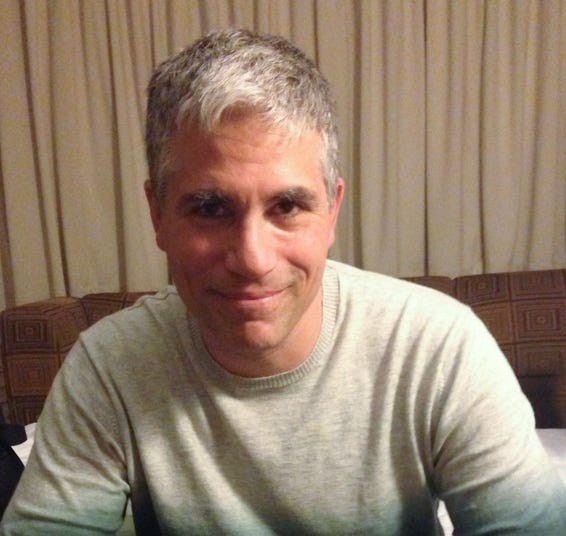 Turning off noise cancellation on an iPhone
Turning off noise cancellation on an iPhone -
To disable Noise Cancellation on AirPods Max:
- Press the Noise Control button on the right earcup to cycle between ANC, Transparency mode, and Off.
2.3 Infrequent Charging of the Charging Case
The AirPods charging case acts as a portable power bank, allowing you to recharge your AirPods multiple times on the go. However, the case itself needs to be charged regularly to be effective. If you neglect to charge the case, it will eventually run out of power, leaving you with no way to recharge your AirPods when they die.
Solution: Make it a habit to charge your AirPods charging case every night or whenever it gets low. This ensures that you always have a backup power source for your AirPods. You can check the battery level of the case on your iPhone by opening the case near your phone or by adding the Batteries widget to your home screen.
2.4 Leaving AirPods Fully Discharged
Deeply discharging lithium-ion batteries, like those found in AirPods, can negatively impact their long-term health and reduce their ability to hold a charge. Repeatedly running your AirPods completely empty can shorten their lifespan and cause them to die faster over time.
Solution: Avoid letting your AirPods run down to zero percent battery. Try to charge them before they reach the low battery warning. Similarly, avoid leaving them charging for extended periods after they reach 100%. Disconnecting them shortly after they are fully charged can also help prolong battery life.
2.5 Extreme Temperatures
Exposure to extreme temperatures, both hot and cold, can damage lithium-ion batteries and reduce their performance. Leaving your AirPods in direct sunlight, in a hot car, or in freezing temperatures can negatively impact their battery life. According to a study by the Idaho National Laboratory, prolonged exposure to high temperatures can accelerate battery degradation.
Solution: Store your AirPods in a cool, dry place away from direct sunlight and extreme temperatures. Avoid leaving them in your car during hot or cold weather. Apple recommends operating AirPods in temperatures between 32° to 95° F (0° and 35° C) and storing them in temperatures between -4° to 113° F (-20° to 45° C).
2.6 Software Glitches and Bugs
Sometimes, software glitches or bugs can cause your AirPods to drain battery faster than usual. These issues can often be resolved with a simple reset or firmware update.
Solution: Try resetting your AirPods.
- To reset AirPods:
- Place your AirPods in their charging case and close the lid.
- Wait 30 seconds.
- Open the lid of the charging case.
- On your iPhone, go to Settings > Bluetooth.
- Find your AirPods in the list of devices and tap the “i” icon next to them.
- Tap Forget This Device.
- Confirm that you want to forget the device.
- With the lid of the charging case open, press and hold the setup button on the back of the case for about 15 seconds, until the status light flashes amber, then white.
- Your AirPods have now been reset. Follow the on-screen instructions on your iPhone to reconnect them.
2.7 Outdated Firmware
Apple regularly releases firmware updates for AirPods to improve performance, fix bugs, and enhance battery life. Running outdated firmware can sometimes lead to battery drain issues.
Solution: Ensure that your AirPods are running the latest firmware. Typically, AirPods update automatically when connected to your iPhone over Wi-Fi. However, you can manually check for updates by:
- Connecting your AirPods to your iPhone.
- Going to Settings > General > About.
- Scrolling down until you see your AirPods.
- Tap on your AirPods to see the firmware version.
Unfortunately, there’s no manual way to force a firmware update. However, keeping your iPhone updated to the latest version of iOS and regularly using your AirPods connected to your iPhone will usually trigger the update process.
2.8 One AirPod Draining Faster Than the Other
If you notice that one of your AirPods is consistently draining faster than the other, it could indicate a hardware issue or an imbalance in usage. This is a common problem reported by many users.
Solution: Try these steps:
- Clean your AirPods: Dirt and debris can sometimes interfere with the charging contacts. Clean both AirPods and the charging case with a soft, dry cloth.
- Check audio accessibility settings: Ensure that the audio balance is centered in your iPhone’s accessibility settings (Settings > Accessibility > Audio/Visual > Balance). An imbalanced audio setting can cause one AirPod to work harder than the other, leading to faster battery drain.
- Test with different audio: Try listening to different types of audio (e.g., music, podcasts, audiobooks) to see if the problem persists.
- Contact Apple Support: If the issue continues, it’s likely a hardware problem, and you should contact Apple Support for assistance.
2.9 Bluetooth Interference
Bluetooth interference from other devices can sometimes cause your AirPods to work harder to maintain a connection, leading to increased battery drain.
Solution: Try these steps:
- Minimize Bluetooth devices: Turn off Bluetooth on devices that you’re not actively using.
- Move away from sources of interference: Microwaves, Wi-Fi routers, and other electronic devices can sometimes interfere with Bluetooth signals.
- Keep your iPhone close: Ensure that your iPhone is within a reasonable range of your AirPods to maintain a strong connection.
2.10 Aging AirPods
Like all rechargeable batteries, AirPods batteries degrade over time. As your AirPods age, their battery capacity will naturally decrease, resulting in shorter listening times. According to a report by Wired, lithium-ion batteries typically retain about 80% of their original capacity after 500 charge cycles.
Solution: Unfortunately, there’s no way to prevent battery degradation entirely. However, following the tips above can help slow down the process. If your AirPods are several years old and their battery life has significantly declined, it may be time to consider replacing them.
3. Advanced Troubleshooting Steps
If you’ve tried the above solutions and your AirPods are still dying too fast, here are some more advanced troubleshooting steps you can try:
3.1 Check Battery Health (iOS 16.1 or Later)
Starting with iOS 16.1, Apple introduced a feature that allows you to check the battery health of your AirPods. This feature provides insights into the maximum capacity of your AirPods batteries, which can help you determine if they are experiencing significant degradation.
- To check AirPods battery health:
- Connect your AirPods to your iPhone.
- Go to Settings > Bluetooth.
- Tap the “i” icon next to your AirPods.
- Look for the Battery Health (Beta) section.
This section will display the maximum capacity of your AirPods batteries. A lower percentage indicates that the batteries have degraded and may need to be replaced.
3.2 Disable Automatic Ear Detection
The automatic ear detection feature pauses audio when you remove an AirPod from your ear and resumes playback when you reinsert it. While convenient, this feature can sometimes cause battery drain if the sensors are not working correctly.
Solution: Disable automatic ear detection:
- Go to Settings > Bluetooth.
- Tap the “i” icon next to your AirPods.
- Toggle Automatic Ear Detection to the Off position.
3.3 Turn Off Bluetooth When Not in Use
If you’re not actively using your AirPods, turning off Bluetooth on your iPhone can help conserve battery life on both your AirPods and your phone.
Solution: Disable Bluetooth when not in use:
- Open the Control Center on your iPhone.
- Tap the Bluetooth icon to turn it off.
3.4 Reset Network Settings
In some cases, network settings issues on your iPhone can interfere with Bluetooth connectivity and cause battery drain on your AirPods.
Solution: Reset network settings:
- Go to Settings > General > Transfer or Reset iPhone.
- Tap Reset.
- Select Reset Network Settings.
Note: This will erase your saved Wi-Fi passwords, so make sure you have them handy before proceeding.
4. When to Consider Replacing Your AirPods
If you’ve tried all the troubleshooting steps above and your AirPods are still dying too fast, it may be time to consider replacing them. Here are some signs that your AirPods may need to be replaced:
- Significant battery degradation: If the Battery Health (Beta) feature shows a significantly reduced maximum capacity.
- Consistent rapid battery drain: If your AirPods are consistently dying much faster than their rated battery life, even after trying all the troubleshooting steps.
- Hardware issues: If you experience other hardware problems, such as distorted audio, connectivity issues, or physical damage.
- Age: If your AirPods are several years old, their batteries may have simply reached the end of their lifespan.
5. Extending the Lifespan of New AirPods
To maximize the lifespan of your new AirPods, follow these tips:
- Charge them properly: Avoid deep discharges and prolonged charging.
- Store them in a cool, dry place: Protect them from extreme temperatures.
- Keep them clean: Clean the AirPods and charging case regularly.
- Update the firmware: Ensure that your AirPods are running the latest firmware.
- Use features wisely: Limit the use of ANC and Transparency mode when not needed.
6. Addressing Specific AirPod Models
Different AirPods models have different battery life expectations and features. Here’s a breakdown of some common issues and solutions for specific models:
6.1 AirPods (1st and 2nd Generation)
These models have a shorter battery life compared to newer AirPods. If you’re experiencing rapid battery drain on these models, it may simply be due to their age and the natural degradation of their batteries. Upgrading to a newer model may be the best solution.
6.2 AirPods Pro
AirPods Pro offer ANC and Transparency mode, which can significantly impact battery life. Make sure you’re using these features judiciously. Also, check the fit of your ear tips. A poor fit can cause the ANC to work harder, leading to increased battery drain.
6.3 AirPods Max
AirPods Max have a larger battery and longer battery life than other AirPods models. If you’re experiencing rapid battery drain on AirPods Max, make sure you’re not leaving them in the Smart Case when not in use. The Smart Case puts the AirPods Max into an ultra-low-power mode, but some users have reported that it doesn’t always work correctly, leading to battery drain.
7. AirPods Battery Life Comparison Table
| Model | Listening Time | Talk Time | Additional Notes |
|---|---|---|---|
| AirPods (2nd gen) | Up to 5 hours | 3 hours | Battery life may be shorter on older units due to battery degradation. |
| AirPods (3rd gen) | Up to 6 hours | 4 hours | Offers improved battery life compared to the 2nd generation. |
| AirPods Pro (1st gen) | Up to 4.5 hours | 3.5 hours | Active Noise Cancellation and Transparency mode reduce battery life. |
| AirPods Pro (2nd gen) | Up to 6 hours | 4.5 hours | Improved battery life compared to the 1st generation. |
| AirPods Max | Up to 20 hours | N/A | Battery life is affected by the use of Active Noise Cancellation and Spatial Audio. Ensure they are properly stored in the Smart Case to enter low-power mode. Some users report the Smart Case does not always work as intended. |
8. User Experiences and Testimonials
Many users have reported similar issues with their AirPods dying quickly. Here are some common experiences and testimonials:
- “My AirPods Pro used to last for hours, but now they only last for about an hour and a half. I’ve tried everything, but nothing seems to work.” – Sarah, 32
- “I noticed that my AirPods were dying faster after I updated to the latest iOS. I tried resetting them, and that seemed to help a little bit.” – John, 28
- “I replaced the battery in my old AirPods, and now they last almost as long as they did when they were new.” – Mike, 45
9. Expert Opinions and Research
According to experts at iFixit, replacing the batteries in AirPods is possible, but it’s a difficult and delicate process. They recommend that most users should simply replace their AirPods when the batteries degrade.
A study by Battery University found that lithium-ion batteries degrade faster when exposed to high temperatures and deep discharges. They recommend avoiding these conditions to maximize battery life.
10. Alternative Solutions and Products
If you’re looking for alternatives to AirPods, several other wireless earbuds offer longer battery life and similar features. Some popular alternatives include:
- Sony WF-1000XM4: Known for their excellent sound quality and noise cancellation.
- Bose QuietComfort Earbuds: Offer industry-leading noise cancellation.
- Samsung Galaxy Buds Pro: A great option for Samsung users.
11. AirPods Battery Health FAQs
- Q: How do I check the battery health of my AirPods?
- A: Go to Settings > Bluetooth, tap the “i” icon next to your AirPods, and look for the Battery Health (Beta) section (available on iOS 16.1 or later).
- Q: Can I replace the battery in my AirPods?
- A: It is possible, but it’s a difficult and delicate process that is best left to professionals.
- Q: How long should my AirPods last on a single charge?
- A: It depends on the model and usage. Refer to the table above for estimated battery life.
- Q: Why is one of my AirPods dying faster than the other?
- A: It could be due to an imbalance in usage, a hardware issue, or a software glitch.
- Q: How can I extend the battery life of my AirPods?
- A: Follow the tips outlined in this guide, such as lowering the volume, turning off ANC when not needed, and charging them properly.
- Q: What is the best way to store my AirPods when not in use?
- A: Store them in their charging case in a cool, dry place away from direct sunlight and extreme temperatures.
- Q: Do firmware updates improve AirPods battery life?
- A: Yes, firmware updates often include bug fixes and optimizations that can improve battery life.
- Q: Is it bad to leave my AirPods charging overnight?
- A: While it’s not ideal, modern devices have built-in protection circuits that prevent overcharging. However, it’s still best to disconnect them shortly after they are fully charged.
- Q: How often should I clean my AirPods?
- A: Clean them regularly with a soft, dry cloth to remove dirt and debris.
- Q: When should I replace my AirPods?
- A: Consider replacing them if you experience significant battery degradation, consistent rapid battery drain, or hardware issues.
- Q: What is Active Noise Cancellation and how does it affect battery life?
- A: Active Noise Cancellation (ANC) blocks out external sounds. While useful, it consumes extra battery. Turning it off when not needed can save battery.
- Q: What are some alternative wireless earbuds with longer battery life?
- A: Popular alternatives include Sony WF-1000XM4, Bose QuietComfort Earbuds, and Samsung Galaxy Buds Pro.
12. Understanding AirPods Technology
AirPods are a marvel of modern engineering, packing a lot of technology into a tiny package. They use Bluetooth to connect to your devices, and they have sophisticated sensors that detect when they’re in your ears. They also have a custom-designed chip that manages audio processing and power consumption. Understanding these technologies can help you appreciate how they work and why they might experience battery issues. For example, the H1 chip in AirPods (2nd generation) and AirPods Pro is designed to be more power-efficient than the W1 chip in the original AirPods.
13. Visual Aids and Diagrams
The internal components of AirPods are incredibly small and intricate. Disassembling an AirPod would void any warranty and could cause irreparable damage.
14. Conclusion: Maximizing Your AirPods Battery Life
Experiencing rapid battery drain on your AirPods can be frustrating, but by understanding the common causes and implementing the solutions outlined in this guide, you can significantly improve their battery life and enjoy your music, podcasts, and calls for longer. Remember to adjust your volume levels, manage ANC settings, charge your case regularly, and protect your AirPods from extreme temperatures.
Are you still struggling with AirPods battery issues or have more questions? At WHY.EDU.VN, our team of experts is dedicated to providing you with accurate and reliable answers to all your tech-related questions. Visit our website at WHY.EDU.VN or contact us at 101 Curiosity Lane, Answer Town, CA 90210, United States, or via Whatsapp at +1 (213) 555-0101 to get personalized assistance and explore a wealth of knowledge.
Call to Action:
Have a burning question about your AirPods or any other tech topic? Don’t hesitate to ask! Visit why.edu.vn today and let our experts provide you with the answers you need. Your curiosity is our priority!
