Is Instagram showing you as “Active Now” even when you’re not actually using the app? WHY.EDU.VN explores the various reasons behind this perplexing issue, providing clear explanations and practical solutions. Learn how to manage your activity status, understand background processes, and troubleshoot connection problems to regain control over your online presence and improve your overall social media engagement. Want to know how to stop appearing online? Let’s dive in.
1. Understanding Instagram’s Activity Status
Instagram’s activity status feature is designed to show your friends and followers when you are online or were recently active. It appears as a green dot next to your profile picture in direct messages and your follower list. However, sometimes this status may not accurately reflect your actual activity. There are several reasons why Instagram might display “Active Now” even when you’re not actively using the app. Understanding these reasons can help you troubleshoot and resolve the issue.
1.1 The Purpose of the Active Status Feature
The primary purpose of Instagram’s active status is to enhance communication and engagement between users. By showing who is currently online, it encourages real-time interactions and makes it easier to start conversations. This feature aims to create a more dynamic and responsive social environment.
1.2 How Activity Status is Determined
Instagram determines your activity status based on several factors, including:
- App Usage: Whether the app is open and actively being used.
- Background Activity: Whether the app is running in the background and refreshing data.
- Last Seen Time: The timestamp of your last interaction with the app.
If any of these factors indicate activity, Instagram may display you as “Active Now.”
1.3 Common Misconceptions About Activity Status
Many users believe that closing the Instagram app completely prevents them from appearing online. However, this is not always the case. As mentioned earlier, background activity and other factors can still trigger the “Active Now” status. Additionally, some users assume that turning off their activity status makes them completely invisible. While it hides your status from others, it doesn’t necessarily prevent Instagram from tracking your activity internally.
2. Reasons Why You Might Appear Active When You’re Not
Several technical and usage-related reasons can cause Instagram to display an inaccurate activity status. Here’s a detailed look at the most common culprits:
2.1 Background App Refresh
One of the most common reasons for an inaccurate activity status is background app refresh. This feature allows apps to update their content even when you’re not actively using them. If Instagram is allowed to refresh in the background, it might occasionally ping the servers, causing you to appear online.
2.1.1 How Background App Refresh Works
Background app refresh enables apps to download new data and update their content in the background. This ensures that when you open the app, you see the latest information without having to wait for it to load. However, this also means that the app is periodically active, even when you’re not using it.
2.1.2 Impact on Instagram Activity Status
When Instagram refreshes in the background, it sends signals to the servers that you are active. This can trigger the “Active Now” status, even if you haven’t opened the app for hours.
2.1.3 How to Disable Background App Refresh
To prevent this, you can disable background app refresh for Instagram in your device settings. Here’s how to do it on iOS and Android:
iOS:
- Open Settings.
- Scroll down and tap General.
- Tap Background App Refresh.
- Find Instagram in the list and toggle the switch to the Off position.
Android:
- Open Settings.
- Tap Apps & Notifications (or Apps depending on your device).
- Find and tap Instagram.
- Tap Mobile data & Wi-Fi (or Data usage).
- Toggle the Background data switch to the Off position.
Disabling background app refresh can help ensure that you only appear online when you are actively using the app.
2.2 Multiple Devices Logged In
Another reason for an inaccurate activity status is being logged into Instagram on multiple devices. If you’re logged in on your phone, tablet, and computer, Instagram might show you as active even if you’re only using one device.
2.2.1 Why Multiple Logins Affect Activity Status
When you’re logged in on multiple devices, each device can potentially trigger the “Active Now” status. Even if you’re not actively using Instagram on one device, it might still be running in the background or periodically checking for updates, causing you to appear online.
2.2.2 How to Check Logged-In Devices
You can check which devices are currently logged into your Instagram account by following these steps:
- Open the Instagram app.
- Tap your profile picture in the bottom right corner.
- Tap the three lines in the top right corner.
- Tap Settings and privacy.
- Tap Account Center.
- Tap Password and security.
- Tap Where you’re logged in.
This will show you a list of all the devices currently logged into your account.
2.2.3 How to Log Out of Unused Devices
To log out of unused devices, follow these steps:
- In the Where you’re logged in list, tap the device you want to log out of.
- Tap Select devices to log out.
- Select the devices you want to log out of.
- Tap Log out.
Logging out of unused devices can help ensure that your activity status accurately reflects your actual usage.
2.3 Linked Accounts (Facebook, WhatsApp)
If you have linked your Instagram account to Facebook or WhatsApp, your activity status on those platforms might affect your Instagram status. For example, if you’re online on Facebook Messenger, Instagram might show you as active as well.
2.3.1 How Linked Accounts Impact Activity Status
When your accounts are linked, Instagram can share data with Facebook and WhatsApp. This includes your activity status. If you’re active on one platform, it might be reflected on the others.
2.3.2 How to Manage Linked Accounts
To manage your linked accounts, follow these steps:
- Open the Instagram app.
- Tap your profile picture in the bottom right corner.
- Tap the three lines in the top right corner.
- Tap Settings and privacy.
- Tap Account Center.
- Tap Accounts.
This will show you a list of your linked accounts.
2.3.3 How to Disconnect Accounts
To disconnect an account, follow these steps:
- In the Accounts list, tap the account you want to disconnect.
- Tap Remove from Account Center.
- Follow the on-screen instructions to disconnect the account.
Disconnecting accounts can help prevent your activity status on one platform from affecting your status on others.
2.4 Slow Internet Connection
A slow or unstable internet connection can also cause an inaccurate activity status. If your connection is poor, Instagram might not be able to update your status in real-time, leading to discrepancies.
2.4.1 How Internet Speed Affects Activity Status
When your internet connection is slow, Instagram might struggle to send and receive data. This can result in delays in updating your activity status, causing you to appear online even when you’re not.
2.4.2 Troubleshooting Internet Connection Issues
To troubleshoot internet connection issues, try the following:
- Restart Your Router: Turn off your router, wait 30 seconds, and then turn it back on.
- Check Your Wi-Fi Connection: Make sure you’re connected to a stable Wi-Fi network.
- Switch to Mobile Data: If Wi-Fi is unreliable, try using mobile data instead.
- Run a Speed Test: Use a website like Speedtest.net to check your internet speed.
2.4.3 Optimizing Your Connection for Instagram
To optimize your connection for Instagram, try the following:
- Close Unnecessary Apps: Close apps that are using a lot of bandwidth in the background.
- Move Closer to Your Router: If you’re using Wi-Fi, move closer to your router for a stronger signal.
- Use a Wired Connection: If possible, use a wired Ethernet connection instead of Wi-Fi.
Improving your internet connection can help ensure that your activity status is updated accurately.
2.5 Software Bugs
Sometimes, software bugs within the Instagram app can cause issues with the activity status feature. These bugs can be difficult to diagnose and might require an app update to fix.
2.5.1 How Software Bugs Can Affect Activity Status
Software bugs can interfere with the normal functioning of the Instagram app, leading to inaccurate activity status displays. These bugs might be related to how the app communicates with the servers or how it manages background processes.
2.5.2 Checking for App Updates
To check for app updates, follow these steps:
iOS:
- Open the App Store.
- Tap your profile picture in the top right corner.
- Scroll down to see a list of available updates.
- If an update is available for Instagram, tap Update.
Android:
- Open the Google Play Store.
- Tap your profile icon in the top right corner.
- Tap Manage apps & device.
- Tap Manage.
- Find Instagram in the list and tap it.
- If an update is available, tap Update.
2.5.3 Reporting Bugs to Instagram
If you suspect a software bug is causing issues with your activity status, you can report it to Instagram:
- Open the Instagram app.
- Tap your profile picture in the bottom right corner.
- Tap the three lines in the top right corner.
- Tap Settings and privacy.
- Scroll down and tap Help.
- Tap Report a problem.
- Follow the on-screen instructions to report the bug.
Reporting bugs can help Instagram identify and fix issues with the app.
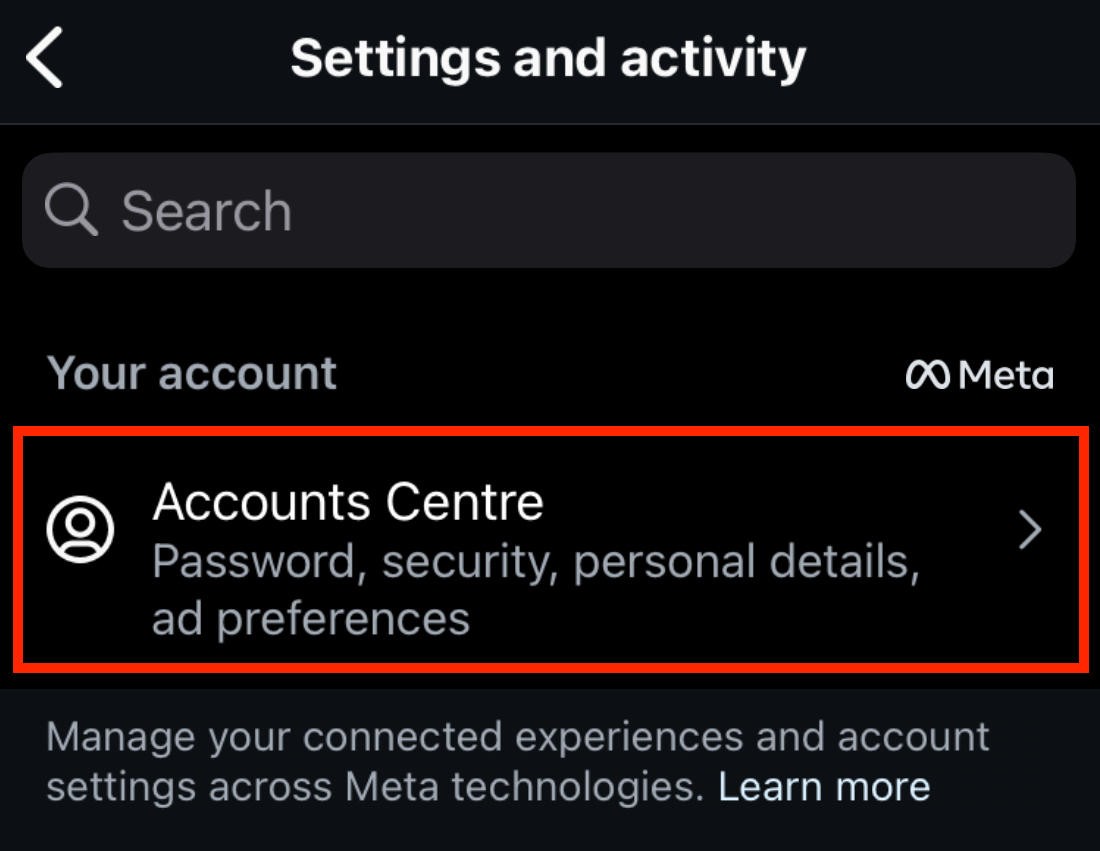 Screenshot of Instagram accounts center options
Screenshot of Instagram accounts center options
2.6 Third-Party Apps
Using third-party apps that interact with Instagram can sometimes cause issues with your activity status. These apps might access your account in ways that trigger the “Active Now” status, even when you’re not using the official Instagram app.
2.6.1 How Third-Party Apps Can Affect Activity Status
Third-party apps often use Instagram’s API (Application Programming Interface) to access and interact with your account. If these apps are not properly designed or maintained, they can send incorrect signals to Instagram’s servers, leading to an inaccurate activity status.
2.6.2 Reviewing Authorized Apps
To review the apps that have access to your Instagram account, follow these steps:
- Open the Instagram app.
- Tap your profile picture in the bottom right corner.
- Tap the three lines in the top right corner.
- Tap Settings and privacy.
- Tap Apps and websites.
- Tap Active to see apps you’ve authorized.
2.6.3 Revoking Access to Suspicious Apps
To revoke access to a suspicious app, follow these steps:
- In the Active list, tap the app you want to remove.
- Tap Remove.
- Confirm that you want to remove the app.
Revoking access to suspicious apps can help prevent them from interfering with your activity status.
2.7 Caching Issues
Cached data within the Instagram app can sometimes cause discrepancies in your activity status. Clearing the cache can help resolve these issues by removing old or corrupted data.
2.7.1 How Caching Works
Caching is a process where frequently accessed data is stored locally on your device. This allows the app to load faster and use less bandwidth. However, if the cached data becomes outdated or corrupted, it can cause problems with the app’s functionality.
2.7.2 Clearing the Instagram App Cache
To clear the Instagram app cache, follow these steps:
Android:
- Open Settings.
- Tap Apps & Notifications (or Apps depending on your device).
- Find and tap Instagram.
- Tap Storage & cache.
- Tap Clear cache.
iOS:
iOS does not offer a direct way to clear the cache for individual apps. Instead, you can try offloading the app or reinstalling it.
2.7.3 Offloading the App (iOS)
To offload the app, follow these steps:
- Open Settings.
- Tap General.
- Tap iPhone Storage.
- Find and tap Instagram.
- Tap Offload App.
- Confirm that you want to offload the app.
Offloading the app removes the app but keeps its data. When you reinstall the app, your data will be restored.
2.7.4 Reinstalling the App
To reinstall the app, follow these steps:
iOS and Android:
- Uninstall the Instagram app from your device.
- Go to the App Store (iOS) or Google Play Store (Android).
- Search for Instagram and reinstall the app.
Clearing the cache or reinstalling the app can help resolve issues caused by corrupted cached data.
3. How to Manage Your Activity Status on Instagram
Instagram provides several options for managing your activity status. You can choose to hide your activity status from others or control who can see when you’re online.
3.1 Turning Off Activity Status
You can turn off your activity status altogether to prevent others from seeing when you’re online. Here’s how to do it:
- Open the Instagram app.
- Tap your profile picture in the bottom right corner.
- Tap the three lines in the top right corner.
- Tap Settings and privacy.
- Scroll down and tap Messages and story replies.
- Tap Show activity status.
- Toggle the Show activity status switch to the Off position.
Turning off your activity status will hide your online status from others, but it also means you won’t be able to see their activity status.
3.2 Benefits and Drawbacks of Hiding Activity Status
Hiding your activity status has both benefits and drawbacks:
Benefits:
- Privacy: Prevents others from knowing when you’re online.
- Avoidance: Allows you to browse Instagram without feeling pressured to respond to messages immediately.
- Control: Gives you more control over your online presence.
Drawbacks:
- Limited Visibility: You won’t be able to see the activity status of others.
- Communication Barriers: Might make it harder to coordinate real-time interactions with friends.
Consider these factors when deciding whether to hide your activity status.
3.3 Customizing Who Can See Your Activity Status
Unfortunately, Instagram doesn’t offer a way to customize who can see your activity status. It’s an all-or-nothing setting. You can either show your activity status to everyone or hide it from everyone.
3.4 Using Third-Party Apps to Manage Activity Status (Caution)
Some third-party apps claim to offer more granular control over your activity status. However, it’s important to exercise caution when using these apps. They might require access to your Instagram account, which could compromise your privacy and security.
Before using a third-party app, make sure to:
- Research the App: Check reviews and ratings to ensure it’s reputable.
- Read the Privacy Policy: Understand how the app collects and uses your data.
- Grant Limited Permissions: Only grant the app the permissions it needs to function.
It’s generally safer to use the built-in settings provided by Instagram to manage your activity status.
4. Troubleshooting Tips for Inaccurate Activity Status
If you’re still experiencing issues with your activity status after trying the above solutions, here are some additional troubleshooting tips:
4.1 Restarting Your Device
Restarting your device can help resolve various technical issues, including problems with the Instagram app.
4.1.1 How Restarting Can Help
Restarting your device clears the device’s memory and closes any running processes. This can help resolve conflicts or errors that might be causing issues with the Instagram app.
4.1.2 Steps to Restart Your Device
iOS:
- Press and hold the power button and either volume button until the power-off slider appears.
- Drag the slider to turn off your device.
- Wait a few seconds, then press and hold the power button again until the Apple logo appears.
Android:
- Press and hold the power button until the power menu appears.
- Tap Restart or Reboot.
- Wait for your device to restart.
4.2 Reinstalling the Instagram App
Reinstalling the Instagram app can help resolve issues caused by corrupted app files or settings.
4.2.1 Why Reinstalling Can Help
Reinstalling the app removes all the app’s files and settings from your device. When you reinstall the app, it’s like starting fresh with a clean installation.
4.2.2 Steps to Reinstall the App
iOS and Android:
- Uninstall the Instagram app from your device.
- Go to the App Store (iOS) or Google Play Store (Android).
- Search for Instagram and reinstall the app.
4.3 Checking Instagram Server Status
Sometimes, issues with Instagram’s servers can cause problems with the activity status feature. You can check the server status to see if there are any known issues.
4.3.1 How to Check Server Status
You can check the Instagram server status by visiting websites like DownDetector or IsItDownRightNow. These websites track the status of various online services and provide information about outages or issues.
4.3.2 What to Do If Servers Are Down
If Instagram’s servers are down, there’s not much you can do except wait for the issue to be resolved. Instagram usually resolves server issues quickly, so check back periodically to see if the service is back up.
4.4 Contacting Instagram Support
If you’ve tried all the above solutions and are still experiencing issues with your activity status, you can contact Instagram support for assistance.
4.4.1 How to Contact Instagram Support
- Open the Instagram app.
- Tap your profile picture in the bottom right corner.
- Tap the three lines in the top right corner.
- Tap Settings and privacy.
- Scroll down and tap Help.
- Tap Report a problem.
- Follow the on-screen instructions to report the issue.
4.4.2 Information to Include in Your Support Request
When contacting Instagram support, be sure to include the following information:
- A clear description of the issue: Explain that your activity status is inaccurate and describe the steps you’ve taken to troubleshoot the problem.
- Your device information: Include the make and model of your device, as well as the operating system version.
- Your Instagram username: Provide your Instagram username so that support can easily find your account.
- Any relevant screenshots: Include screenshots of the inaccurate activity status or any error messages you’re seeing.
Providing detailed information can help Instagram support diagnose and resolve the issue more quickly.
5. Privacy Concerns and Activity Status
The activity status feature raises several privacy concerns. Some users might not want others to know when they’re online, while others might be concerned about how Instagram uses their activity data.
5.1 User Privacy and Data Collection
Instagram collects data about your activity on the app, including when you’re online, who you interact with, and what content you view. This data is used to personalize your experience, show you relevant ads, and improve the app’s features.
However, some users might be concerned about how this data is used and whether it’s being shared with third parties. Instagram’s privacy policy outlines how your data is collected and used. You can review the privacy policy to understand your rights and options.
5.2 Balancing Privacy and Connectivity
Using Instagram involves balancing privacy and connectivity. On one hand, you might want to protect your privacy by hiding your activity status and limiting the data you share. On the other hand, you might want to stay connected with friends and followers by sharing your activity and engaging with their content.
The key is to find a balance that works for you. You can adjust your privacy settings to control who can see your activity and what data you share.
5.3 Tips for Enhancing Your Privacy on Instagram
Here are some tips for enhancing your privacy on Instagram:
- Review Your Privacy Settings: Check your privacy settings to control who can see your posts, stories, and activity status.
- Limit Who Can Follow You: Make your account private to control who can follow you and see your content.
- Be Mindful of What You Share: Think carefully about what you share on Instagram and who might see it.
- Use Strong Passwords: Use strong, unique passwords to protect your account from unauthorized access.
- Enable Two-Factor Authentication: Enable two-factor authentication to add an extra layer of security to your account.
- Review Authorized Apps: Regularly review the apps that have access to your Instagram account and revoke access to any suspicious apps.
6. FAQ: Common Questions About Instagram Activity Status
6.1 Can Someone See If I’m Online Even If I Turned Off Activity Status?
No, if you’ve turned off your activity status, others won’t be able to see when you’re online. However, you also won’t be able to see their activity status.
6.2 Does Instagram Activity Status Work on All Devices?
Yes, Instagram activity status works on all devices, including iOS, Android, and the web version of Instagram.
6.3 How Accurate Is Instagram Activity Status?
Instagram activity status is generally accurate, but there can be occasional discrepancies due to background activity, slow internet connections, or software bugs.
6.4 Can I See When Someone Was Last Active on Instagram?
Yes, if someone has their activity status turned on, you can see when they were last active on Instagram. It will show as “Active Now” or “Active X minutes/hours ago.”
6.5 Why Does My Friend Always Appear Online But Never Responds?
There could be several reasons why your friend always appears online but never responds. They might have background app refresh enabled, be logged in on multiple devices, or simply be busy and not have time to respond.
6.6 Can I Block Someone From Seeing My Activity Status?
No, you can’t block someone from seeing your activity status. You can only turn off your activity status altogether, which will hide it from everyone.
6.7 How Often Does Instagram Update Activity Status?
Instagram updates activity status in real-time, so it should reflect your current activity on the app.
6.8 Can Third-Party Apps Accurately Track Activity Status?
Some third-party apps claim to track activity status more accurately than Instagram. However, these apps might not be reliable and could compromise your privacy and security.
6.9 What Does “Active Today” Mean on Instagram?
“Active Today” means that the person has been active on Instagram at some point during the current day. It doesn’t necessarily mean they’re currently online.
6.10 How Do I Report an Inaccurate Activity Status to Instagram?
You can report an inaccurate activity status to Instagram by following these steps:
- Open the Instagram app.
- Tap your profile picture in the bottom right corner.
- Tap the three lines in the top right corner.
- Tap Settings and privacy.
- Scroll down and tap Help.
- Tap Report a problem.
- Follow the on-screen instructions to report the issue.
7. Conclusion: Regaining Control Over Your Instagram Presence
Understanding why Instagram says “Active Now” when you’re not involves considering various factors, from background app refresh to linked accounts and potential software bugs. By following the troubleshooting steps and management tips outlined in this guide, you can regain control over your Instagram presence and ensure that your activity status accurately reflects your actual usage.
Remember to prioritize your privacy and security by reviewing your settings, being mindful of what you share, and exercising caution when using third-party apps. With a little effort, you can enjoy a more seamless and secure Instagram experience.
Are you still struggling with confusing Instagram glitches or have burning questions about other online phenomena? Don’t hesitate to reach out to the experts at WHY.EDU.VN! Our dedicated team is ready to provide detailed, reliable answers to all your tech questions. Visit us at 101 Curiosity Lane, Answer Town, CA 90210, United States, or connect via WhatsApp at +1 (213) 555-0101. Explore more and ask away at why.edu.vn – because curiosity should always be satisfied!
