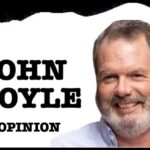Why does Instagram keep logging me out? It’s a frustrating issue, but WHY.EDU.VN is here to help. Understanding the reasons behind these unexpected logouts, such as security measures, app glitches, or multiple logins, is the first step towards resolving the problem and maintaining seamless access to your social media world. Let’s explore effective solutions to stop unexpected session terminations, enhance account safety and ensure a smoother Instagram experience. Explore cache data issues, hacking attempts, and policy violations.
1. Understanding Instagram Logout Problems: A Comprehensive Overview
Many users experience Instagram logout problems, often short-lived. This issue can affect various devices like iPhones, Android phones, tablets, and PCs, and isn’t confined to a specific app version. Whether you’re browsing, posting, or just opening the app, you might find yourself logged out of your Instagram account without warning.
Some causes include technical issues within the app, while others are due to Instagram’s security measures. Issues on your device, such as outdated apps, cache problems, or conflicting configurations, can also cause these logouts. Instagram might also log you out if it suspects your account has been hacked or if you’re logged in on multiple devices at once.
2. Common Causes of Frequent Instagram Logouts
Several reasons can cause Instagram to log you out frequently:
- Security Protocols
- Multiple Logins for a Single Account
- App Glitches and Bugs
- Caches and Cookies Issues
- Account Hacking Attempts
- Violations of Instagram Policies
2.1. Security Protocols
Instagram’s security features protect individual accounts from unauthorized access. If there’s unusual activity, like logging in from two different locations or devices, Instagram might log you out to enhance security. This is why Instagram may randomly log you out or switch between devices, requiring you to log in again.
2.2. Multiple Logins for a Single Account
Logging into Instagram from multiple devices can lead to automated logouts. This can confuse Instagram’s system, making it think there’s a security issue, especially if the account logs in from different IP addresses or locations.
2.3. App Glitches and Bugs
App glitches and bugs can cause Instagram to log you out without asking for your credentials. If the app isn’t updated or there’s a server problem on Instagram’s side, you might experience unusual behavior like logouts, crashes, or freezing. These issues are typically resolved with app updates that include patches for identified bugs.
2.4. Caches and Cookies Issues
Outdated or corrupted cache and cookie files can cause conflicts within Instagram’s session management, leading to repeated logouts. Clearing the cache and cookies can solve this problem. Android users can do this in the app settings, while iPhone users may need to delete and reinstall the app, which also resets the stored data.
2.5. Account Hacking Attempts
Instagram may log you out to prevent your account from being hacked. You might receive a notification about a potential hack or notice strange logins in your account. If you spot any unusual activity, change your password, enable two-factor authentication, and check your account’s security.
2.6. Violations of Instagram Policies
Violating Instagram’s policies, such as posting inappropriate content, spamming, or engaging in unethical behavior, can lead to temporary account locks or logouts. Repeated offenses can result in permanent account suspension. It’s essential to adhere to Instagram’s policies to avoid these issues.
3. Why Do I Keep Logging Out of Instagram on My iPhone?
If you often find yourself logged out of Instagram on your iPhone, it might be due to device or iOS-related issues. Here are some common causes:
- App Version Compatibility
- Background App Refresh
- Account Connected To Other Devices
3.1. App Version Compatibility
One of the main reasons Instagram keeps logging you out could be the incompatibility between your iPhone’s iOS version and the Instagram app version. This issue arises from using an app with an older iOS version or running an outdated version of the OS.
3.1.1. Update your Instagram app:
Make sure there are no available updates for the app in the App Store.
3.1.2. Update your iOS:
Go to Settings > General > Software Update to check if your iPhone is on the latest iOS version.
Updating both the app and system software can resolve compatibility issues.
3.2. Background App Refresh
Instagram logging you out might be related to how iOS handles background tasks. The Background App Refresh feature allows apps to download fresh content even when closed. However, if misconfigured, it can lead to inactivity and logouts.
3.2.1. Navigate to Settings > General > Background App Refresh.
3.2.2. Ensure the “Background App Refresh” feature is on to enable the Instagram app to remain active in the background.
3.3. Account Connected To Other Devices
Using the same Instagram account on multiple devices like iPhone, iPad, or PC simultaneously can cause session conflicts, leading to logouts. Instagram may detect multiple location points and log you out for security reasons.
3.3.1. Avoid using the account on several devices at the same time.
3.3.2. Sign out of other devices to maintain a more stable session on your iPhone.
4. Instagram Keeps Logging Me Out: Troubleshooting Steps
If you’re wondering why your Instagram account keeps logging out, here are some key steps to fix the issue:
- Clear Cache and Cookies
- Reinstall the Application
- Change Your Password
- Turn Off App Background Refresh
- Log Out of Other Devices
- Check for Instagram Server Problems
4.1. Clear Cache and Cookies
Instagram often logs you out due to corrupted or outdated cached data or cookies on your device. Clearing this data refreshes the app and fixes login problems.
4.1.1. On Android:
Go to Settings > Application or Apps > Instagram > Storage. Tap on “Clear Cache.” This clears temporary files without wiping out your app data. If that doesn’t work, use “Clear Data,” which will force you to log out and restart the app.
4.1.2. On iPhone:
iOS doesn’t have a direct way to clear caches for specific apps. The best solution is to uninstall and reinstall the Instagram app, which automatically clears the cache. To uninstall, long-press the Instagram app icon and choose “delete app.” Then, go to the App Store and reinstall the app.
4.2. Reinstall the Application
If clearing the cache and cookies doesn’t work, try reinstalling the app. Sometimes, an improper installation or update can cause glitches and bugs. Reinstalling provides a new, improved version of the app, free from previous issues.
4.2.1. Steps to Reinstall on iPhone:
- Long-press the Instagram app icon on your home screen.
- Tap “Delete App” and confirm.
- Open the App Store, search for Instagram, and reinstall it.
4.2.2. Steps to Reinstall on Android:
- Go to Settings > Apps > Instagram.
- Tap “Uninstall” and confirm.
- Go to the Google Play Store, find Instagram, and reinstall the app.
4.3. Change Your Password
Another reason for being logged out is that someone else might be trying to access your account. Instagram’s security features terminate all sessions when there’s an unauthorized login attempt.
4.3.1. To change your password:
- Go to your profile and tap the three-line menu in the top right corner.
- Select Settings > Security > Password.
- Enter your current password and then your new password twice.
- After updating, all active sessions will be logged out except the one on the device you used to change the password.
If you think your account has been hacked, enable two-factor authentication for added security.
4.4. Turn Off App Background Refresh
On iPhones, Background App Refresh can log you out of Instagram, especially if the app has been inactive or clashes with other background processes. Disabling this feature for Instagram might prevent automatic logouts.
4.4.1. To turn off Background App Refresh on iPhone:
- Go to Settings > General > Background App Refresh.
- Find Instagram in the list of apps and toggle off the setting.
- This will prevent Instagram from running in the background, reducing the chance of logging out when switching apps.
Disabling Background App Refresh might reduce Instagram’s ability to fetch real-time updates or notifications when it’s not open.
4.5. Log Out of Other Devices
The Instagram app can be open in different sessions on your iPhone, iPad, or through a browser on your computer. These sessions can interact, and Instagram might log you out as a security measure if it detects multiple devices.
4.5.1. To check which devices are logged in:
- Go to Settings > Security > Login Activity.
- You will see a list of all devices and locations where your account is logged in.
- If you notice unfamiliar devices, log them out by tapping the three dots next to the device and selecting “Log Out.”
Regularly monitoring and logging out of old sessions can reduce unexpected logouts from your primary device.
4.6. Check for Instagram Server Problems
Sometimes, the problem isn’t with your device but with Instagram’s servers. You can check for known issues or outages by:
- Visiting websites like DownDetector to see if others are experiencing similar problems.
- Checking Instagram’s official Twitter account or social media channels for announcements about server issues.
If the problem is with Instagram’s servers, you can only wait for them to resolve it.
These troubleshooting steps can help resolve frequent Instagram logouts and restore stability. If these steps don’t work, consider reporting the issue to Instagram Support.
5. Why Instagram Logs Me Out Randomly?
Instagram sometimes logs users out without warning due to:
- Temporary System Outages
- Suspicious Login Attempts
5.1. Temporary System Outages
Instagram might log you out due to server problems or maintenance, which are usually temporary but can cause random logouts.
5.2. Suspicious Login Attempts
If your Instagram account is logged in from an unauthorized device or location, Instagram will automatically log you off as a security feature to reduce the risk of intrusion.
6. How to Prevent Instagram From Constantly Logging You Out
If you’re still facing issues, here are some additional troubleshooting tips:
- Two-Factor Authentication
- Check for Account Compromise
- Update Instagram
6.1. Two-Factor Authentication
Configure two-factor authentication (2FA) to secure your account. This adds an extra layer of security and minimizes automatic logouts due to suspected wrongful dealings.
6.2. Check for Account Compromise
Check Instagram’s Security Settings for information on login activity. If you encounter strange logins, use the log-out option and change your password immediately.
6.3. Update Instagram
Always check for the latest version of Instagram. Updates often provide fixes for issues that can cause logouts or bugs.
7. Common Questions About Instagram Logouts
Here are some frequently asked questions related to Instagram logging you out:
7.1. How do I fix my Instagram account that keeps logging me out suddenly?
This can happen due to Instagram’s security measures or bugs in the app. Ensure your account is safe and check the login activity.
7.2. Why do I get logged out of Instagram for unknown reasons after closing the app or changing my password?
Instagram automatically logs out all active sessions for security reasons when you reset your password. If you continue to log out, ensure you’re entering the correct credentials and update your saved login details.
8. How to Prevent Future Instagram Logout Issues
To avoid future logout problems, take these preventive measures:
- Log Out of Unused Devices
- Avoid Public Networks
8.1. Log Out of Unused Devices
Regularly check your login activity and ensure you’re logged out of devices you no longer use. This prevents conflicts that could lead to automatic logouts.
8.2. Avoid Public Networks
Logging in from public Wi-Fi networks can make your account vulnerable to hacking attempts. Use secure private networks to reduce the risk of unauthorized access.
9. FAQs
9.1. Why does Instagram keep logging me out?
Instagram frequently logs you out for reasons like multiple active sessions, app glitches, or security measures due to suspicious login activities. Outdated app versions or corrupted cache files can also cause it.
9.2. How can I stop Instagram from logging me out on my iPhone?
Ensure both the Instagram app and iOS are updated. Reinstall the app to clear the cache, avoid using the app on other devices simultaneously, and disable Background App Refresh for Instagram in your iPhone’s settings.
9.3. If someone else logs into my account, will that cause Instagram to log me out?
Yes, Instagram will detect suspicious activity if someone logs into your account from another device or location, resulting in your automatic logout. Change your password and enable two-factor authentication to secure your account.
9.4. If I reinstall Instagram, will it erase my account or data?
Reinstalling the Instagram app will keep your account and data since your photos and followers are stored on Instagram’s servers. However, you’ll need to log in after reinstalling.
9.5. How do I know if the problem lies with Instagram’s server?
Visit websites like DownDetector to see if others are experiencing outages. Instagram’s official social media accounts might also provide updates regarding service issues.
10. Conclusion
Instagram logouts can occur for various reasons, from security measures to app glitches and multiple logins. By following the troubleshooting steps outlined in this article, you can minimize these instances and enjoy a smoother Instagram experience. Whether you clear your cache, update your application, or secure your account with two-factor authentication, these measures can make Instagram logouts rare.
If you need further technical support, WHY.EDU.VN offers comprehensive knowledge and expert solutions to enhance your digital experience. Our platform provides detailed answers and expert insights to address all your tech-related queries. Visit WHY.EDU.VN today to explore a world of knowledge and get the answers you need.
Experiencing persistent Instagram logout issues? Contact us for personalized solutions.
- Get Expert Advice
- Enhance Digital Security
- Ensure Seamless App Performance
Visit why.edu.vn or contact us at 101 Curiosity Lane, Answer Town, CA 90210, United States. Whatsapp: +1 (213) 555-0101.