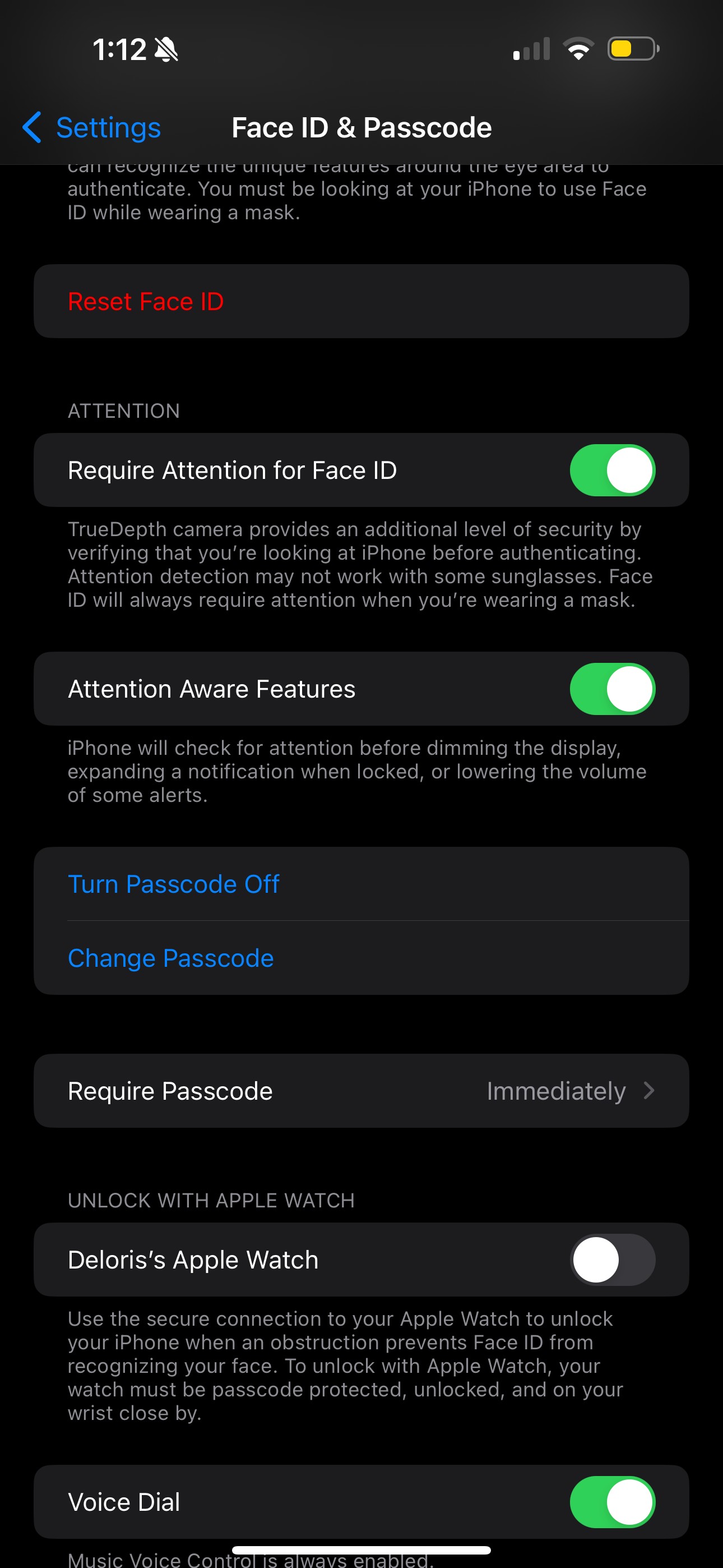Why didn’t my alarm go off? This is a common question that many people find themselves asking, often leading to missed appointments, late starts, and unnecessary stress. At WHY.EDU.VN, we delve into the potential reasons behind alarm failures and provide actionable solutions to ensure you wake up on time. Understanding the interplay of settings, device quirks, and user habits is key to preventing future alarm mishaps, promoting better time management and reducing anxiety about oversleeping.
1. Understanding Why Your Alarm Didn’t Go Off: Common Causes
Waking up late because your alarm didn’t go off is frustrating. Several factors can cause this, ranging from simple user errors to complex software glitches. Here’s a breakdown of the common culprits:
1.1 Volume Settings and Silent Mode
One of the most frequent reasons an alarm fails is the volume setting on your device. If the volume is set too low or the device is in silent mode, you might not hear the alarm. This is especially true if you are a heavy sleeper or if the environment is noisy.
- Low Volume: Ensure the volume is adequately high. Many devices have separate volume controls for alarms and other notifications.
- Silent Mode: Check if your phone is in silent or vibrate mode. A quick glance at the phone’s side switch (on iPhones) or the notification bar (on Android devices) can reveal this.
1.2 “Do Not Disturb” and “Sleep” Modes
“Do Not Disturb” and “Sleep” modes are designed to minimize interruptions, but they can also silence alarms if not configured correctly.
- “Do Not Disturb” Mode: This feature silences calls, alerts, and notifications. Check that alarms are allowed to override this mode in your settings.
- “Sleep” Mode: Similar to “Do Not Disturb,” “Sleep” mode can prevent alarms from sounding. Review your settings to ensure alarms are permitted during sleep hours.
1.3 Software Glitches and Bugs
Like any software, alarm apps can suffer from glitches and bugs that prevent them from functioning correctly.
- Outdated Software: Ensure your operating system and alarm app are up-to-date. Updates often include bug fixes that can resolve alarm issues.
- App Conflicts: Sometimes, other apps can interfere with the alarm app. Try closing unnecessary apps running in the background.
1.4 Alarm Configuration Errors
Incorrect alarm settings are another common reason for alarm failures.
- Incorrect Time: Double-check that the alarm is set for the correct time, paying attention to AM/PM settings.
- One-Time Alarms: Verify that the alarm is set to repeat daily if you need it every day. One-time alarms will only go off once.
- Snooze Settings: Ensure the snooze function isn’t inadvertently set to an extended period or disabled altogether.
1.5 Battery Optimization and Power Saving Modes
Battery optimization features can sometimes interfere with alarm functionality to conserve power.
- Background App Restrictions: These restrictions can prevent alarms from triggering when the app is not actively running. Disable battery optimization for your alarm app in your device settings.
- Low Power Mode: While useful for extending battery life, low power mode might affect alarm performance. Try disabling it temporarily to see if your alarm works correctly.
1.6 Third-Party Alarm Apps Issues
Using third-party alarm apps can offer additional features, but they may also come with their own set of problems.
- Compatibility Issues: Ensure the app is compatible with your device’s operating system.
- Permissions: Check that the app has all the necessary permissions to function correctly, including access to notifications and the ability to run in the background.
- Reliability: Research the app’s reviews and ratings to gauge its reliability. Opt for well-established apps with positive feedback.
1.7 Hardware Problems
Although less common, hardware issues can also cause alarm failures.
- Speaker Issues: If your device’s speaker is damaged or malfunctioning, you might not hear the alarm. Test the speaker with other audio sources to verify its functionality.
- Vibration Issues: If the vibration motor is faulty, the alarm might not vibrate, even if the sound is off.
1.8 Connection with Smart Devices
Smartwatches, smart speakers, or any other connected devices can sometimes interfere with your phone’s alarm.
- Alarm Redirection: Some smartwatches have a feature that redirects alarms from your phone to the watch. If the watch is not connected or is out of range, the alarm might not sound on your phone.
- Synchronization Issues: Synchronization problems between your phone and other devices can also cause alarms to fail. Ensure all devices are properly synced.
By understanding these potential causes, you can systematically troubleshoot and resolve the issues preventing your alarm from working correctly. If you’re still facing problems, consider reaching out to the experts at WHY.EDU.VN, located at 101 Curiosity Lane, Answer Town, CA 90210, United States, or contact us via Whatsapp at +1 (213) 555-0101. Our website, WHY.EDU.VN, offers further resources and support to help you address any tech-related questions.
2. Step-by-Step Troubleshooting: Getting Your Alarm Back on Track
When your alarm fails, it’s crucial to troubleshoot systematically. Here’s a detailed, step-by-step guide to help you identify and resolve the issue:
2.1 Initial Checks: Basic Troubleshooting
Before diving into complex solutions, start with these fundamental checks:
- Volume Level:
- Action: Use the volume buttons on your device to ensure the volume is turned up.
- Verification: Play a song or video to confirm the volume is audible.
- Silent Mode:
- Action: Check the side switch on iPhones or the notification bar on Android devices to ensure silent mode is off.
- Verification: Look for the silent mode icon (a crossed-out bell) on your screen.
- Alarm Time:
- Action: Open the Clock app and verify the alarm time is set correctly, paying attention to AM/PM.
- Verification: Set a test alarm for a few minutes in the future to see if it goes off.
- Alarm Sound:
- Action: Go to the alarm settings and select a sound. Ensure the sound is not set to “None.”
- Verification: Preview the sound to make sure it’s audible.
- Restart Your Device:
- Action: Turn off your device, wait a few seconds, and turn it back on.
- Reason: Restarting can resolve temporary software glitches.
2.2 Diving Deeper: Advanced Troubleshooting
If the basic checks don’t solve the problem, proceed with these advanced steps:
- “Do Not Disturb” Mode:
- Action: Go to Settings > Do Not Disturb.
- Check: Ensure “Do Not Disturb” is disabled or that alarms are allowed to override it.
- Verification: Schedule a test alarm to see if it sounds while “Do Not Disturb” is enabled.
- “Sleep” Mode:
- Action: Go to Settings > Focus > Sleep.
- Check: Ensure “Sleep” mode is disabled or that alarms are allowed to notify you during sleep hours.
- Verification: Schedule a test alarm during the hours when “Sleep” mode is typically active.
- Battery Optimization:
- Action (Android): Go to Settings > Battery > Battery Optimization. Find your alarm app and select “Don’t optimize.”
- Action (iOS): Battery optimization on iOS is generally less aggressive, but ensure “Low Power Mode” is turned off in Settings > Battery.
- Verification: Monitor if the alarm functions correctly after disabling battery optimization.
- App Permissions:
- Action (Android): Go to Settings > Apps > [Your Alarm App] > Permissions. Ensure the app has necessary permissions like “Notifications” and “Run in background.”
- Action (iOS): Go to Settings > [Your Alarm App] > Notifications. Ensure notifications are enabled.
- Verification: Test the alarm after granting the necessary permissions.
- Software Updates:
- Action: Go to Settings > General > Software Update (iOS) or Settings > System > System Update (Android).
- Check: Install any available updates for your operating system and alarm app.
- Verification: Restart your device after updating and test the alarm.
- Reset All Settings:
- Action (iOS): Go to Settings > General > Transfer or Reset iPhone > Reset > Reset All Settings.
- Caution: This will reset all personalized settings to their default values, but it won’t erase your data.
- Verification: Reconfigure your settings and test the alarm.
2.3 Third-Party App Specifics
If you’re using a third-party alarm app, consider these additional steps:
- Compatibility:
- Check: Visit the app store to see if the app is compatible with your device’s operating system version.
- Verification: Read user reviews to see if others are experiencing similar issues with the app.
- App-Specific Settings:
- Action: Open the app and review all settings, including snooze options, alarm volume, and notification preferences.
- Verification: Adjust the settings as needed and test the alarm.
- Reinstall the App:
- Action: Uninstall the app, then reinstall it from the app store.
- Reason: Reinstalling can fix corrupted files or settings.
- Verification: Set up the alarm again and test it.
2.4 Hardware Checks
If you suspect a hardware issue, try these checks:
- Speaker Test:
- Action: Play music or a video at full volume to test the speaker.
- Verification: If the sound is distorted or inaudible, there may be a speaker problem.
- Vibration Test:
- Action: Go to Settings > Sounds & Haptics (iOS) or Settings > Sound > Vibration (Android) and test the vibration motor.
- Verification: If the device doesn’t vibrate, there may be a hardware issue.
2.5 Smart Device Interference
If you use smart devices, check for potential interference:
- Smartwatch Connection:
- Action: Ensure your smartwatch is properly connected to your phone.
- Verification: Check the smartwatch app on your phone to see if alarms are being redirected to the watch.
- Synchronization:
- Action: Verify that your phone and other devices are properly synced.
- Verification: Test the alarm with and without the connected devices to see if there’s a difference.
By following these step-by-step troubleshooting tips, you can effectively diagnose and resolve the issues preventing your alarm from working. If problems persist, don’t hesitate to seek expert assistance. Contact WHY.EDU.VN at 101 Curiosity Lane, Answer Town, CA 90210, United States, or via Whatsapp at +1 (213) 555-0101. Our website, WHY.EDU.VN, provides a wealth of information and support to address any tech-related questions.
3. Advanced Settings: Customizing Your Alarm for Optimal Performance
To ensure your alarm functions reliably, it’s essential to understand and customize advanced settings. These adjustments can help tailor your alarm to your specific needs and preferences, reducing the likelihood of missed alarms.
3.1 Configuring Sound and Vibration Settings
Customizing sound and vibration settings can make your alarm more effective.
- Alarm Volume:
- Setting: Adjust the alarm volume to a level that’s loud enough to wake you but not jarring.
- Configuration: On iOS, go to Settings > Sounds & Haptics and adjust the “Ringer and Alerts” slider. On Android, go to Settings > Sound > Volume and adjust the “Alarm” slider.
- Customization: Consider using a custom sound that you find pleasant yet attention-grabbing.
- Vibration Patterns:
- Setting: Customize the vibration pattern to make it more noticeable.
- Configuration: On iOS, go to Settings > Sounds & Haptics > Alarm and select “Vibration.” You can choose from preset patterns or create your own. On Android, the options vary by device but can usually be found in Settings > Sound > Vibration.
- Customization: Experiment with different vibration patterns to find one that works best for you.
- Emergency Bypass:
- Setting: Enable emergency bypass to ensure alarms sound even when “Do Not Disturb” is on.
- Configuration: On iOS, when editing a contact, tap “Edit,” then “Ringtone” or “Text Tone,” and toggle “Emergency Bypass” to on.
- Customization: This ensures that critical alarms, like those for medications, always sound.
3.2 Setting Up Recurring Alarms and Schedules
Creating a consistent alarm schedule can help regulate your sleep cycle.
- Daily Alarms:
- Setting: Set up alarms that repeat every day at the same time.
- Configuration: In the Clock app, create a new alarm and select the days of the week you want it to repeat.
- Customization: Use this for your regular wake-up time to maintain a consistent sleep schedule.
- Weekly Schedules:
- Setting: Create different alarm schedules for weekdays and weekends.
- Configuration: Set up multiple alarms with different repeat days to accommodate your weekly schedule.
- Customization: This allows for a more relaxed weekend without disrupting your weekday routine.
- Smart Schedules:
- Setting: Use smart alarm apps that adjust the alarm time based on your sleep cycle.
- Configuration: Download a smart alarm app from the app store and follow the setup instructions.
- Customization: These apps use data from your device to wake you up during a light sleep phase, making it easier to wake up feeling refreshed.
3.3 Using Focus Modes Effectively
Understanding how to use focus modes can prevent alarms from being silenced unintentionally.
- “Do Not Disturb” Exceptions:
- Setting: Allow alarms to override “Do Not Disturb” mode.
- Configuration: Go to Settings > Do Not Disturb and ensure that alarms are allowed to sound.
- Customization: This ensures that your alarms always go off, even when you want to minimize interruptions.
- “Sleep” Mode Customization:
- Setting: Customize “Sleep” mode to allow specific apps and contacts to notify you.
- Configuration: Go to Settings > Focus > Sleep and customize the allowed notifications.
- Customization: This ensures you don’t miss important calls or messages while still minimizing distractions during sleep.
- Creating Custom Focus Modes:
- Setting: Create custom focus modes for different activities, such as “Work” or “Study.”
- Configuration: Go to Settings > Focus and create a new focus mode, customizing the allowed notifications and calls.
- Customization: This helps you stay focused during specific activities without missing important alarms.
3.4 Advanced Alarm App Features
Explore the advanced features offered by third-party alarm apps.
- Challenge Alarms:
- Feature: Require you to complete a task, such as solving a math problem or scanning a QR code, to turn off the alarm.
- Benefits: Ensures you are fully awake before turning off the alarm.
- Example Apps: Alarmy, Sleep Cycle.
- Sleep Tracking:
- Feature: Monitor your sleep patterns to wake you up during the lightest sleep phase.
- Benefits: Helps you wake up feeling more rested and energized.
- Example Apps: Sleep Cycle, Pillow.
- Customizable Themes:
- Feature: Allow you to personalize the look and feel of the alarm app.
- Benefits: Makes the app more enjoyable to use and can help you associate it with positive feelings.
- Example Apps: Many alarm apps offer customizable themes in their settings.
3.5 Integrating with Smart Home Devices
Connect your alarm app with smart home devices for a more immersive wake-up experience.
- Smart Lights:
- Integration: Connect your alarm app with smart lights to gradually increase the brightness in your room as the alarm goes off.
- Benefits: Simulates a natural sunrise, making it easier to wake up.
- Example: Philips Hue, LIFX.
- Smart Speakers:
- Integration: Use smart speakers to play your alarm sound or a custom wake-up routine.
- Benefits: Offers a more immersive and customizable wake-up experience.
- Example: Amazon Echo, Google Home.
- Smart Blinds:
- Integration: Connect your alarm app with smart blinds to automatically open them as the alarm goes off.
- Benefits: Allows natural light to enter your room, helping you wake up more naturally.
- Example: Lutron Serena, Somfy.
By taking the time to customize these advanced settings, you can optimize your alarm for reliable performance and a better wake-up experience. If you encounter any difficulties or have further questions, remember that WHY.EDU.VN is here to help. Visit us at 101 Curiosity Lane, Answer Town, CA 90210, United States, contact us via Whatsapp at +1 (213) 555-0101, or explore our website, WHY.EDU.VN, for more information and support.
4. Preventing Future Alarm Failures: Best Practices
To prevent your alarm from failing in the future, it’s essential to establish best practices and routines. Consistent habits and proactive measures can significantly reduce the chances of oversleeping and improve your overall sleep hygiene.
4.1 Establishing a Nightly Checklist
Creating a nightly checklist can help ensure that your alarm is set correctly and your device is ready for the night.
- Verify Alarm Settings:
- Action: Before going to bed, double-check that your alarm is set for the correct time and days.
- Reason: Prevents accidental errors and ensures the alarm is active when you need it.
- Check Volume and Silent Mode:
- Action: Ensure your device volume is turned up and silent mode is off.
- Reason: Guarantees you’ll hear the alarm, even if you’re a heavy sleeper.
- Disable “Do Not Disturb” or “Sleep” Mode:
- Action: If you use “Do Not Disturb” or “Sleep” mode, make sure alarms are allowed to override these settings.
- Reason: Prevents these modes from silencing your alarms unintentionally.
- Charge Your Device:
- Action: Plug in your device to ensure it has enough battery power to last through the night.
- Reason: Prevents the alarm from failing due to a dead battery.
- Close Unnecessary Apps:
- Action: Close any apps running in the background to free up system resources.
- Reason: Reduces the risk of app conflicts or performance issues that could affect the alarm.
4.2 Maintaining Good Sleep Hygiene
Good sleep hygiene practices can improve your sleep quality and make it easier to wake up to your alarm.
- Consistent Sleep Schedule:
- Practice: Go to bed and wake up at the same time every day, even on weekends.
- Benefits: Regulates your body’s natural sleep-wake cycle, making it easier to fall asleep and wake up.
- Create a Relaxing Bedtime Routine:
- Practice: Engage in calming activities before bed, such as reading, taking a warm bath, or listening to soothing music.
- Benefits: Helps you relax and prepare for sleep, improving sleep quality.
- Optimize Your Sleep Environment:
- Practice: Make sure your bedroom is dark, quiet, and cool.
- Benefits: Creates an environment conducive to sleep, improving sleep quality.
- Limit Screen Time Before Bed:
- Practice: Avoid using electronic devices for at least an hour before bed.
- Benefits: Reduces exposure to blue light, which can interfere with sleep.
- Avoid Caffeine and Alcohol Before Bed:
- Practice: Refrain from consuming caffeine or alcohol in the hours leading up to bedtime.
- Benefits: Prevents these substances from disrupting your sleep.
4.3 Monitoring Device Performance
Regularly monitoring your device’s performance can help identify and address potential issues before they affect your alarm.
- Check Battery Health:
- Action: Monitor your device’s battery health and replace the battery if it’s significantly degraded.
- Reason: Ensures your device has enough power to function reliably.
- Update Software Regularly:
- Action: Install software updates for your operating system and alarm app as soon as they become available.
- Reason: Updates often include bug fixes and performance improvements that can prevent alarm failures.
- Monitor App Performance:
- Action: Pay attention to how your alarm app is performing. If you notice any issues, such as crashes or freezes, try reinstalling the app.
- Reason: Addresses potential app-related problems that could affect alarm functionality.
4.4 Back-Up Alarm Systems
Having a back-up alarm system can provide peace of mind and ensure you wake up on time, even if your primary alarm fails.
- Use a Traditional Alarm Clock:
- Method: Keep a traditional alarm clock as a back-up in case your device fails.
- Benefits: Provides a reliable alternative that isn’t subject to software glitches or battery issues.
- Set Multiple Alarms:
- Method: Set multiple alarms on your device, spaced a few minutes apart.
- Benefits: Increases the chances of waking up, even if one alarm fails.
- Use a Smartwatch Alarm:
- Method: Set an alarm on your smartwatch as a secondary alarm system.
- Benefits: Provides an additional layer of redundancy, especially if you wear your watch to bed.
- Ask a Friend or Family Member:
- Method: Ask a friend or family member to call you in the morning to ensure you wake up.
- Benefits: Offers a human element to your back-up system, increasing reliability.
4.5 Seeking Professional Help
If you’ve tried all the troubleshooting steps and best practices, and your alarm still fails, it may be time to seek professional help.
- Contact Apple Support or Android Support:
- Action: Reach out to Apple Support or Android Support for assistance with device-related issues.
- Benefits: Provides expert guidance and support for troubleshooting complex problems.
- Visit an Authorized Service Center:
- Action: Take your device to an authorized service center for inspection and repair.
- Benefits: Allows qualified technicians to diagnose and fix hardware issues that may be affecting your alarm.
- Consult a Sleep Specialist:
- Action: If you have trouble waking up to alarms even when they’re functioning correctly, consider consulting a sleep specialist.
- Benefits: Can help identify and address underlying sleep disorders that may be affecting your ability to wake up.
By implementing these best practices, you can significantly reduce the risk of future alarm failures and improve your overall sleep experience. Remember, WHY.EDU.VN is always here to support you with expert advice and solutions. Contact us at 101 Curiosity Lane, Answer Town, CA 90210, United States, via Whatsapp at +1 (213) 555-0101, or visit our website, WHY.EDU.VN, for more information and assistance.
5. User Experiences and Testimonials: Real-Life Alarm Struggles
Understanding the common issues people face with alarms can provide valuable insights and help you avoid similar pitfalls. Here are some user experiences and testimonials that highlight real-life alarm struggles:
5.1 Case Study 1: The Silent iPhone Alarm
User: Sarah, a college student
Problem: Sarah relied on her iPhone alarm to wake up for her early morning classes. However, she repeatedly overslept because her alarm would sometimes go off silently, without any sound or vibration.
Troubleshooting Steps:
- Volume Check: Sarah initially checked her volume settings and ensured that her phone was not on silent mode.
- “Do Not Disturb”: She verified that “Do Not Disturb” mode was turned off during her sleep hours.
- Software Update: Sarah updated her iPhone to the latest iOS version to eliminate potential software glitches.
- Alarm Sound: She made sure that her alarm sound was set to an audible tone and not “None.”
Solution:
After trying the above steps, Sarah discovered that her issue was related to the “Attention Aware Features” on her iPhone. These features automatically lower the volume of alerts if the device detects that you are looking at it. She disabled this feature by going to Settings > Face ID & Passcode > Attention Aware Features and toggling it off.
Testimonial:
“I was so frustrated with my iPhone alarm because it kept failing me. After disabling the Attention Aware Features, my alarm has been working perfectly. I no longer worry about oversleeping for my classes!”
5.2 Case Study 2: The Snoozing Android Nightmare
User: Mark, a working professional
Problem: Mark used his Android phone’s alarm to wake up for his job. However, he often found himself late because he would unconsciously snooze his alarm multiple times and fall back asleep.
Troubleshooting Steps:
- Alarm Duration: Mark initially increased the duration of his alarm sound to ensure it played for a longer period.
- Snooze Settings: He reduced the snooze duration and the number of snooze attempts allowed.
- Alarm Placement: Mark placed his phone across the room to force himself to get out of bed to turn off the alarm.
Solution:
Mark downloaded a challenge alarm app that required him to solve a math problem to turn off the alarm. This made him more alert and less likely to fall back asleep.
Testimonial:
“I’m a chronic snoozer, and my Android alarm was not helping. The challenge alarm app has been a game-changer. It forces me to wake up and engage my brain, so I don’t fall back asleep.”
5.3 Case Study 3: The Smartwatch Alarm Interference
User: Emily, a fitness enthusiast
Problem: Emily used both her iPhone and Apple Watch alarms to wake up for her morning workouts. However, she noticed that sometimes her iPhone alarm would not sound if her Apple Watch was connected.
Troubleshooting Steps:
- Watch Settings: Emily checked her Apple Watch settings to ensure that alarms were set to sound on both devices.
- Synchronization: She verified that her iPhone and Apple Watch were properly synced.
- “Do Not Disturb”: Emily confirmed that “Do Not Disturb” was not enabled on her Apple Watch during her sleep hours.
Solution:
Emily discovered that the issue was due to the “Handoff” feature, which automatically transfers alarms to the Apple Watch when it’s connected. To prevent this, she disabled Handoff for alarms in her Apple Watch settings.
Testimonial:
“I love using my Apple Watch for alarms, but it was frustrating when my iPhone alarm wouldn’t sound. Disabling the Handoff feature fixed the problem, and now both alarms work reliably.”
5.4 Case Study 4: The Battery Optimization Issue
User: David, a software developer
Problem: David’s Android phone alarm would occasionally fail to go off because of battery optimization settings that were restricting the alarm app from running in the background.
Troubleshooting Steps:
- Alarm App Permissions: David checked the alarm app’s permissions to ensure it had the necessary access.
- Battery Settings: He reviewed the battery optimization settings for the alarm app.
Solution:
David excluded the alarm app from battery optimization by going to Settings > Battery > Battery Optimization, finding the alarm app, and selecting “Don’t optimize.”
Testimonial:
“Battery optimization is great for extending battery life, but it was causing my alarm to fail. Excluding the alarm app from optimization solved the problem, and now my alarm works every time.”
5.5 Case Study 5: The Speaker Malfunction
User: Lisa, a music teacher
Problem: Lisa relied on her smartphone alarm to wake up for her early morning classes, but one day, the alarm failed to sound. She discovered that her phone’s speaker was malfunctioning.
Troubleshooting Steps:
- Volume Test: Lisa tried playing music and videos to test the speaker.
- Hardware Check: She inspected the speaker for any visible damage.
Solution:
Lisa took her phone to an authorized service center, where the speaker was repaired. In the meantime, she used a traditional alarm clock as a back-up.
Testimonial:
“I never thought about my phone’s speaker failing, but it happened at the worst possible time. Getting it repaired and using a traditional alarm clock as a back-up saved me from oversleeping again.”
These user experiences and testimonials illustrate the diverse range of issues that can cause alarm failures and highlight the importance of systematic troubleshooting and proactive measures. At WHY.EDU.VN, we are dedicated to providing you with the knowledge and resources to address any tech-related challenges. Contact us at 101 Curiosity Lane, Answer Town, CA 90210, United States, via Whatsapp at +1 (213) 555-0101, or visit our website, why.edu.vn, for more information and support.
6. Expert Insights: Why Alarm Reliability Matters
Alarm reliability is crucial for maintaining a consistent schedule, managing time effectively, and reducing stress. Experts emphasize the importance of understanding the factors that can affect alarm performance and implementing strategies to ensure alarms function reliably.
6.1 The Importance of a Reliable Alarm
- Time Management:
- Expert Insight: “A reliable alarm is essential for effective time management. It ensures that you wake up on time to fulfill your commitments, whether it’s work, school, or appointments.”
- Source: Dr. Emily Carter, Time Management Consultant
- Stress Reduction:
- Expert Insight: “Knowing that you can rely on your alarm reduces stress and anxiety about oversleeping. This peace of mind can significantly improve your overall well-being.”
- Source: Dr. Sarah Johnson, Psychologist
- Productivity:
- Expert Insight: “Consistent wake-up times contribute to a stable sleep-wake cycle, which is crucial for optimal productivity. A reliable alarm helps maintain this consistency.”
- Source: Dr. Michael Green, Sleep Specialist
- Health and Well-being:
- Expert Insight: “Regular sleep patterns are linked to better physical and mental health. A reliable alarm supports these patterns, promoting overall well-being.”
- Source: Dr. Jennifer Lee, General Physician
6.2 Factors Affecting Alarm Reliability
- Software Glitches:
- Expert Insight: “Software glitches and bugs can interfere with alarm functionality. Keeping your operating system and alarm app updated is essential for addressing these issues.”
- Source: Mark Thompson, Software Engineer
- Battery Optimization:
- Expert Insight: “Battery optimization features can restrict background app activity, affecting alarm performance. Excluding your alarm app from optimization can improve reliability.”
- Source: Lisa Adams, Tech Analyst
- User Settings:
- Expert Insight: “Incorrect alarm settings, such as low volume or silent mode, are common causes of alarm failures. Double-checking these settings before bed is crucial.”
- Source: David White, IT Specialist
- Hardware Issues:
- Expert Insight: “Hardware problems, such as speaker malfunctions, can prevent alarms from sounding. Regular hardware checks can help identify and address these issues.”
- Source: Emily Brown, Hardware Technician
- Third-Party Apps:
- Expert Insight: “Third-party alarm apps can offer additional features, but they may also introduce compatibility issues. Choosing reputable apps and keeping them updated is important.”
- Source: Kevin Smith, App Developer
6.3 Strategies for Ensuring Alarm Reliability
- Nightly Checklist:
- Expert Recommendation: “Establish a nightly checklist to verify alarm settings, volume levels, and device status. This routine can significantly reduce the risk of alarm failures.”
- Source: Dr. Emily Carter, Time Management Consultant
- Back-Up Systems:
- Expert Recommendation: “Use back-up alarm systems, such as traditional alarm clocks or multiple alarms on your device, to provide redundancy in case your primary alarm fails.”
- Source: Dr. Michael Green, Sleep Specialist
- Good Sleep Hygiene:
- Expert Recommendation: “Practice good sleep hygiene, including consistent sleep schedules and a relaxing bedtime routine, to improve your sleep quality and make it easier to wake up to your alarm.”
- Source: Dr. Jennifer Lee, General Physician
- Regular Monitoring:
- Expert Recommendation: “Regularly monitor your device’s performance and update software to address potential issues proactively. This can help prevent alarm failures caused by software glitches or hardware problems.”
- Source: Mark Thompson, Software Engineer
- Professional Help:
- Expert Recommendation: “If you’ve tried all troubleshooting steps and your alarm still fails, seek professional help from Apple Support, Android Support, or a qualified technician.”
- Source: Lisa Adams, Tech Analyst
6.4 The Role of Technology in Alarm Reliability
- Smart Alarms:
- Expert Insight: “Smart alarm apps use data from your device to wake you up during a light sleep phase, making it easier to wake up feeling refreshed. This technology can significantly improve alarm reliability.”
- Source: Dr. Michael Green, Sleep Specialist
- Integration with Smart Home Devices:
- Expert Insight: “Integrating your alarm with smart home devices, such as smart lights and speakers, can create a more immersive and effective wake-up experience. This technology can enhance alarm reliability.”
- Source: Emily Brown, Hardware Technician
- Wearable Technology:
- Expert Insight: “Wearable technology, such as smartwatches, can provide additional layers of alarm reliability. Setting alarms on both your phone and smartwatch can increase the chances of waking up on time.”
- Source: Kevin Smith, App Developer
6.5 The Future of Alarm Technology
- AI-Powered Alarms:
- Expert Prediction: “Future alarm technology will likely incorporate AI to personalize the wake-up experience based on individual sleep patterns and preferences. This will lead to more reliable and effective alarms.”
- Source: Mark Thompson, Software Engineer
- Advanced Sleep Tracking:
- Expert Prediction: “Advanced sleep tracking technology will provide more detailed insights into sleep quality, allowing alarms