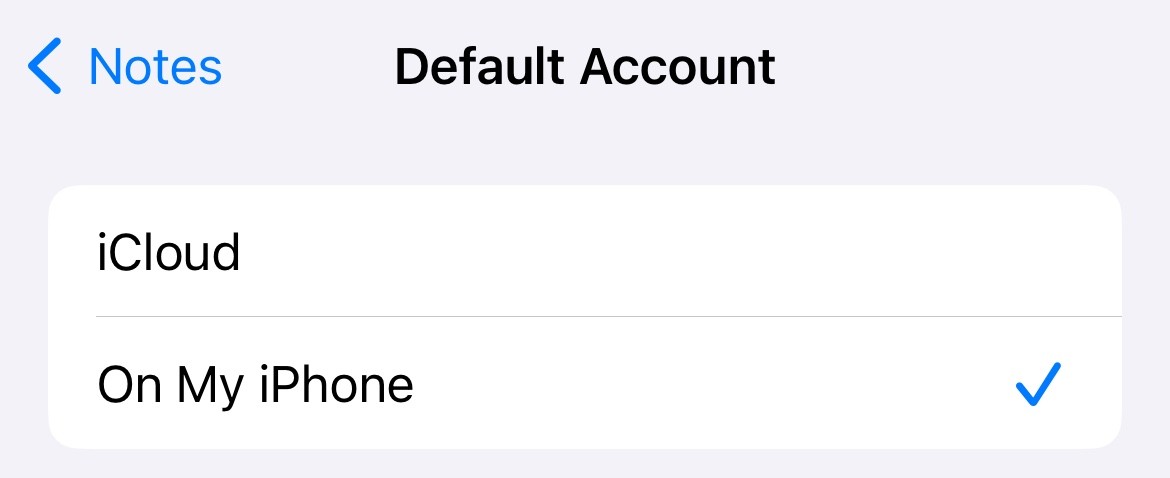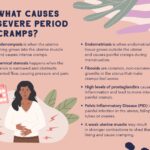Experiencing missing notes on your iPhone can be incredibly frustrating, especially when you rely on them for important information, quick reminders, or even creative writing. It’s a common issue reported by many iPhone users, and thankfully, in most cases, your notes are not permanently lost. This guide will walk you through the common reasons why your iPhone notes might disappear and provide step-by-step solutions to help you recover them and prevent this from happening again.
Common Reasons for Disappearing iPhone Notes
Before diving into solutions, understanding why your notes vanished is crucial for effective troubleshooting. Here are the primary culprits behind disappearing iPhone notes:
- iCloud Sync Issues: iCloud is the primary way iPhones sync notes across devices. If there’s a problem with your iCloud connection or the sync settings, notes might not appear correctly on your iPhone. This is often triggered after accepting new iCloud Terms and Conditions, as seen in user reports.
- Accidental Deletion: While seemingly obvious, notes can be accidentally deleted. Deleted notes are usually recoverable for a limited time if you act quickly.
- Software Glitches or Bugs: Occasional software bugs within iOS or the Notes app itself can cause temporary glitches, leading to notes disappearing from view.
- Incorrect Default Account Settings: Your iPhone allows you to save notes to different accounts, including iCloud and “On My iPhone.” If the default account setting is changed, you might be looking in the wrong place for your notes.
- App Updates or Reinstallations: While less common, updates or reinstallations of the Notes app or iOS itself can sometimes lead to unexpected data display issues.
Troubleshooting Steps to Recover Missing iPhone Notes
Here are several methods to try and recover your disappeared notes, ranging from simple fixes to slightly more involved steps:
1. Check Your iCloud Connection and Status
A stable iCloud connection is essential for syncing notes.
- Go to Settings: Open the Settings app on your iPhone.
- Tap on your Apple ID: This is usually at the very top with your name and picture.
- Select iCloud: Tap on “iCloud.”
- Check iCloud Status: Ensure iCloud is enabled and working correctly. Look for any alerts or error messages related to your iCloud account. If there are issues, try signing out and signing back into your iCloud account.
2. Toggle iCloud Sync for Notes Off and On
This simple trick, suggested by users like AdamsiThings, can often re-establish the sync and bring your notes back.
- Go to Settings: Open the Settings app.
- Tap on your Apple ID: Select your Apple ID at the top.
- Select iCloud: Tap on “iCloud.”
- Tap “Show All” under “Apps Using iCloud”: This expands the list of apps using iCloud.
- Select Notes: Find and tap on “Notes” in the list.
- Toggle “Sync this iPhone” Off, then On: Turn the “Sync this iPhone” switch to the off position (gray), wait for a few seconds, and then toggle it back on (green).
This action forces your iPhone to re-sync your notes from iCloud, which can resolve display issues.
3. Verify Your Default Account for Notes
You might be looking at the wrong account within the Notes app.
- Go to Settings: Open the Settings app.
- Scroll down and tap “Notes”: Find “Notes” in the list of apps and tap on it.
- Tap “Default Account”: Check which account is selected as the default.
- Switch to “On My iPhone” or iCloud: Try changing the default account to “On My iPhone” (as suggested by CompactSwing) or back to iCloud, depending on where you expect your notes to be saved.
Sometimes, simply switching the default account can make your missing notes reappear. After checking “On My iPhone”, switch it back to your preferred account (usually iCloud) to ensure future syncing.
4. Reinstall the Notes App
If the Notes app itself is glitched, reinstalling it can resolve the problem. User stumble-upon-flowers successfully used this method.
- Delete the Notes App: Press and hold the Notes app icon on your home screen until a menu appears. Select “Remove App” and then “Delete App.”
- Download Notes App from App Store: Open the App Store, search for “Notes,” and download the official Apple Notes app again.
- Open the Notes App and Configure iCloud: After reinstalling, open the Notes app. It should prompt you to connect to your iCloud account. Follow the prompts to enable iCloud sync for Notes.
Important Note: Deleting the Notes app should not delete notes synced with iCloud. However, if you have notes saved “On My iPhone” only (not synced with iCloud), deleting the app might result in data loss for those local notes. Proceed with caution if you suspect you have important local-only notes.
5. Check the “Recently Deleted” Folder
If you accidentally deleted notes, they might be in the “Recently Deleted” folder within the Notes app.
- Open the Notes App: Launch the Notes app.
- Go Back to Folders View: Tap the back arrow in the top left corner until you see the list of folders.
- Look for “Recently Deleted”: If you use iCloud, you’ll find a “Recently Deleted” folder under your iCloud account. If you use “On My iPhone” notes, check for a “Recently Deleted” folder there.
- Recover Notes: Open the “Recently Deleted” folder. You can recover notes from here by swiping left on a note and tapping “Recover” or by tapping “Edit” and selecting multiple notes to recover. Notes in “Recently Deleted” are typically kept for 30 days before permanent deletion.
6. Sign in to iCloud.com to Verify Notes
To confirm if your notes are indeed missing from iCloud or just not syncing to your iPhone, check iCloud.com.
- Go to iCloud.com: Open a web browser on your computer or another device and go to www.icloud.com.
- Sign in with your Apple ID: Log in using the same Apple ID and password as your iPhone.
- Open the Notes App on iCloud.com: Click on the “Notes” icon.
- Check if Your Notes are Present: See if your missing notes are visible on the iCloud website.
If your notes are visible on iCloud.com, it confirms that they are safely stored in iCloud and the issue is likely with syncing to your iPhone. If they are not on iCloud.com, it’s possible the notes were only saved locally “On My iPhone” and might be harder to recover if other methods fail.
7. Contact Apple Support
If none of the above steps work, and your notes are still missing, contacting Apple Support is the next best step. They have more advanced tools and may be able to assist in recovering your notes, especially if there’s an account-related issue or a more complex problem.
Preventing Notes from Disappearing in the Future
While recovering missing notes is important, preventing it from happening again is even better. Here are some preventative measures:
- Regularly Back Up Your iPhone: Ensure you have regular backups of your iPhone using iCloud Backup or iTunes/Finder backup to your computer. Backups can be crucial for restoring data in case of data loss.
- Verify iCloud Sync is Enabled for Notes: Periodically check in Settings > Apple ID > iCloud > Show All > Notes that “Sync this iPhone” is enabled.
- Be Mindful of Default Account Settings: Understand where your notes are being saved (iCloud or “On My iPhone”) and keep the default account setting as intended.
- Keep Your iPhone Software Updated: Install the latest iOS updates as they often include bug fixes and improvements to iCloud and app stability.
- Be Cautious When Accepting New iCloud Terms: While necessary, be aware that accepting new terms can sometimes trigger sync issues. If you experience problems after accepting terms, try the troubleshooting steps outlined above.
Conclusion
Losing important notes on your iPhone can be a stressful experience. However, by systematically following these troubleshooting steps, you have a high chance of recovering your missing notes. Remember to prioritize checking your iCloud connection and sync settings, verifying your default account, and exploring the “Recently Deleted” folder. If all else fails, Apple Support is there to provide further assistance. By understanding the common causes and implementing preventative measures, you can minimize the risk of your iPhone notes disappearing in the future and ensure your valuable information remains safe and accessible.