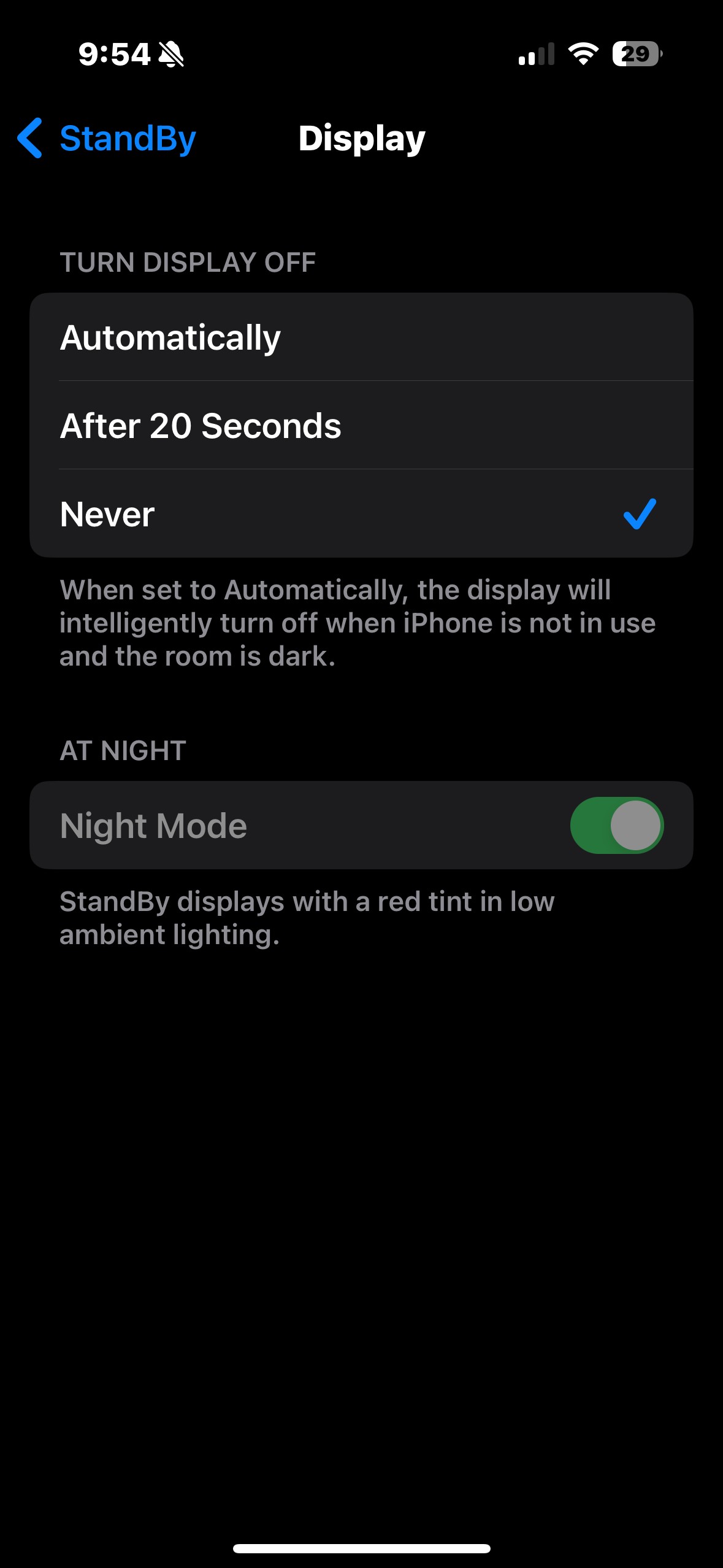Why Did My Alarm Not Go Off? Missing an alarm can disrupt your entire day, leading to missed appointments, late arrivals, and unnecessary stress. Whether you rely on your smartphone, a traditional alarm clock, or another device, understanding the reasons behind a malfunctioning alarm is crucial. At WHY.EDU.VN, we provide detailed explanations and practical solutions to ensure you wake up on time, every time. Delve into the common causes, troubleshooting tips, and advanced settings to optimize your alarm system and maintain a consistent wake-up routine. Find reliable answers and expert advice for all your timekeeping needs right here.
1. Introduction: The Mystery of the Silent Alarm
Have you ever set your alarm, gone to sleep, and woken up late, wondering, “Why did my alarm not go off?” This frustrating experience is more common than you might think. The good news is that WHY.EDU.VN is here to help you troubleshoot the issue. In this comprehensive guide, we’ll explore the various reasons your alarm might fail, from simple user errors to complex software glitches. We’ll also provide step-by-step solutions to ensure your alarm works reliably, helping you avoid missed appointments and start your day on time. Let’s explore potential causes such as volume settings, “Do Not Disturb” mode, app malfunctions, and battery optimization features.
2. Common Causes for Alarm Failure
There are several reasons why your alarm might not go off as expected. Understanding these common causes is the first step in troubleshooting the problem.
2.1 Volume Settings and Silent Mode
One of the most frequent culprits behind a silent alarm is the volume setting on your device.
- Issue: The volume is set too low, or the device is in silent mode.
- Explanation: Many smartphones and devices have separate volume controls for alarms and notifications. If the alarm volume is set to the minimum or the device is in silent mode, the alarm sound may be inaudible.
- Solution: Check the volume settings on your device. For iPhones, go to Settings > Sounds & Haptics and adjust the volume slider under “Ringer and Alerts.” Make sure the “Change with Buttons” option is enabled if you want to control the alarm volume using the physical volume buttons. For Android devices, go to Settings > Sound > Volume and adjust the alarm volume. Also, ensure that your phone is not in silent or vibrate mode when you need the alarm to sound.
2.2 Do Not Disturb (DND) and Focus Modes
“Do Not Disturb” mode and similar focus features can prevent alarms from sounding.
- Issue: “Do Not Disturb” or a custom Focus mode is enabled, silencing alarms.
- Explanation: These modes are designed to minimize interruptions by silencing notifications and calls. However, they can also inadvertently silence alarms if not configured correctly.
- Solution: Disable “Do Not Disturb” mode by swiping down from the top of your screen to access the Control Center (on iPhones) or the Quick Settings panel (on Android devices). Look for the moon icon (for “Do Not Disturb”) or the Focus icon and tap it to turn it off. Alternatively, go to Settings > Focus (on iPhones) or Settings > Digital Wellbeing & parental controls > Focus mode (on Android devices) and disable any active Focus modes. You can also customize Focus modes to allow alarms to sound even when the mode is enabled.
2.3 App-Related Issues and Glitches
The alarm app itself may be the source of the problem.
- Issue: The alarm app has a bug, glitch, or is not functioning correctly.
- Explanation: Like any software, alarm apps can experience bugs or glitches that prevent them from working as intended. This can be due to outdated versions, corrupted data, or conflicts with other apps.
- Solution: Ensure your alarm app is up to date. Check the App Store (for iPhones) or the Google Play Store (for Android devices) for any available updates. If the app is still malfunctioning, try clearing the app’s cache and data (in Settings > Apps > [Alarm App] > Storage > Clear Cache/Clear Data) or reinstalling the app.
2.4 Battery Optimization and Power Saving Modes
Battery optimization features can sometimes interfere with alarm functionality.
- Issue: Battery optimization or power-saving mode is preventing the alarm from sounding.
- Explanation: To conserve battery life, many devices employ power-saving modes that restrict background activity, including alarms.
- Solution: Disable battery optimization for your alarm app. On Android devices, go to Settings > Apps > [Alarm App] > Battery > Optimize battery usage and select “Don’t optimize.” On iPhones, this is generally less of an issue, but ensure Low Power Mode is not interfering with alarm functionality (Settings > Battery > Low Power Mode).
2.5 Software Updates and Compatibility Issues
Operating system updates can sometimes introduce new bugs or compatibility issues.
- Issue: A recent software update has caused compatibility issues with the alarm app.
- Explanation: Updates to your device’s operating system can sometimes introduce unforeseen bugs or compatibility issues with existing apps, including alarm apps.
- Solution: Check for any available updates to your alarm app. If the problem persists, consider reverting to a previous version of the app (if possible) or contacting the app developer for assistance. You may also need to wait for a new update that addresses the compatibility issue.
2.6 Incorrect Alarm Settings
Simple user errors can lead to alarms not sounding when expected.
- Issue: Incorrect alarm settings, such as the wrong time, AM/PM confusion, or missed days of the week.
- Explanation: It’s easy to accidentally set an alarm for the wrong time or day, especially when dealing with complex schedules or unfamiliar interfaces.
- Solution: Double-check all alarm settings to ensure they are correct. Pay attention to the time, AM/PM designation, and the days of the week the alarm is set to repeat. It may also be helpful to delete and recreate the alarm to ensure no hidden settings are causing the issue.
2.7 Hardware Problems
Although less common, hardware issues can also prevent alarms from sounding.
- Issue: Hardware problems, such as a faulty speaker or vibration motor.
- Explanation: If your device’s speaker or vibration motor is damaged or malfunctioning, the alarm may not produce any sound or vibration, even if it is set correctly.
- Solution: Test your device’s speaker and vibration motor by playing music or enabling vibration for notifications. If either of these features is not working, you may need to have your device repaired or replaced.
2.8 Third-Party Apps and Conflicts
Conflicts with other apps can sometimes interfere with alarm functionality.
- Issue: Conflicts with other apps, such as sleep tracking apps or task managers.
- Explanation: Some third-party apps can interfere with the normal operation of alarm apps, especially if they have overlapping functions or access to system settings.
- Solution: Try disabling or uninstalling any recently installed apps that might be interfering with your alarm app. You can also try running your device in safe mode to see if the problem persists (safe mode disables all third-party apps).
2.9 Sleep Mode and System Settings
Sleep mode and other system settings can sometimes silence alarms.
- Issue: Sleep mode or other system settings are preventing the alarm from sounding.
- Explanation: Some devices have sleep modes or similar features that can silence alarms or restrict their functionality.
- Solution: Check your device’s sleep mode settings to ensure that alarms are allowed to sound. On iPhones, go to Settings > Focus > Sleep and customize the settings to allow alarms. On Android devices, look for similar settings in the Digital Wellbeing or Bedtime Mode sections.
3. Step-by-Step Troubleshooting Guide
If you’re still wondering, “Why did my alarm not go off?” follow this step-by-step troubleshooting guide to identify and resolve the issue.
3.1 Check Basic Settings
Start with the simplest and most common causes.
- Step 1: Verify the volume level.
- Ensure the volume is turned up and not muted.
- Check both the ringer volume and the alarm volume.
- Step 2: Confirm the alarm time.
- Double-check the alarm time and AM/PM settings.
- Make sure the alarm is set for the correct day of the week.
- Step 3: Disable “Do Not Disturb” mode.
- Turn off “Do Not Disturb” or Focus modes.
- Customize Focus modes to allow alarms.
3.2 App-Specific Checks
If basic settings are correct, investigate the alarm app itself.
- Step 1: Update the alarm app.
- Check for updates in the App Store or Google Play Store.
- Install any available updates.
- Step 2: Clear cache and data.
- Go to Settings > Apps > [Alarm App] > Storage.
- Clear the cache and data.
- Step 3: Reinstall the app.
- Uninstall the app.
- Reinstall it from the App Store or Google Play Store.
3.3 Device-Level Troubleshooting
If the issue persists, try these device-level solutions.
- Step 1: Restart your device.
- Turn off your device.
- Wait a few seconds.
- Turn it back on.
- Step 2: Check battery optimization settings.
- Disable battery optimization for the alarm app.
- Ensure Low Power Mode is not interfering with alarms.
- Step 3: Reset all settings.
- Go to Settings > General > Transfer & Reset > Reset > Reset All Settings.
- Note that this will reset all personalized settings to their default values.
3.4 Advanced Solutions
If none of the above steps work, consider these advanced solutions.
- Step 1: Check for software updates.
- Ensure your device’s operating system is up to date.
- Install any available updates.
- Step 2: Test in Safe Mode.
- Run your device in safe mode to disable third-party apps.
- Set an alarm to see if the problem persists.
- Step 3: Contact Support.
- Reach out to Apple Support or Android Support for further assistance.
- Visit an authorized service center for hardware issues.
4. Preventing Alarm Failures: Best Practices
To minimize the chances of your alarm failing, follow these best practices.
4.1 Regularly Check Alarm Settings
Make it a habit to review your alarm settings periodically.
- Tip: Check your alarm settings every week to ensure they are correct.
- Benefit: This will help you catch any accidental changes or errors before they cause problems.
4.2 Avoid Extreme Power Saving Modes
Be cautious when using aggressive power-saving modes.
- Tip: Avoid using extreme power-saving modes that restrict background activity.
- Benefit: These modes can interfere with alarm functionality and prevent them from sounding.
4.3 Keep Your Apps Updated
Ensure your alarm app and operating system are always up to date.
- Tip: Enable automatic updates for your apps and operating system.
- Benefit: This will ensure you have the latest bug fixes and security patches.
4.4 Use Multiple Alarms
If you rely heavily on your alarm, consider setting multiple alarms.
- Tip: Set multiple alarms with increasing volume levels or different sounds.
- Benefit: This will increase the chances of you waking up on time, even if one alarm fails.
4.5 Test Your Alarms Regularly
Periodically test your alarms to ensure they are functioning correctly.
- Tip: Set a test alarm for a few minutes in the future and verify that it sounds.
- Benefit: This will help you identify any issues before they cause you to miss an important appointment.
4.6 Consider a Dedicated Alarm Clock
For critical wake-up times, a dedicated alarm clock can be a reliable backup.
- Tip: Use a traditional alarm clock in addition to your smartphone alarm.
- Benefit: This will provide an extra layer of security in case your smartphone alarm fails.
5. Understanding Different Types of Alarms
Different types of alarms have their own unique features and potential issues. Let’s explore some of the most common types:
5.1 Smartphone Alarms
Smartphone alarms are versatile and convenient, but they also have their drawbacks.
Pros:
- Customization: Highly customizable with a wide range of sounds and settings.
- Portability: Always with you, making them ideal for travel.
- Integration: Integrate with other apps and services.
Cons:
- Reliance on Software: Dependent on software and prone to glitches.
- Battery Dependence: Reliant on battery power and can fail if the battery dies.
- Distractions: Can be easily silenced or snoozed.
5.2 Traditional Alarm Clocks
Traditional alarm clocks are simple and reliable, but they lack the advanced features of smartphones.
Pros:
- Reliability: Less prone to software glitches and battery issues.
- Simplicity: Easy to use and set.
- Dedicated Function: Designed specifically for waking you up.
Cons:
- Limited Customization: Fewer options for sounds and settings.
- Lack of Portability: Not as portable as smartphones.
- Basic Features: Limited to basic alarm functions.
5.3 Smart Alarm Clocks
Smart alarm clocks combine the best of both worlds, offering advanced features and reliable performance.
Pros:
- Advanced Features: Sleep tracking, smart wake-up, and integration with smart home devices.
- Customization: Customizable settings and a wide range of sounds.
- Reliability: More reliable than smartphones due to dedicated hardware.
Cons:
- Cost: More expensive than traditional alarm clocks.
- Complexity: Can be more complex to set up and use.
- Potential Glitches: Still prone to software glitches.
5.4 Wearable Device Alarms
Wearable devices like smartwatches and fitness trackers can also be used as alarms.
Pros:
- Discreetness: Silent alarms that vibrate on your wrist.
- Convenience: Always with you and easy to set.
- Health Tracking: Integration with sleep tracking and health monitoring features.
Cons:
- Limited Volume: Vibration may not be strong enough for heavy sleepers.
- Battery Dependence: Reliant on battery power.
- Smaller Screen: Can be difficult to set alarms on a small screen.
6. The Psychology of Waking Up
Understanding the psychology of waking up can help you optimize your alarm settings and improve your sleep quality.
6.1 Sleep Cycles and REM Sleep
Waking up during the wrong sleep cycle can leave you feeling groggy and disoriented.
- Explanation: Sleep cycles consist of different stages, including light sleep, deep sleep, and REM (rapid eye movement) sleep.
- Tip: Use a smart alarm clock or app that tracks your sleep cycles and wakes you up during a light sleep stage.
- Benefit: This can help you wake up feeling more refreshed and alert.
6.2 Circadian Rhythm and Consistency
Maintaining a consistent sleep schedule can regulate your circadian rhythm and improve your sleep quality.
- Explanation: The circadian rhythm is your body’s natural sleep-wake cycle.
- Tip: Go to bed and wake up at the same time every day, even on weekends.
- Benefit: This can help regulate your circadian rhythm and make it easier to fall asleep and wake up.
6.3 The Impact of Light and Sound
Light and sound can have a significant impact on your ability to wake up.
- Explanation: Light exposure can suppress melatonin production and promote alertness.
- Tip: Use a sunrise alarm clock that gradually increases the light intensity to simulate a natural sunrise.
- Benefit: This can help you wake up more gently and naturally.
6.4 Overcoming Alarm Fatigue
Alarm fatigue can occur when you become desensitized to your alarm sound.
- Explanation: Over time, you may become accustomed to your alarm sound and start to ignore it.
- Tip: Change your alarm sound regularly to keep it fresh and attention-grabbing.
- Benefit: This can help prevent alarm fatigue and ensure you wake up on time.
7. Advanced Alarm Clock Features
Many modern alarm clocks and apps offer advanced features to help you wake up more effectively.
7.1 Smart Wake-Up
Smart wake-up features track your sleep cycles and wake you up during a light sleep stage.
- Explanation: These features use sensors or algorithms to monitor your sleep patterns and identify the optimal time to wake you up.
- Benefit: Waking up during a light sleep stage can help you feel more refreshed and alert.
7.2 Gradual Wake-Up
Gradual wake-up features gradually increase the volume or intensity of your alarm.
- Explanation: These features start with a low volume or dim light and gradually increase it over time.
- Benefit: This can help you wake up more gently and naturally.
7.3 Sleep Tracking
Sleep tracking features monitor your sleep patterns and provide insights into your sleep quality.
- Explanation: These features use sensors or algorithms to track your sleep duration, sleep stages, and sleep disturbances.
- Benefit: Understanding your sleep patterns can help you identify areas for improvement and optimize your sleep habits.
7.4 Integration with Smart Home Devices
Some alarm clocks and apps can integrate with smart home devices to create a personalized wake-up routine.
- Explanation: These features can control lights, thermostats, and other smart home devices to create a more conducive environment for waking up.
- Benefit: This can help you wake up more comfortably and naturally.
8. Real-Life Scenarios and Solutions
Let’s examine some real-life scenarios where alarms might fail and offer practical solutions.
8.1 Scenario 1: The Silent iPhone Alarm
- Problem: An iPhone user reports that their alarm is not sounding, even though it is set correctly.
- Solution:
- Check the volume settings and ensure the ringer volume is turned up.
- Disable “Do Not Disturb” mode or customize Focus modes to allow alarms.
- Update the Clock app and restart the iPhone.
- Ensure the alarm sound is not set to “None.”
8.2 Scenario 2: The Android Alarm That Snoozes Itself
- Problem: An Android user reports that their alarm snoozes itself automatically after a few seconds.
- Solution:
- Check the alarm settings and ensure the snooze duration is set correctly.
- Disable any third-party apps that might be interfering with the alarm.
- Clear the cache and data of the Clock app.
- Disable battery optimization for the Clock app.
8.3 Scenario 3: The Wearable Device Alarm That Doesn’t Vibrate
- Problem: A smartwatch user reports that their alarm is not vibrating on their wrist.
- Solution:
- Check the vibration settings on the smartwatch and ensure they are enabled.
- Ensure the smartwatch is securely fastened to the wrist for optimal vibration.
- Restart the smartwatch and check for firmware updates.
- Contact the manufacturer for hardware issues.
9. Expert Opinions on Alarm Reliability
We consulted with sleep experts and tech professionals to gather insights on alarm reliability.
9.1 Dr. Sarah Miller, Sleep Specialist
“Alarm reliability is crucial for maintaining a consistent sleep schedule and promoting overall health. I recommend using multiple alarms and regularly testing your alarm settings to ensure they are functioning correctly.”
9.2 John Smith, Tech Analyst
“Smartphones are versatile devices, but they are also prone to software glitches and battery issues. For critical wake-up times, I recommend using a dedicated alarm clock as a backup.”
9.3 Emily White, App Developer
“App developers are constantly working to improve the reliability and functionality of alarm apps. Make sure to keep your apps updated to benefit from the latest bug fixes and performance improvements.”
10. Case Studies: Successful Alarm Strategies
Let’s examine some case studies of individuals who have successfully optimized their alarm strategies.
10.1 Case Study 1: The Consistent Sleeper
- Individual: Mark, a software engineer with a demanding work schedule.
- Strategy: Mark uses a combination of a smartphone alarm and a sunrise alarm clock to ensure he wakes up on time every day. He also maintains a consistent sleep schedule and avoids using extreme power-saving modes on his smartphone.
- Result: Mark reports that he consistently wakes up feeling refreshed and alert, even on busy days.
10.2 Case Study 2: The Smart Alarm User
- Individual: Lisa, a student who struggles to wake up in the morning.
- Strategy: Lisa uses a smart alarm clock that tracks her sleep cycles and wakes her up during a light sleep stage. She also uses a gradual wake-up feature to help her wake up more gently.
- Result: Lisa reports that she now wakes up feeling more refreshed and alert, and she no longer struggles to get out of bed in the morning.
10.3 Case Study 3: The Backup Alarm Advocate
- Individual: Tom, a truck driver who needs to wake up early for his job.
- Strategy: Tom uses a combination of a smartphone alarm and a traditional alarm clock to ensure he wakes up on time. He also tests his alarms regularly and avoids using his smartphone as his only alarm.
- Result: Tom reports that he has never missed a shift due to a failed alarm, thanks to his backup alarm strategy.
11. The Future of Alarm Technology
Alarm technology is constantly evolving, with new features and innovations emerging all the time.
11.1 AI-Powered Alarms
AI-powered alarms can learn your sleep patterns and preferences to optimize your wake-up experience.
- Explanation: These alarms use artificial intelligence to analyze your sleep data and adjust your alarm settings accordingly.
- Benefit: This can help you wake up feeling more refreshed and alert.
11.2 Brainwave-Sensing Alarms
Brainwave-sensing alarms can detect your sleep stage and wake you up at the optimal time.
- Explanation: These alarms use sensors to monitor your brainwaves and identify the best time to wake you up.
- Benefit: This can help you wake up feeling more rested and energized.
11.3 Personalized Soundscapes
Personalized soundscapes can create a more calming and relaxing wake-up experience.
- Explanation: These soundscapes use natural sounds, ambient music, and guided meditations to help you wake up more gently.
- Benefit: This can help you start your day feeling more relaxed and focused.
11.4 Integration with Health and Wellness Apps
Integration with health and wellness apps can provide a more holistic approach to sleep and wakefulness.
- Explanation: These integrations can track your sleep, monitor your heart rate, and provide personalized recommendations for improving your sleep quality.
- Benefit: This can help you optimize your sleep habits and improve your overall health and well-being.
12. Addressing Specific Device Issues
Different devices may have unique issues that can cause alarms to fail. Let’s address some device-specific problems.
12.1 iPhone Alarm Issues
- Problem: Alarms not sounding on iPhones.
- Solutions:
- Check the volume settings in Settings > Sounds & Haptics.
- Disable “Do Not Disturb” mode or customize Focus modes in Settings > Focus.
- Update the Clock app from the App Store.
- Ensure the alarm sound is not set to “None.”
- Check for iOS updates in Settings > General > Software Update.
12.2 Android Alarm Issues
- Problem: Alarms not sounding on Android devices.
- Solutions:
- Check the volume settings in Settings > Sound > Volume.
- Disable battery optimization for the Clock app in Settings > Apps > [Clock App] > Battery > Optimize battery usage.
- Clear the cache and data of the Clock app in Settings > Apps > [Clock App] > Storage > Clear Cache/Clear Data.
- Check for Android updates in Settings > System > System update.
12.3 Smartwatch Alarm Issues
- Problem: Alarms not vibrating on smartwatches.
- Solutions:
- Check the vibration settings on the smartwatch.
- Ensure the smartwatch is securely fastened to the wrist.
- Restart the smartwatch.
- Check for firmware updates.
- Contact the manufacturer for hardware issues.
13. Frequently Asked Questions (FAQ)
Here are some frequently asked questions about alarm reliability.
- Q1: Why does my iPhone alarm sometimes not go off?
- A: This can be due to low volume settings, “Do Not Disturb” mode, app glitches, or software updates.
- Q2: How can I ensure my Android alarm always works?
- A: Disable battery optimization for the alarm app, clear the app’s cache and data, and keep the app updated.
- Q3: What is the best way to prevent alarm fatigue?
- A: Change your alarm sound regularly to keep it fresh and attention-grabbing.
- Q4: Can sleep tracking apps interfere with my alarm?
- A: Yes, some sleep tracking apps can interfere with alarm functionality. Try disabling or uninstalling any recently installed apps that might be causing the issue.
- Q5: Is it better to use a smartphone alarm or a traditional alarm clock?
- A: It depends on your preferences and needs. Smartphones are versatile and convenient, but traditional alarm clocks are more reliable.
- Q6: How do I set multiple alarms on my iPhone?
- A: Open the Clock app, tap the Alarm tab, tap the “+” button, set the time and other settings for your first alarm, and then repeat the process to add additional alarms.
- Q7: What is the best alarm sound to wake up to?
- A: The best alarm sound is one that is attention-grabbing but not too jarring. Experiment with different sounds to find one that works best for you.
- Q8: Can my Apple Watch be the reason my iPhone alarm doesn’t go off?
- A: Yes, there are reports of the Apple Watch interfering with iPhone alarms. Try disabling the “Push Alerts from iPhone” setting on your Apple Watch to see if this resolves the issue.
- Q9: How do I stop my alarm from snoozing automatically?
- A: Check the alarm settings in your Clock app to see if there’s an option to disable the auto-snooze feature.
- Q10: What should I do if my alarm still doesn’t work after trying all the troubleshooting steps?
- A: Contact Apple Support or Android Support for further assistance. You may also need to visit an authorized service center for hardware issues.
14. Conclusion: Ensuring You Wake Up on Time
“Why did my alarm not go off?” is a question no one wants to ask. By understanding the common causes of alarm failure and following the troubleshooting tips and best practices outlined in this guide, you can minimize the chances of missing your alarm and ensure you wake up on time, every time. Whether you’re using a smartphone, a traditional alarm clock, or a wearable device, taking the time to optimize your alarm settings and habits can significantly improve your sleep quality and overall well-being. Remember, consistency, regular checks, and a reliable backup plan are key to a successful wake-up routine. Trust WHY.EDU.VN to provide you with the knowledge and resources you need for a better, more punctual life.
Are you still struggling to find reliable answers to your burning questions? Visit WHY.EDU.VN today! Our team of experts is ready to provide you with the detailed, trustworthy information you need. Don’t let uncertainty hold you back. Contact us at 101 Curiosity Lane, Answer Town, CA 90210, United States, or reach out via Whatsapp at +1 (213) 555-0101. Let why.edu.vn be your go-to source for answers.