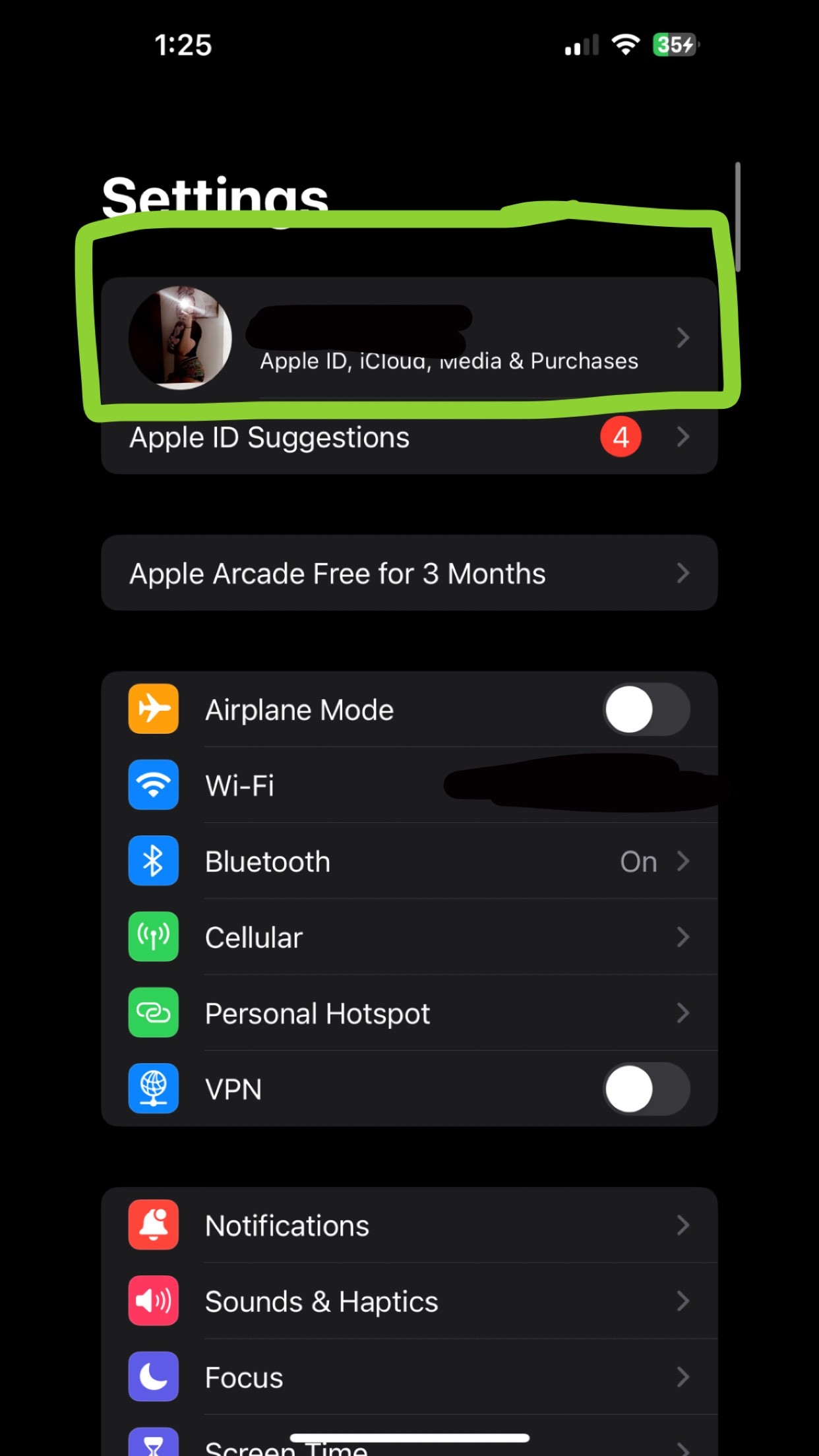Why can’t I share my location on my iPhone, a question many users encounter, can stem from various factors including privacy settings, software glitches, or network connectivity issues. At WHY.EDU.VN, we understand the frustration of location sharing problems, and we are here to provide practical solutions to resolve the “location unavailable” error on your device, ensuring seamless connectivity. This comprehensive guide will explore common reasons for this issue and offer actionable steps to fix location services and provide location access for important features.
1. Understanding Location Sharing on Your iPhone
Location sharing is a crucial feature on iPhones, enabling users to share their real-time location with friends, family, or within specific apps. This functionality is essential for navigation, safety, and coordination. However, when location sharing malfunctions, it can lead to significant inconvenience and even safety concerns. Understanding how location services work on your iPhone is the first step in troubleshooting any issues. The iPhone uses a combination of GPS, Bluetooth, and Wi-Fi to pinpoint your location. Ensuring these services are properly configured and enabled is vital for accurate location sharing.
1.1. How Location Services Work
Your iPhone uses a blend of technologies to determine your location accurately:
- GPS (Global Positioning System): Utilizes satellite signals for precise outdoor positioning.
- Bluetooth: Aids in locating nearby devices and enhancing indoor positioning accuracy.
- Wi-Fi: Helps triangulate your location based on nearby Wi-Fi networks.
- Cellular Data: Provides a rough estimate of your location when GPS and Wi-Fi are unavailable.
When these technologies work together, they offer a reliable and accurate location. However, if one or more of these components is not functioning correctly or is disabled, it can affect your ability to share your location.
1.2. Importance of Accurate Location Sharing
Accurate location sharing has numerous benefits:
- Navigation: Essential for using maps and navigation apps for directions.
- Safety: Allows family and friends to track your whereabouts in case of emergencies.
- Coordination: Facilitates meeting up with others by sharing real-time locations.
- App Functionality: Many apps rely on location data to provide relevant services, such as local search results or location-based reminders.
When location sharing is not working, these benefits are compromised, leading to frustration and potential risks.
2. Common Reasons Why You Can’t Share Your Location
Several factors can prevent you from sharing your location on your iPhone. Identifying the root cause is crucial for applying the correct solution. Here are some of the most common reasons:
2.1. Location Services Are Disabled
The most straightforward reason is that Location Services might be turned off on your iPhone. This setting controls whether apps and system services can access your location.
2.2. Restrictions Due to Screen Time
Screen Time settings allow you to restrict certain features, including location sharing, to manage device usage, particularly for children. If restrictions are enabled, they can interfere with location services.
2.3. App Permissions Are Not Correctly Set
Each app that uses location services requires specific permissions. If an app doesn’t have the necessary permissions, it won’t be able to access or share your location.
2.4. Software Glitches and iOS Bugs
Software glitches and bugs in iOS can sometimes cause location services to malfunction. These issues often arise after software updates or due to conflicts within the operating system.
2.5. Network Connectivity Issues
A stable internet connection is essential for accurate location sharing. Poor Wi-Fi or cellular data connectivity can prevent your iPhone from determining and sharing your location.
2.6. Issues with Find My Network
The “Find My” network allows you to locate your devices even when they are offline. If this feature is not enabled or is malfunctioning, it can affect location sharing capabilities.
2.7. Problems with iCloud Syncing
iCloud syncing issues can disrupt various features, including location sharing. If your iPhone is not properly synced with iCloud, it may not be able to share your location effectively.
3. Step-by-Step Solutions to Fix Location Sharing
When you encounter issues with location sharing on your iPhone, several troubleshooting steps can help resolve the problem. These solutions range from simple setting adjustments to more advanced troubleshooting techniques.
3.1. Checking and Enabling Location Services
The first step is to ensure that Location Services are enabled on your iPhone:
- Go to Settings on your iPhone.
- Scroll down and tap on Privacy & Security.
- Select Location Services.
- Make sure the Location Services toggle is turned on (green).
If Location Services are already enabled, try toggling them off and then back on. This can refresh the settings and resolve minor glitches.
3.2. Adjusting App Permissions for Location Access
Each app requires specific permissions to access your location. Ensure that the apps you want to share your location with have the correct permissions:
- Go to Settings on your iPhone.
- Scroll down and tap on Privacy & Security.
- Select Location Services.
- Find the app you are having trouble with and tap on it.
- Choose the appropriate location access setting:
- Never: The app cannot access your location.
- Ask Next Time Or When I Share: The app will ask for permission each time you want to use location sharing.
- While Using the App: The app can access your location only when it is open and in use.
- Always: The app can access your location at any time, even when it is running in the background.
For most location-sharing apps, selecting “While Using the App” or “Always” is necessary for the feature to work correctly.
3.3. Disabling Screen Time Restrictions
Screen Time restrictions can prevent location sharing. To check and disable these restrictions:
- Go to Settings on your iPhone.
- Tap on Screen Time.
- If Screen Time is enabled, tap on Content & Privacy Restrictions.
- Select Location Services.
- Ensure that Allow Changes is selected. If it’s set to “Don’t Allow,” you won’t be able to share your location.
Also, check other restrictions that might be affecting location sharing, such as restrictions on specific apps.
3.4. Restarting Your iPhone
A simple restart can often resolve temporary software glitches that might be interfering with location services:
- Press and hold either volume button and the side button until the power-off slider appears.
- Drag the slider, then wait 30 seconds for your device to turn off.
- To turn your device back on, press and hold the side button until you see the Apple logo.
Restarting your iPhone clears temporary files and processes, which can help restore normal functionality.
3.5. Resetting Location & Privacy Settings
Resetting your location and privacy settings can resolve persistent issues by reverting them to their default values:
- Go to Settings on your iPhone.
- Tap on General.
- Scroll down and select Transfer or Reset iPhone.
- Tap on Reset.
- Choose Reset Location & Privacy.
- Enter your passcode if prompted.
Keep in mind that this will reset all location and privacy settings, so you’ll need to reconfigure them for each app.
3.6. Enabling Find My Network
The Find My network can improve location sharing accuracy, especially when your device is offline:
- Go to Settings on your iPhone.
- Tap on your Apple ID at the top.
- Select Find My.
- Tap on Find My iPhone.
- Make sure the Find My network toggle is turned on.
Enabling this feature allows your device to be located even when it’s not connected to Wi-Fi or cellular data, using other Apple devices nearby to relay its location.
3.7. Checking iCloud Syncing
iCloud syncing issues can disrupt location sharing. Ensure that your iPhone is properly synced with iCloud:
- Go to Settings on your iPhone.
- Tap on your Apple ID at the top.
- Make sure you are signed in to iCloud.
- Check that all necessary services, including Find My iPhone, are enabled.
If you are experiencing syncing issues, try signing out of iCloud and then signing back in. This can refresh your iCloud connection and resolve syncing problems.
3.8. Updating Your iPhone to the Latest iOS Version
Software updates often include bug fixes and improvements that can resolve location sharing issues. Make sure your iPhone is running the latest version of iOS:
- Go to Settings on your iPhone.
- Tap on General.
- Select Software Update.
- If an update is available, tap on Download and Install.
Keeping your iPhone up to date ensures that you have the latest features and bug fixes, which can improve location sharing performance.
3.9. Ensuring a Stable Network Connection
A stable internet connection is crucial for accurate location sharing. Ensure that your iPhone is connected to a reliable Wi-Fi network or has a strong cellular data signal.
- Wi-Fi: If you are using Wi-Fi, make sure you are connected to a stable network. Try restarting your router if you are experiencing connectivity issues.
- Cellular Data: If you are using cellular data, ensure that you have a strong signal. Try moving to an area with better reception or contacting your mobile carrier to resolve any network issues.
3.10. Signing Out and Back into iCloud
Signing out and back into iCloud can resolve syncing issues that might be affecting location sharing:
- Go to Settings on your iPhone.
- Tap on your Apple ID at the top.
- Scroll down and tap on Sign Out.
- Enter your Apple ID password and tap on Turn Off.
- Choose the data you want to keep on your iPhone and tap on Sign Out.
- After signing out, sign back in with your Apple ID and password.
This process can refresh your iCloud connection and resolve syncing problems that might be interfering with location sharing.
3.11. Checking Date and Time Settings
Incorrect date and time settings can cause issues with location services. Ensure that your iPhone’s date and time are set correctly:
- Go to Settings on your iPhone.
- Tap on General.
- Select Date & Time.
- Make sure the Set Automatically toggle is turned on.
If the “Set Automatically” option is disabled, manually set the correct date and time.
3.12. Calibrating Your Compass
The compass app uses location services to provide accurate directions. Calibrating it can improve location accuracy:
- Open the Compass app on your iPhone.
- If prompted, follow the on-screen instructions to calibrate the compass by tilting and rotating your iPhone.
- Once calibrated, the compass should provide more accurate readings, improving location accuracy.
3.13. Contacting Apple Support
If none of the above steps resolve the issue, it might be due to a more complex problem with your iPhone’s hardware or software. In this case, it is best to contact Apple Support for further assistance:
- Apple Support Website: Visit the official Apple Support website for troubleshooting guides and contact information.
- Apple Support App: Download the Apple Support app for personalized support and assistance.
- Apple Store: Visit an Apple Store for hands-on support and repair services.
4. Advanced Troubleshooting Techniques
If basic troubleshooting steps don’t resolve the issue, you might need to try some advanced techniques. These steps involve more in-depth troubleshooting and might require some technical knowledge.
4.1. Using Diagnostic Tools
iPhones have built-in diagnostic tools that can help identify hardware or software issues. To access these tools:
- Dial
*3001#12345#*on your iPhone’s keypad and press call. - This will open the Field Test mode, which provides detailed information about your iPhone’s performance.
- Navigate through the menus to find information about GPS, cellular signal strength, and other relevant data.
- Look for any error messages or unusual readings that might indicate a problem with your iPhone’s hardware or software.
Using diagnostic tools requires technical knowledge and should be done with caution. If you are not comfortable with these tools, it is best to seek assistance from a professional.
4.2. Checking for Hardware Issues
Hardware issues can sometimes cause location sharing problems. If you suspect a hardware issue, consider the following:
- GPS Antenna: Check for any physical damage to the GPS antenna.
- Wi-Fi Module: Ensure that the Wi-Fi module is functioning correctly.
- Bluetooth Connectivity: Test Bluetooth connectivity with other devices.
If you find any signs of physical damage or malfunctioning hardware, it is best to take your iPhone to an authorized service center for repair.
4.3. Performing a DFU Restore
A DFU (Device Firmware Update) restore is the most comprehensive way to restore your iPhone to its factory settings. This process can resolve deeply embedded software issues that might be causing location sharing problems:
- Connect your iPhone to your computer using a USB cable.
- Open iTunes (or Finder on macOS Catalina or later).
- Put your iPhone into DFU mode:
- iPhone 8 or later: Press and quickly release the volume up button, press and quickly release the volume down button, then press and hold the side button until the screen goes black. Continue holding the side button while simultaneously pressing and holding the volume down button. After 5 seconds, release the side button but continue holding the volume down button until your iPhone appears in iTunes (or Finder).
- iPhone 7 and 7 Plus: Press and hold the side button and the volume down button simultaneously. After 8 seconds, release the side button but continue holding the volume down button until your iPhone appears in iTunes (or Finder).
- iPhone 6s or earlier: Press and hold the home button and the power button simultaneously. After 8 seconds, release the power button but continue holding the home button until your iPhone appears in iTunes (or Finder).
- In iTunes (or Finder), click Restore iPhone and follow the on-screen instructions.
A DFU restore will erase all data on your iPhone, so it is important to back up your device before proceeding.
5. Preventing Future Location Sharing Issues
Preventing future location sharing issues involves maintaining good device hygiene and being mindful of your settings. Here are some tips to help you avoid problems:
5.1. Regularly Updating Your iOS
Keeping your iPhone up to date with the latest iOS version ensures that you have the latest bug fixes and security updates. Software updates often include improvements to location services, which can help prevent future issues.
5.2. Periodically Reviewing App Permissions
Regularly review the app permissions on your iPhone to ensure that only necessary apps have access to your location. This can help protect your privacy and prevent unauthorized location sharing.
5.3. Avoiding Unnecessary Screen Time Restrictions
Avoid setting unnecessary Screen Time restrictions that might interfere with location services. If you need to use Screen Time, make sure to configure it properly to allow location sharing for essential apps.
5.4. Maintaining a Stable Network Connection
Ensure that your iPhone is always connected to a stable network connection. This can help prevent location sharing issues caused by poor connectivity.
5.5. Performing Regular Device Maintenance
Performing regular device maintenance, such as clearing temporary files and restarting your iPhone, can help keep your device running smoothly and prevent software glitches that might cause location sharing problems.
6. Addressing Privacy Concerns
Sharing your location raises legitimate privacy concerns. It’s important to be aware of these concerns and take steps to protect your privacy.
6.1. Understanding Location Data Usage
Be aware of how apps use your location data. Some apps may collect and share your location data with third parties for advertising or other purposes. Review the privacy policies of apps to understand how your location data is being used.
6.2. Using Privacy-Focused Apps
Consider using privacy-focused apps that prioritize your privacy and security. These apps often have built-in features to protect your location data and prevent unauthorized sharing.
6.3. Adjusting Location Sharing Settings
Adjust your location sharing settings to limit the amount of location data you share with apps. Use the “While Using the App” setting to allow apps to access your location only when they are open and in use.
6.4. Being Mindful of Who You Share With
Be mindful of who you share your location with. Only share your location with trusted friends, family, or within secure apps. Avoid sharing your location with unknown or untrusted individuals.
7. Why Choose WHY.EDU.VN for Tech Solutions?
At WHY.EDU.VN, we understand the challenges you face when dealing with tech issues like location sharing problems on your iPhone. Our mission is to provide you with clear, reliable, and expert-driven solutions to keep you connected and secure.
7.1. Expert-Driven Solutions
Our content is created by experienced tech professionals who understand the intricacies of iOS and iPhone functionality. We provide in-depth, accurate solutions that you can trust.
7.2. Comprehensive Guides
We offer comprehensive guides that cover a wide range of tech issues, from basic troubleshooting to advanced techniques. Our guides are designed to be easy to understand and follow, even for non-technical users.
7.3. Up-to-Date Information
We stay up-to-date with the latest iOS updates and iPhone models to provide you with the most current and relevant information. Our solutions are always tested and verified to ensure they work with the latest technology.
7.4. User-Friendly Platform
Our website is designed to be user-friendly and easy to navigate. You can quickly find the information you need and get the solutions you’re looking for.
8. Real-World Scenarios and Solutions
To further illustrate how to troubleshoot location sharing issues, here are some real-world scenarios and step-by-step solutions:
8.1. Scenario 1: Family Safety Concerns
Problem: A parent cannot track their child’s location using the “Find My” app.
Solution:
- Check Location Services: Ensure that Location Services are enabled on the child’s iPhone.
- Verify App Permissions: Confirm that the “Find My” app has permission to access location “Always.”
- Disable Screen Time Restrictions: Check for any Screen Time restrictions that might be preventing location sharing.
- Enable Find My Network: Make sure the “Find My network” is turned on in the child’s iPhone settings.
- Restart the iPhone: Restart both the parent’s and child’s iPhones to resolve any temporary glitches.
8.2. Scenario 2: Navigation App Issues
Problem: A user cannot get accurate directions using a navigation app like Google Maps or Apple Maps.
Solution:
- Check Location Services: Ensure that Location Services are enabled on the iPhone.
- Verify App Permissions: Confirm that the navigation app has permission to access location “While Using the App” or “Always.”
- Ensure a Stable Network Connection: Make sure the iPhone is connected to a reliable Wi-Fi network or has a strong cellular data signal.
- Calibrate the Compass: Calibrate the compass app to improve location accuracy.
- Update the App: Update the navigation app to the latest version to ensure compatibility and bug fixes.
8.3. Scenario 3: Location Sharing Unavailable in Messages
Problem: A user cannot share their location with a friend through the Messages app.
Solution:
- Check Location Services: Ensure that Location Services are enabled on the iPhone.
- Verify App Permissions: Confirm that the Messages app has permission to access location “While Using the App.”
- Check iMessage Settings: Make sure iMessage is enabled in the iPhone settings.
- Restart the iPhone: Restart the iPhone to resolve any temporary glitches.
- Reset Location & Privacy Settings: Reset Location & Privacy settings to default and reconfigure.
9. The Future of Location Sharing Technology
Location sharing technology is constantly evolving, with new features and capabilities being developed all the time. Here are some trends to watch for in the future:
9.1. Enhanced Accuracy
Future location sharing technology will focus on improving accuracy, using advanced sensors and algorithms to pinpoint your location with greater precision.
9.2. Increased Privacy
Privacy will continue to be a major focus, with new features being developed to protect your location data and prevent unauthorized sharing.
9.3. Integration with AR and VR
Location sharing will be increasingly integrated with augmented reality (AR) and virtual reality (VR) technologies, enabling new and immersive experiences.
9.4. Smart City Applications
Location sharing will play a key role in smart city applications, helping to optimize traffic flow, improve public safety, and enhance urban living.
10. Community Insights and Tips
Here are some additional insights and tips from the WHY.EDU.VN community to help you troubleshoot location sharing issues:
- Check for Interference: Metal objects or magnetic fields can interfere with GPS signals. Try moving to an open area away from potential sources of interference.
- Use Airplane Mode: Turning on Airplane Mode and then turning it off can sometimes reset the GPS module and resolve location sharing issues.
- Update Carrier Settings: Check for carrier settings updates in the iPhone settings. These updates can improve network connectivity and location accuracy.
- Clear Cache and Data: Clearing the cache and data for specific apps can sometimes resolve location sharing issues.
- Use a Third-Party App: Consider using a third-party app designed to troubleshoot and fix location sharing problems.
11. FAQ: Addressing Your Location Sharing Questions
Here are some frequently asked questions about location sharing on iPhones:
-
Why can’t I see my friend’s location on Find My?
- Ensure your friend has enabled location sharing and that you have permission to see their location.
-
How do I stop sharing my location with someone?
- Go to the Find My app, select the person, and tap “Stop Sharing My Location.”
-
Why is my location inaccurate in certain apps?
- Check the app’s location permissions and ensure you have a stable network connection.
-
Can I share my location without using data?
- Sharing your location requires a data connection, either Wi-Fi or cellular.
-
How do I fix the “Location Not Available” error?
- Follow the troubleshooting steps outlined in this guide, including checking Location Services, app permissions, and network connectivity.
-
Is it safe to always share my location with family members?
- Sharing your location with trusted family members can enhance safety, but be mindful of privacy implications.
-
How do I turn off location services for specific apps?
- Go to Settings > Privacy & Security > Location Services, select the app, and choose “Never.”
-
What does “Significant Locations” mean in Location Services?
- Significant Locations tracks places you frequently visit to provide personalized services, but it can be disabled for privacy.
-
Can I use a VPN with Location Services?
- Using a VPN can sometimes interfere with Location Services, so test your VPN settings if you experience issues.
-
Why does my iPhone ask me to calibrate the compass?
- Calibrating the compass improves the accuracy of location-based apps, especially when GPS signals are weak.
12. Let WHY.EDU.VN Help You
Are you still struggling with location sharing issues on your iPhone? Do you have more tech questions that need expert answers? Don’t worry; WHY.EDU.VN is here to help.
At WHY.EDU.VN, we understand the frustration of dealing with tech problems. That’s why we offer a platform where you can ask questions and get answers from our team of tech experts. Whether it’s location sharing, network connectivity, or any other tech issue, we’re here to provide you with the solutions you need.
12.1. Ask Your Questions
Visit our website at WHY.EDU.VN and submit your questions. Our experts are ready to provide you with clear, accurate, and personalized answers.
12.2. Get Expert Answers
Our team of tech professionals has years of experience and in-depth knowledge of iOS and iPhone functionality. You can trust us to provide you with reliable solutions.
12.3. Join Our Community
Join our community of tech enthusiasts and share your knowledge and experiences with others. Together, we can help each other solve tech problems and stay connected.
12.4. Contact Us
If you need immediate assistance, you can contact us using the following information:
- Address: 101 Curiosity Lane, Answer Town, CA 90210, United States
- WhatsApp: +1 (213) 555-0101
- Website: WHY.EDU.VN
We’re here to provide you with the support you need to stay connected and secure. Don’t hesitate to reach out with your questions and concerns.
Fixing location sharing issues on your iPhone can be a complex process, but with the right knowledge and troubleshooting steps, you can resolve the problem and get back to sharing your location with ease. Remember to check your Location Services settings, app permissions, network connectivity, and Screen Time restrictions. If you encounter persistent issues, don’t hesitate to contact Apple Support or visit why.edu.vn for expert assistance.