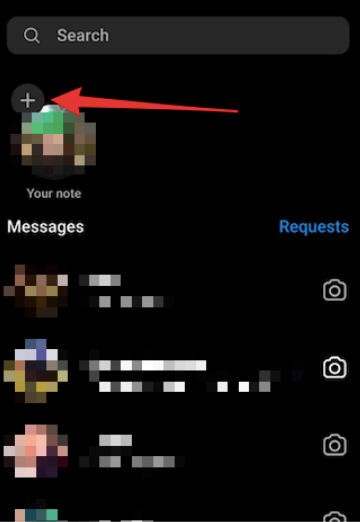Why can’t I see notes on Instagram? This is a common question, and WHY.EDU.VN is here to provide a comprehensive answer. Understanding why you might not be seeing Instagram Notes involves considering several factors, from app updates to regional availability. We’ll guide you through the possible reasons and offer practical solutions to resolve the issue and explore related social media nuances and digital communication insights.
1. Understanding Instagram Notes
Instagram Notes is a feature that allows users to share short, ephemeral thoughts with their followers. These notes appear as bubbles above profile pictures in the Direct Messages (DM) section, providing a quick and easy way to connect. Let’s dive deeper into what they are and how they function.
1.1. What are Instagram Notes?
Instagram Notes are brief, text-based updates that users can share with their followers. Think of them as a modern-day status update, reminiscent of early social media platforms, but with a focus on brevity and ephemerality. These notes are designed for quick thoughts, mood updates, or sharing what’s on your mind.
1.2. Key Features of Instagram Notes
- Character Limit: Notes are limited to 60 characters, encouraging users to be concise.
- Ephemeral Nature: Like Instagram Stories, Notes disappear after 24 hours.
- Location: Notes appear above your profile picture in the Direct Messages section.
- Interaction: Followers can respond to your notes via direct message, fostering interaction.
- Music Integration: Users can add music clips to their notes, enhancing expression.
- Sharing Options: Choose to share with followers you follow back or close friends.
1.3. How to Share an Instagram Note
Sharing an Instagram Note is a simple process:
- Open the Instagram app.
- Go to your Direct Messages (tap the paper airplane icon).
- Tap your profile picture with the “+” icon.
- Type your note (up to 60 characters).
- Add music if desired.
- Choose your audience (followers you follow back or close friends).
- Tap “Share.”
1.4. Benefits of Using Instagram Notes
- Quick Communication: Share thoughts instantly without creating a full post.
- Increased Engagement: Encourage followers to interact with your profile.
- Personal Connection: Share personal updates with close friends.
- Creative Expression: Use text and music to express your mood.
2. Common Reasons You Can’t See Instagram Notes
If you’re unable to see Instagram Notes, several factors might be at play. These can range from simple fixes like updating the app to more complex issues like regional restrictions. Let’s examine the most common reasons.
2.1. Outdated Instagram App
One of the most common reasons for missing features is using an outdated version of the Instagram app. Older versions may not support the latest features, including Notes.
Solution: Update your Instagram app to the latest version. Here’s how:
- iOS (Apple App Store):
- Open the App Store.
- Tap your profile icon in the top right corner.
- Scroll down to find Instagram in the “Updates” section.
- Tap “Update” if available.
- Android (Google Play Store):
- Open the Google Play Store.
- Go to “My Apps & Games.”
- Find Instagram in the list.
- Tap “Update” if available.
Updating your app ensures you have the latest features, bug fixes, and security improvements.
2.2. Regional Availability
Instagram rolls out features gradually, and Notes might not be available in all regions. If you’re in a country where the feature hasn’t been released yet, you won’t be able to see or use it.
Solution: Check if Instagram Notes is available in your region. You can search online for news or announcements regarding the feature’s availability in your country. Unfortunately, if it’s not yet available, you’ll need to wait for Instagram to roll it out.
2.3. App Glitches or Bugs
Sometimes, technical glitches or bugs within the Instagram app can prevent features from working correctly. These issues can be temporary and may resolve on their own, but there are steps you can take to address them.
Solution:
- Restart the App: Close the Instagram app completely and reopen it. This can often resolve minor glitches.
- Clear Cache (Android):
- Go to your device’s Settings.
- Tap “Apps” or “Application Manager.”
- Find Instagram in the list.
- Tap “Storage.”
- Tap “Clear Cache.”
- Reinstall the App: Uninstall the Instagram app and reinstall it from the App Store or Google Play Store. This can fix more persistent issues.
2.4. Account Restrictions
In some cases, Instagram accounts may have restrictions that prevent access to certain features. This could be due to violations of Instagram’s community guidelines or other policy issues.
Solution:
- Review Instagram’s Community Guidelines: Make sure your account complies with Instagram’s rules.
- Contact Instagram Support: If you believe your account has been wrongly restricted, contact Instagram’s support team for assistance.
2.5. Server Issues
Occasionally, Instagram’s servers may experience outages or technical difficulties. During these times, certain features might not work correctly for all users.
Solution:
- Check Instagram’s Status: Look for official announcements from Instagram regarding server issues.
- Wait and Try Again: If there’s a known server issue, the best course of action is to wait until it’s resolved and then try again.
2.6. Compatibility Issues
Older devices or operating systems might not fully support the latest Instagram features. If you’re using an older phone or haven’t updated your operating system, this could be the reason you can’t see Notes.
Solution:
- Update Your Operating System: Make sure your device is running the latest version of its operating system (iOS or Android).
- Use a Compatible Device: If possible, try using Instagram on a newer device that meets the app’s system requirements.
3. Troubleshooting Steps to Fix Instagram Notes Not Showing
If you’ve ruled out the common reasons and still can’t see Instagram Notes, it’s time to dive into more specific troubleshooting steps. These steps are designed to address various potential issues and get you back to sharing notes with your followers.
3.1. Update the Instagram App
As mentioned earlier, an outdated app is a primary culprit. Ensure you’re running the latest version of Instagram.
- iOS (Apple App Store):
- Open the App Store.
- Tap your profile icon in the top right corner.
- Scroll down to find Instagram in the “Updates” section.
- Tap “Update” if available.
- Android (Google Play Store):
- Open the Google Play Store.
- Go to “My Apps & Games.”
- Find Instagram in the list.
- Tap “Update” if available.
After updating, restart the app and check if Notes is now visible.
3.2. Restart Your Device
Sometimes, a simple restart can resolve temporary glitches that might be affecting Instagram.
- iOS: Press and hold the power button and either volume button until the power-off slider appears. Slide to turn off, then press and hold the power button again to turn it back on.
- Android: Press and hold the power button until the power options appear. Tap “Restart” or “Reboot.”
Once your device restarts, open Instagram and see if Notes is working.
3.3. Clear Instagram’s Cache (Android Only)
Clearing the cache can remove temporary files that might be causing issues.
- Go to your device’s Settings.
- Tap “Apps” or “Application Manager.”
- Find Instagram in the list.
- Tap “Storage.”
- Tap “Clear Cache.”
Note: The steps might vary slightly depending on your Android device.
3.4. Reinstall Instagram
Reinstalling the app can fix more persistent issues by providing a fresh installation.
- Uninstall the Instagram app from your device.
- Go to the App Store (iOS) or Google Play Store (Android).
- Search for “Instagram” and reinstall it.
- Log in with your account credentials.
After reinstalling, check if Notes is now visible.
3.5. Check Your Internet Connection
A stable internet connection is essential for Instagram to function correctly.
- Wi-Fi: Make sure you’re connected to a reliable Wi-Fi network.
- Mobile Data: If using mobile data, ensure you have a strong signal and sufficient data allowance.
Try switching between Wi-Fi and mobile data to see if the issue resolves.
3.6. Check Instagram’s Server Status
Occasionally, Instagram’s servers might be down for maintenance or experiencing issues.
- Check Online: Search online for “Instagram server status” to see if there are any reported outages.
- Wait and Try Again: If there’s a known server issue, the best course of action is to wait until it’s resolved and then try again.
3.7. Adjust Notification Settings
Sometimes, notification settings can affect the visibility of certain features.
- Go to your device’s Settings.
- Tap “Notifications.”
- Find Instagram in the list.
- Make sure notifications are enabled for Instagram.
Also, check Instagram’s in-app notification settings:
- Open Instagram.
- Go to your profile.
- Tap the three lines in the top right corner.
- Tap “Settings.”
- Tap “Notifications.”
- Review your notification settings and make sure they are configured correctly.
3.8. Try a Different Account
If possible, log in to Instagram on a different account to see if Notes is visible there. This can help determine if the issue is account-specific.
3.9. Use Instagram on a Different Device
Try accessing Instagram on a different device (e.g., another phone or a tablet) to see if Notes is visible there. This can help identify if the problem is device-specific.
3.10. Contact Instagram Support
If none of the above steps work, it’s time to contact Instagram’s support team for further assistance.
- Open Instagram.
- Go to your profile.
- Tap the three lines in the top right corner.
- Tap “Settings.”
- Tap “Help.”
- Tap “Report a Problem.”
- Describe the issue you’re experiencing and provide as much detail as possible.
4. Advanced Troubleshooting Tips
If you’ve exhausted the basic troubleshooting steps and still can’t see Instagram Notes, consider these advanced tips.
4.1. Check Your Account Type
Ensure you’re using a personal Instagram account, as business accounts may have limited access to certain features.
- Open Instagram.
- Go to your profile.
- Tap the three lines in the top right corner.
- Tap “Settings.”
- Tap “Account.”
- If you see an option to “Switch to Professional Account,” you’re currently using a personal account. If you see “Switch to Personal Account,” you’re using a professional account.
4.2. Disable Battery Saver Mode
Battery saver mode can sometimes restrict background processes and affect app functionality.
- iOS: Go to Settings > Battery and toggle off “Low Power Mode.”
- Android: Go to Settings > Battery and disable “Battery Saver.”
4.3. Clear App Data (Android Only)
Clearing app data will reset the app to its default state, which can resolve persistent issues. Note that this will also log you out of the app.
- Go to your device’s Settings.
- Tap “Apps” or “Application Manager.”
- Find Instagram in the list.
- Tap “Storage.”
- Tap “Clear Data.”
4.4. Check for VPN Interference
If you’re using a VPN, it might be interfering with Instagram’s functionality. Try disabling your VPN and see if Notes becomes visible.
4.5. Update Device Software
Ensure your device’s operating system is up to date.
- iOS: Go to Settings > General > Software Update.
- Android: Go to Settings > System > System Update.
5. Understanding Instagram’s Feature Rollout
Instagram often rolls out new features in phases, meaning some users get access before others. This phased approach allows Instagram to monitor performance, gather feedback, and address any issues before a full-scale launch.
5.1. Why Phased Rollouts?
- Testing and Feedback: Phased rollouts allow Instagram to test new features with a smaller group of users and gather valuable feedback.
- Performance Monitoring: Instagram can monitor the performance of the feature on a smaller scale and identify any potential issues before a widespread release.
- Issue Resolution: If problems arise, Instagram can address them more easily with a limited user base.
- Server Stability: Gradually rolling out features helps maintain server stability and prevent overloads.
5.2. How to Stay Informed
- Follow Official Announcements: Keep an eye on Instagram’s official blog, Twitter account, and other social media channels for announcements about new features.
- Read Tech News: Tech news websites and blogs often report on upcoming Instagram features.
- Join Beta Programs: Some users can join beta programs to get early access to new features.
6. What to Do While Waiting for Notes
If you’ve tried all the troubleshooting steps and Notes still isn’t available, there are other ways to enhance your Instagram experience while you wait.
6.1. Explore Other Features
Instagram offers a wide range of features, including Stories, Reels, Live, and Guides. Explore these other features to stay engaged and creative.
6.2. Engage with Your Followers
Focus on engaging with your followers through comments, direct messages, and interactive Stories. Building relationships with your audience is key to a successful Instagram presence.
6.3. Create Compelling Content
Continue creating high-quality content that resonates with your audience. Whether it’s photos, videos, or graphics, focus on providing value and entertainment.
6.4. Network with Other Users
Connect with other users in your niche or industry. Networking can lead to collaborations, partnerships, and new opportunities.
7. The Future of Instagram Notes
As Instagram continues to evolve, the Notes feature is likely to undergo changes and improvements. Here are some potential developments to watch for.
7.1. Enhanced Customization
Instagram might introduce new customization options for Notes, such as different fonts, colors, and backgrounds.
7.2. Interactive Elements
Future versions of Notes could include interactive elements like polls, quizzes, and questions, similar to Instagram Stories.
7.3. Integration with Other Features
Notes might become more integrated with other Instagram features, such as Reels and Guides.
7.4. Expansion of Character Limit
Instagram could increase the character limit for Notes, allowing users to share more detailed thoughts.
8. Understanding Instagram’s Algorithm
Instagram’s algorithm plays a significant role in determining what content users see. Understanding how the algorithm works can help you optimize your content and increase visibility.
8.1. Key Factors Influencing the Algorithm
- Interest: The algorithm prioritizes content that aligns with a user’s interests.
- Recency: Newer posts are generally given more weight than older ones.
- Relationship: Content from accounts a user interacts with frequently is prioritized.
- Frequency: How often a user opens the app affects the content they see.
- Following: The number of accounts a user follows impacts the diversity of content they see.
8.2. Tips for Optimizing Your Content
- Post Consistently: Regularly posting new content helps keep your audience engaged.
- Use Relevant Hashtags: Hashtags help categorize your content and make it discoverable to new users.
- Engage with Your Audience: Respond to comments and direct messages to build relationships with your followers.
- Post at Optimal Times: Use Instagram Insights to determine when your audience is most active and schedule your posts accordingly.
9. Frequently Asked Questions (FAQ)
Q1: Why can’t I see Instagram Notes on my account?
A: There could be several reasons, including an outdated app, regional restrictions, app glitches, account restrictions, or server issues.
Q2: How do I update my Instagram app?
A: Go to the App Store (iOS) or Google Play Store (Android), find Instagram in the list of apps, and tap “Update” if available.
Q3: Is Instagram Notes available in my country?
A: Instagram rolls out features gradually, so Notes might not be available in all regions. Check online for news or announcements regarding the feature’s availability in your country.
Q4: What should I do if I encounter a glitch with Instagram Notes?
A: Try restarting the app, clearing the cache (Android), or reinstalling the app.
Q5: How can I contact Instagram Support?
A: Open Instagram, go to your profile, tap the three lines in the top right corner, tap “Settings,” tap “Help,” and then tap “Report a Problem.”
Q6: Can I use Instagram Notes on a business account?
A: Business accounts may have limited access to certain features, so ensure you’re using a personal account if possible.
Q7: How often does Instagram update its app?
A: Instagram releases updates regularly, so it’s a good idea to check for updates frequently.
Q8: What is the character limit for Instagram Notes?
A: Notes are limited to 60 characters.
Q9: Can I add music to my Instagram Notes?
A: Yes, you can add music clips to your notes.
Q10: How long do Instagram Notes last?
A: Like Instagram Stories, Notes disappear after 24 hours.
10. Conclusion
Experiencing the frustration of “Why can’t I see notes on Instagram” can be disheartening, but with a systematic approach, you can identify and resolve the underlying issue. From ensuring your app is up-to-date to checking for regional restrictions, the troubleshooting steps outlined in this guide will help you get back to sharing and viewing notes on Instagram. Remember, WHY.EDU.VN is here to provide comprehensive answers and solutions to your tech-related questions, ensuring you stay connected and informed in the ever-evolving digital landscape.
If you’re still facing difficulties or have more complex questions about Instagram or any other topic, don’t hesitate to reach out to the experts at WHY.EDU.VN. We offer detailed, easy-to-understand explanations and connect you with professionals who can provide personalized guidance. Visit our website at why.edu.vn or contact us at 101 Curiosity Lane, Answer Town, CA 90210, United States, or via WhatsApp at +1 (213) 555-0101. Let us help you find the answers you need quickly and accurately.