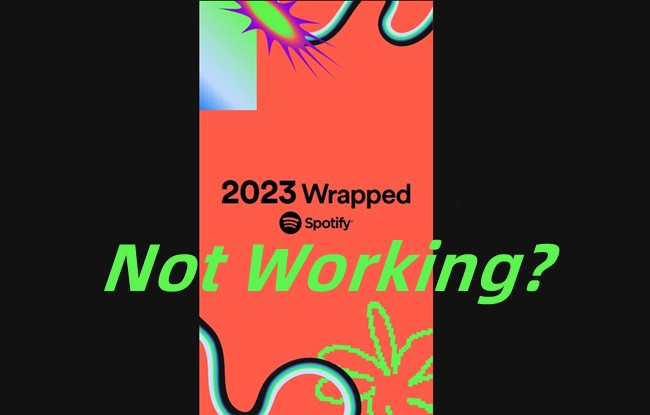Spotify Wrapped is eagerly anticipated by music enthusiasts worldwide as it offers a personalized retrospective of their musical journey throughout the year. It’s a fun feature that reveals your top artists, most played songs, total listening minutes, and even specific details like when you first discovered a particular track. This annual recap provides a unique lens through which to view your evolving music tastes.
However, the excitement can quickly turn to frustration when Spotify Wrapped doesn’t appear as expected. You might hear about its release but find it nowhere within your app, or it might stubbornly refuse to load. If you’re experiencing these issues, rest assured that solutions are available. This guide will help you diagnose and resolve common problems preventing you from accessing your Spotify Wrapped, so you can enjoy your personalized year-end review.
Part 1. Fixing Spotify Wrapped Not Showing Up
Spotify Wrapped is designed to be prominently displayed across the Spotify app once it’s launched – typically on the home screen, within the search tab, and through a dedicated Wrapped page. However, sometimes Wrapped might be absent altogether, or you may encounter a message stating, “We don’t have your Wrapped this year. But we do have Wrapped playlists for you.”
This very issue occurred for me previously, and I discovered the reason was insufficient Spotify usage on that particular account. Wrapped relies on your listening history, and a lack of activity means no data to generate a recap. If you’re an active Spotify user and still can’t find Wrapped, these troubleshooting steps can help:
1. Is Spotify Wrapped 2024 Ready Yet?
Wrapped is released gradually, usually in early December. This staggered rollout means it won’t appear for every user simultaneously. Before its official launch in your region, you might only see a generic Wrapped page, which is normal and not indicative of a problem. With hundreds of millions of users globally, Spotify needs time to process vast amounts of listening data and generate individual Wrapped experiences. This involves analyzing every minute of streaming to curate your unique musical story.
This processing time is essential and doesn’t imply an issue with your account. If it’s before the end of October, you still have time to influence your Wrapped by increasing your Spotify activity. Listen to your favorite music, explore new artists, and actively use Spotify to make your upcoming Wrapped even more comprehensive. You can even start predicting which artists or songs might dominate your top lists this year.
Alt text: Spotify mobile notification settings, highlighting “Product News” to stay updated on feature releases.
To stay informed about Wrapped’s availability, enable “Product News” in your Spotify notification settings. If Wrapped isn’t ready yet, you can still enjoy last year’s top songs playlist or explore global streaming charts while you wait. Remember, a slight delay is a normal part of the Wrapped release process.
2. Check Your Spotify Wrapped Eligibility
Alt text: Spotify Wrapped eligibility message, indicating insufficient listening data.
Spotify Wrapped isn’t automatically granted to every account. To be eligible, Spotify requires sufficient listening data. Specifically, you need to have streamed at least 30 unique tracks for a minimum of 30 seconds each and listened to music from at least five distinct artists throughout the year.
If your Spotify account is relatively inactive or newly created, you might not meet the eligibility criteria for Wrapped. In such cases, Spotify might offer general playlists like Top Songs of [Year] or highlight global streaming statistics, such as 2023’s most-streamed artist, Taylor Swift.
To verify your account status, log into Spotify and ensure it’s active and functioning correctly. Keep in mind that Wrapped features can vary by region, and not all markets receive the same options. If you didn’t qualify this year, you can still explore other Spotify features like “Your playlist in a bottle” and aim for Wrapped next year by building consistent listening habits.
3. Try Accessing Spotify Wrapped on Different Devices
Spotify Wrapped is designed to be a universally enjoyable feature, packed with detailed insights and engaging narratives. However, accessing it requires a compatible device and an up-to-date Spotify app, ideally version 8.8.80 or later. Older app versions might not support Wrapped or newer additions like Sound Town, making app and device software updates crucial.
Wrapped could appear on one device, like an Android phone, but be absent on another, such as an iPhone or desktop computer. If you can’t find it, first update your Spotify app via your device’s app store. Reinstalling the app can also provide a fresh start. If updating or reinstalling doesn’t work, try logging into Spotify on a different device like a tablet or another computer. Sometimes, even with the latest software, Wrapped may remain inaccessible. Persistent issues across multiple devices might suggest server-side problems on Spotify’s end rather than issues with your app or account. In this situation, waiting for Spotify to resolve the issue is the best course of action.
4. Manually Search for Spotify Wrapped
Alt text: Spotify desktop search interface showing the Wrapped Hub tile in search results.
Locating Wrapped can sometimes feel like a search. While it’s usually prominently placed on the homepage or in notifications, you can manually search for it. Remember that Wrapped is typically available only until mid-January. After this period, visiting spotify.com/wrapped will redirect you to the Top Songs playlist instead of the Wrapped hub.
Here’s how to find it manually:
Alt text: Spotify mobile search bar with “Spotify Wrapped” typed in, showing search suggestions.
Search Option 1: Open the Spotify app and go to the Search tab. Look for the Wrapped Hub Tile at the top of the search results. Tap this tile to access your personalized Wrapped stories and features.
Search Option 2: Utilize the search bar and type the command: spotify:datastories:wrapped. This direct command should take you directly to the 2024 Wrapped Data Stories.
Search Option 3: Simply enter 2024 Wrapped in the search bar. This should bring up the Wrapped Hub, where you can explore your recap and other Wrapped content.
If these search methods are unsuccessful, it’s still possible that Wrapped hasn’t fully rolled out to your account yet, or your account might not be eligible. However, you can still explore the Top Songs of 2024 and global streaming trends to get a glimpse of the Wrapped experience.
Part 2. Troubleshooting Spotify Wrapped Not Working or Loading
Spotify Wrapped is a highlight of the year for many Spotify users. However, when it malfunctions, it can be incredibly frustrating. You might be able to access Wrapped, but upon tapping it, the app freezes, crashes, or displays a blank screen. Alternatively, you might enter the Wrapped story, only to have it freeze during the “Thank You” video or the Sound Town segment, or simply fail to load at all. These issues are more common immediately after Wrapped is released, when high user traffic strains Spotify’s servers.
Fortunately, several simple steps can often resolve these loading and functionality problems.
1. Verify Your Internet Connection
Given that Wrapped is an online feature, a stable and strong internet connection is essential for loading its animations and stories. If you encounter an error message like “Something went wrong,” try switching to a different Wi-Fi network or using mobile data. Sometimes, even if your internet seems functional, server overload – especially right after Wrapped’s launch – can cause issues. If possible, try accessing Wrapped again later when server traffic is likely lower.
2. Ensure Your Device’s System is Updated
Your device’s operating system can also impact Wrapped’s performance. Ensure your device’s OS is up to date. For Android devices, version 7.6.0 or later is recommended for optimal performance. iPhone users should ensure both their iOS and the Spotify app are updated to the latest versions.
3. Check Accessibility Settings
If you utilize accessibility features like screen readers or automation tools, these can sometimes interfere with Wrapped. Try temporarily disabling these features to see if it resolves the loading issues.
4. Review App Permissions
Sometimes, Spotify might lack the necessary permissions to access your media or storage, which can cause problems with Wrapped. To check permissions, ensure Spotify has storage access enabled. On Android, navigate to Settings > Apps > Spotify > Permissions, and verify that Storage and Media permissions are enabled. For iPhones, go to Settings > Spotify and confirm that Photos, Microphone, and Storage permissions are turned on.
5. Clear Spotify Cache and Data
A full cache or excessive app data can slow down performance. Clearing the cache might improve Wrapped’s loading. On Android, go to Settings > Apps > Spotify > Storage, then tap Clear Cache. If this doesn’t work, try Clear Data, which resets the app to its default state. On iPhones, direct data clearing isn’t available, but you can offload the app. Go to Settings > General > iPhone Storage, tap Spotify, and select Offload App. This removes the app but retains your data. Reinstall Spotify from the App Store afterward.
6. Perform a Clean Reinstallation of Spotify
If clearing the cache and offloading are ineffective, a complete uninstallation and reinstallation of Spotify might be necessary. On iPhones, press and hold the Spotify icon until it wiggles, then tap the X or Delete App. Reinstall it from the App Store. On Android, press and hold the Spotify icon, select Uninstall, then go to Settings > Apps > Spotify > Storage > Clear Data. Additionally, navigate to Storage > Android > Data and delete the com.spotify.music folder. Reinstall the app from the Google Play Store.
For Windows, go to Settings > Apps > Spotify and uninstall. Then press Win + R, type %AppData%, and delete the Spotify folder. Press Win + R again, type %LocalAppData%, and delete the Spotify folder there as well. Restart your computer and reinstall Spotify.
For Macs, open Finder > Applications, drag Spotify to the Trash, and go to Go > Go to Folder. Type ~/Library/ and delete these folders: Caches/com.spotify.client, Caches/com.spotify.client.helper, and Application Support/Spotify. Empty the Trash and restart your Mac.
Part 3. Resolving Spotify Wrapped Sharing Issues
If you encounter problems sharing your Spotify Wrapped, you’re not alone. Sometimes, the share link malfunctions, directing friends to their own Wrapped or a generic page instead of yours. First, ensure both you and your friends are logged into the correct Spotify accounts. Being logged into a different account could cause the wrong Wrapped page to be shared.
If the link continues to malfunction, taking a screenshot of your Wrapped is a reliable alternative. This simple backup method ensures your friends can still see your top songs, artists, and Sound Town, even if the shareable link is problematic.
Part 4. Tips for Ensuring Your Spotify Wrapped Works Next Year
Wrapped offers a delightful annual music review, but it’s frustrating when it doesn’t work smoothly. To maximize your access next year, consider these steps to ensure a seamless experience:
Make Spotify your primary music platform. Wrapped analyzes your listening habits, so consistent Spotify usage is key. Explore new playlists, artists, and podcasts throughout the year. More musical diversity will enrich your Wrapped categories like “Top Artists” and “Top Genres.”
If you use Spotify Free, be aware of its limitations – such as shuffle-only playback, limited skips, and ads. These restrictions can hinder your music exploration and potentially affect how Wrapped captures your listening trends. Using the desktop app can offer more control with on-demand playback, which helps Spotify accurately track your music preferences.
Bonus: ViWizard Spotify Music Converter
Consider enhancing your Spotify experience with tools like ViWizard Spotify Music Converter. It’s a useful tool for saving your favorite tracks, whether you’re a Free or Premium user. ViWizard allows you to download Spotify songs, albums, playlists, and podcasts in formats like MP3, AAC, and FLAC. This lets you enjoy your Wrapped songs offline, anytime, without restrictions.
Spotify Music ConverterA brilliant Spotify music downloader designed to download and convert all Spotify music songs, playlists, albums, artists, and podcasts to MP3, AAC, WAV, FLAC, M4A, M4B losslessly, offering you a great experience to enjoy Spotify music offline on any player and device.
Conclusion
Hopefully, you now have a clearer understanding of how to access your Spotify Wrapped. By following the troubleshooting steps outlined above, you should be able to view and share your personalized music recap. Additionally, consider using ViWizard Spotify Music Converter to download your favorite Wrapped songs for permanent offline enjoyment.
You May Be Interested
How to Fix Spotify Lyrics Not Working
Learn More >>
How to Find Your On Repeat Playlist on Spotify
Learn More >>
How to See/Delete/Fix Your Recently Played on Spotify
Learn More >>
How to Fix Spotify Liked Songs Not Showing/Syncing/Loading
Learn More >>
How to Fix Spotify Songs Greyed Out and Unplayable
Learn More >>
How to Fix Spotify Search Not Working
Learn More >>
Adam Gorden (Digital Media Specialist)Adam Gorden, the digital media specialist at ViWizard, is dedicated to providing the best solutions for digital media management, including audio and video conversion, file optimization, and media workflow enhancements.
(Click to rate this post)
Your rating: 5.0 ( current on average)