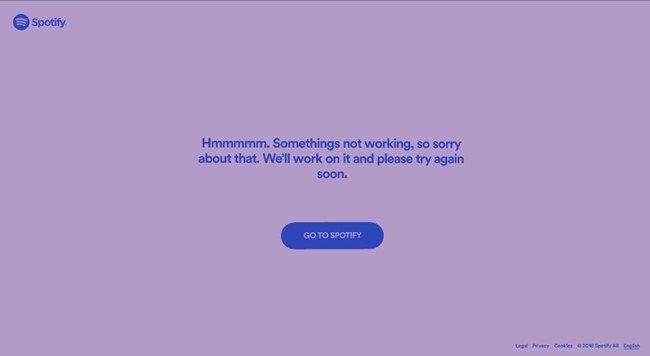Spotify Wrapped is eagerly awaited by millions of music enthusiasts every year. It’s a personalized deep dive into your listening habits over the past year, revealing your top artists, songs, genres, and even minutes streamed. It’s a fun, shareable snapshot of your musical journey and a highlight of the year for many Spotify users.
However, the excitement can quickly turn to frustration when Wrapped doesn’t appear as expected. You might hear everyone talking about their Wrapped, but you can’t seem to find yours anywhere in the app. Or perhaps it’s there, but it’s stuck loading, leaving you unable to access your personalized year-end review.
If you’re asking “why can’t I see my Spotify Wrapped?”, you’re not alone. Many users encounter issues each year. The good news is that in most cases, these problems are easily resolved. This guide will walk you through the common reasons why your Spotify Wrapped might not be showing up and provide step-by-step solutions to help you access and enjoy your musical year in review.
Note: Ready to dive in? Spotify Wrapped for the current year is typically released in early December.
Read More: When Does Spotify Wrapped Come Out?
Part 1. Troubleshooting Spotify Wrapped Not Showing Up
Spotify Wrapped is designed to be prominently displayed across the app when it’s released. You should typically find it on your home screen, within the search tab, or through a dedicated Wrapped banner that directs you to your personalized recap. However, sometimes Wrapped doesn’t appear as smoothly as anticipated. You might not see any mention of it, or you could encounter a message stating, “We don’t have your Wrapped this year. But we do have Wrapped playlists for you.”
Experiencing this myself in the past, I discovered that my lack of Spotify activity on a particular account was the culprit. Wrapped relies on your listening data, and insufficient usage means there isn’t enough information to generate a recap. If you’re a regular Spotify user and Wrapped is still missing, here are several troubleshooting steps to get it to appear:
1. Allow Time for Wrapped to Roll Out
Spotify Wrapped is released gradually, usually starting in early December. It doesn’t become available to all users simultaneously. Before it’s fully launched in your region or for your account, you might only see a generic Wrapped page, or no page at all. This is a normal part of the rollout process and not necessarily an indication of a problem. With hundreds of millions of users across over 170 countries, it takes time for Spotify’s systems to process data and generate Wrapped for everyone.
The algorithms behind Wrapped need to analyze vast amounts of listening data to create each personalized story. This includes processing every minute of streaming to determine your top tracks, artists, and listening habits. This processing time explains the staggered release. So, a delay in seeing your Wrapped initially is often just part of the expected experience.
If it’s still before the end of October, you have an opportunity to increase your Spotify activity. Listening to your favorite music, discovering new artists, and actively engaging with Spotify can make your Wrapped even more comprehensive and exciting. It can also be fun to speculate about which artists and songs might make your top lists for the year.
Read More: Discovering New Music on Spotify: A Complete Guide
To stay informed about Wrapped’s availability, ensure “Product News” is enabled in your Spotify notification settings. If Wrapped isn’t immediately available, you can still enjoy Spotify’s curated “Top Songs of [Year]” playlists or explore global streaming charts while you wait for your personalized experience to appear. Remember, a bit of patience is often all that’s needed during the initial Wrapped rollout.
2. Confirm Your Wrapped Eligibility
Spotify Wrapped isn’t automatically generated for every single account. To be eligible for Wrapped, Spotify requires a certain level of listening activity. Specifically, you need to have streamed at least 30 tracks for a minimum of 30 seconds each and listened to music from at least five different artists throughout the year.
If your Spotify account is relatively new or hasn’t been used frequently, you might not meet the eligibility criteria for Wrapped. In such cases, Spotify may offer generic playlists like “Top Songs of [Year]” or highlight global streaming statistics, such as the most-streamed artist of the year, like Taylor Swift in 2023.
To check your account status, simply log into Spotify and ensure it’s active and functioning correctly. Be aware that Wrapped features and eligibility criteria can sometimes vary by region, and not all markets may have identical offerings. If you didn’t meet the requirements this year, don’t be discouraged. You can still explore other Spotify features like “Playlist in a Bottle” and aim for Wrapped next year. Building consistent listening habits now will increase your chances of enjoying the full Wrapped experience in the future.
3. Try Switching Devices
Spotify Wrapped is designed to be a universally enjoyable feature, packed with personalized insights and engaging storytelling. However, accessing it requires a compatible device and an up-to-date Spotify app, ideally version 8.8.80 or later. Older app versions might not fully support Wrapped or newer features included within it, so keeping your app and device software current is essential.
It’s possible for Wrapped to appear on one device, such as an Android phone, but be absent on another, like an iPhone or desktop computer. If you can’t find Wrapped on your primary device, try updating your Spotify app through the relevant app store (Google Play Store or Apple App Store). If updating doesn’t work, consider reinstalling the app to ensure a clean installation.
If Wrapped still doesn’t appear, try logging into Spotify on a different device, such as a tablet or another computer. Sometimes, despite having updated software, Wrapped might remain inaccessible on certain devices. Persistent issues across multiple devices could indicate server-side problems rather than issues with your app or account. In such cases, the only solution is to wait for Spotify to resolve any widespread technical issues on their end.
4. Use the Direct Search Method
Sometimes, locating Spotify Wrapped can feel like a bit of a hidden feature. While it’s usually featured prominently on the home page or in notifications, you can also use Spotify’s search functionality to find it directly. Keep in mind that Wrapped is typically available only until mid-January. After this period, visiting spotify.com/wrapped will redirect you to the general “Top Songs” playlist instead of the interactive Wrapped experience.
Here are direct search methods to find Wrapped:
Search Option 1: Open the Spotify app and navigate to the Search tab. Look for the Wrapped Hub Tile usually located near the top of the search results. Tap on this tile to access your personalized Wrapped stories and features.
Search Option 2: Utilize the search bar and type the command: spotify:datastories:wrapped. This direct command should take you straight to the current year’s Wrapped Data Stories section, if it’s available for your account.
Search Option 3: Simply type “[Current Year] Wrapped” (e.g., “2024 Wrapped”) into the search bar. This should bring up the Wrapped Hub in the search results, allowing you to explore your recap and any additional Wrapped content.
If none of these search methods work, it’s still possible that Wrapped hasn’t fully rolled out to your account yet, or your account might not meet the eligibility criteria. However, even if you can’t access your personalized Wrapped, you can still explore Spotify’s “Top Songs of [Current Year]” playlists and global streaming trends to get a general overview of the year in music on Spotify.
Part 2. Troubleshooting Spotify Wrapped Not Working or Loading
Spotify Wrapped is a highly anticipated feature, and it can be incredibly frustrating when it doesn’t function correctly. You might successfully find Wrapped in the app, but upon tapping it, the app might freeze, crash, display a blank screen, or get stuck loading. Alternatively, you might access the Wrapped story itself, but it then freezes during the “Thank You” video, the Sound Town section, or simply refuses to load any further. These loading and functionality issues are often more common immediately after Wrapped is released, when a massive number of users are trying to access it simultaneously, putting strain on Spotify’s servers.
Fortunately, there are several simple steps you can take to try and resolve these loading and functionality problems and get your Wrapped working again.
1. Verify Your Internet Connection
Since Spotify Wrapped is an online, interactive experience, it requires a stable and strong internet connection to load the animations, stories, and personalized data. If you encounter errors such as “Something went wrong,” the first step is to check your internet connection. Try switching between different Wi-Fi networks or using mobile data to see if the issue resolves.
Sometimes, even if your internet connection appears to be working, Spotify’s servers might be experiencing overload, especially right after Wrapped is released due to high user traffic. If possible, try accessing Wrapped again later, when fewer people are likely to be online and using the feature, which might reduce server load and improve loading times.
2. Check Your Device’s Operating System
Your device’s operating system software can also impact how Spotify Wrapped functions. Ensure that your device’s operating system is updated to a recent version. For Android devices, Spotify generally recommends running version 7.6.0 or later for optimal performance and compatibility. If you are using an iPhone or iPad, make sure both your iOS/iPadOS and the Spotify app are updated to their latest available versions. Outdated operating systems can sometimes cause compatibility issues with newer app features like Wrapped.
3. Review Accessibility Settings
If you use accessibility features on your device, such as screen readers or automation tools, these can occasionally interfere with the functionality of Wrapped. Try temporarily disabling these accessibility features to see if it allows Wrapped to load and function correctly. Some accessibility settings might not be fully compatible with the interactive and visual elements of Wrapped.
4. Check App Permissions
In some instances, Spotify might lack the necessary permissions to access certain media or storage on your device, which can lead to issues with Wrapped loading or functioning properly. To check and adjust app permissions, ensure that Spotify has permission to access your device’s storage and media.
On Android devices, navigate to Settings > Apps > Spotify > Permissions. Ensure that Storage and Media permissions are enabled or granted to Spotify. For iPhones and iPads, go to Settings > Spotify. Verify that permissions for Photos, Microphone, and Storage are turned on. Granting these permissions can resolve issues related to accessing local data needed for Wrapped.
5. Clear Spotify Cache and Data
Accumulated cache files and app data can sometimes slow down app performance and cause loading issues. Clearing Spotify’s cache and data might help resolve Wrapped loading problems. On Android, go to Settings > Apps > Spotify > Storage, and then tap Clear Cache. If clearing the cache alone doesn’t work, you can also try Clear Data, which will reset the app to its default state (you’ll need to log back in).
On iPhones and iPads, there isn’t a direct “Clear Data” option. Instead, you can “offload” the app. Go to Settings > General > iPhone Storage, tap Spotify, and select Offload App. This removes the app itself but retains your personal data. After offloading, reinstall Spotify from the App Store. This can often resolve underlying issues without completely wiping your account data.
6. Perform a Clean Uninstall and Reinstall of Spotify
If clearing the cache and offloading the app doesn’t fix the problem, a more comprehensive step is to completely uninstall and then reinstall Spotify. On iPhones and iPads, press and hold the Spotify app icon on your home screen until it starts to jiggle. Then, tap the “X” or “Delete App” to uninstall it. After uninstalling, reinstall it from the App Store.
On Android devices, press and hold the Spotify app icon and select Uninstall. After uninstalling, go to Settings > Apps > Spotify > Storage > Clear Data to ensure all app data is removed. Additionally, navigate to Storage > Android > Data and delete the folder named com.spotify.music if it’s still present. Then, reinstall Spotify from the Google Play Store.
For Windows computers, go to Settings > Apps > Spotify and select Uninstall. After uninstalling, press Win + R to open the Run dialog, type %AppData%, and delete the Spotify folder located there. Next, press Win + R again, type %LocalAppData%, and delete the Spotify folder in this location as well. Restart your computer, and then reinstall Spotify.
For macOS computers, open Finder > Applications, drag the Spotify application to the Trash. Then, go to Go > Go to Folder in the Finder menu. Type ~/Library/ and navigate to and delete these folders if they exist: Caches/com.spotify.client, Caches/com.spotify.client.helper, and Application Support/Spotify. Empty the Trash and restart your Mac. After restarting, reinstall Spotify.
A clean uninstall and reinstall ensures that you are starting with a fresh installation of the Spotify app, which can resolve many persistent issues that might be preventing Wrapped from working correctly.
Part 3. Troubleshooting Spotify Wrapped Sharing Issues
If you’re able to access your Spotify Wrapped but are encountering problems when trying to share it, you’re not alone. Sometimes, the sharing link might not function as expected. For instance, when you share your Wrapped link, your friends might be directed to their own Wrapped or a generic Spotify page instead of your personalized recap.
The first step is to double-check that both you and your friends are logged into the correct Spotify accounts. If either of you are logged into a different account than intended, it could result in sharing the wrong Wrapped page. Ensure you’re sharing from your personal account and your friends are trying to view it on their accounts.
If the sharing link still isn’t working correctly, a simple and reliable workaround is to take a screenshot of your Wrapped. Screenshots are an excellent backup plan for sharing. You can easily share images of your top songs, artists, Sound Town, and other Wrapped insights with friends through messaging apps or social media, ensuring they can see your musical year in review even if the direct link is having issues.
Part 4. Tips for Ensuring Your Wrapped Works Next Year
Wrapped is a delightful way to reflect on your year in music, and it’s understandably frustrating when it doesn’t work smoothly. If you want to maximize your chances of a seamless Wrapped experience next year, there are proactive steps you can take throughout the year to prepare.
The most fundamental tip is to consistently use Spotify as your primary music streaming app. Wrapped is built upon analyzing your listening habits, so the more you engage with Spotify, the richer and more accurate your Wrapped will be. Explore new playlists, discover emerging artists, and listen to a variety of podcasts throughout the year. Greater musical diversity in your listening habits will lead to more interesting and varied Wrapped categories like “Top Genres” and “Top Artists.”
If you are using Spotify’s free tier, be aware that its limitations, such as shuffle-only playback on mobile, limited skips, and advertisements, can sometimes hinder your ability to fully explore music in the way you might prefer. These limitations could potentially influence how Wrapped captures your listening trends. Using Spotify on a desktop computer can offer more control, including on-demand playback, which helps Spotify accurately track your specific music tastes and preferences.
Bonus: ViWizard Spotify Music Converter
To further enhance your Spotify music experience, consider exploring tools like ViWizard Spotify Music Converter. This software is a valuable tool for saving your favorite Spotify tracks, regardless of whether you are a Free or Premium Spotify user. ViWizard allows you to download songs, albums, playlists, and podcasts from Spotify and convert them into popular audio formats like MP3, AAC, and FLAC. This means you can enjoy your favorite Wrapped songs offline, on any device, without any limitations.
Spotify Music Converter
A brilliant Spotify music downloader designed to download and convert all Spotify music songs, playlists, albums, artists, and podcasts to MP3, AAC, WAV, FLAC, M4A, M4B losslessly, offering you a great experience to enjoy Spotify music offline on any player and device.
Conclusion
Do you now have a better understanding of why you might not have been able to see your Spotify Wrapped and how to fix it? By following the troubleshooting steps outlined above, you should be able to access, view, and share your Spotify Wrapped. Additionally, consider using ViWizard Spotify Music Converter to download your favorite Wrapped tracks and keep them for offline listening forever.
You May Also Be Interested In
How to Fix Spotify Lyrics Not Working
Learn More >>
How to Find Your On Repeat Playlist on Spotify
Learn More >>
How to See/Delete/Fix Your Recently Played on Spotify
Learn More >>
How to Fix Spotify Liked Songs Not Showing/Syncing/Loading
Learn More >>
How to Fix Spotify Songs Greyed Out and Unplayable
Learn More >>
How to Fix Spotify Search Not Working
Learn More >>
Adam Gorden (Digital Media Specialist)
Adam Gorden, the digital media specialist at ViWizard, is dedicated to providing the best solutions for digital media management, including audio and video conversion, file optimization, and media workflow enhancements.
(Click to rate this post)
Your rating: 5.0 ( current on average)