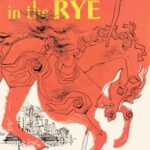Why can’t I see emotes on Twitch? This is a common question among Twitch users. At WHY.EDU.VN, we understand the frustration when your emoticons aren’t displaying correctly, hindering your ability to fully engage in the Twitch community. This comprehensive guide provides solutions, helping you identify and fix the underlying cause, ensuring you can properly use global emotes, subscriber emotes, and third-party emotes. Let’s explore emote visibility and chat functionality.
1. Understanding Twitch Emotes and Their Importance
Twitch emotes are more than just decorative images; they’re a core part of the platform’s culture, enabling users to express emotions, reactions, and inside jokes within the chat. Emotes are essential for building community and making interactions more engaging. If you can’t see them, you’re missing out on a significant part of the Twitch experience.
- Global Emotes: Available to all Twitch users.
- Subscriber Emotes (Sub Emotes): Exclusive to subscribers of specific channels.
- Bit Emotes: Unlocked by donating Bits to a channel.
- Third-Party Emotes: Provided by browser extensions like BetterTTV (BTTV), FrankerFaceZ (FFZ), and 7TV.
2. Common Reasons Why You Can’t See Emotes on Twitch
Several factors can prevent emotes from displaying correctly on Twitch. Identifying the root cause is the first step to resolving the issue.
2.1. Subscription Issues
Sub emotes are exclusive to channel subscribers. If you aren’t subscribed, you won’t see or be able to use these emotes. Also, some channels offer tiered subscriptions with different emote sets for each tier. You must be subscribed at the appropriate tier to use specific emotes.
2.2. Bit Requirements Not Met
Bit emotes are unlocked by donating Bits to a channel. Some channels may have specific bit donation thresholds that must be met before bit emotes become available. Ensure you’ve donated the required number of bits to unlock the emotes you want to use.
2.3. Third-Party Extensions Not Installed or Enabled
Many Twitch users rely on third-party extensions like BTTV, FFZ, and 7TV to access a wider range of emotes. If these extensions aren’t installed or enabled in your browser, you won’t see the custom emotes they provide.
2.4. Browser Cache and Cookies
An outdated or corrupted browser cache can interfere with Twitch’s functionality, including emote display. Cached data can sometimes conflict with the site’s current code, leading to errors. Clearing your browser’s cache and cookies can often resolve these issues.
2.5. Extension Conflicts
Multiple browser extensions can sometimes conflict with each other, causing unexpected behavior. If you have several extensions installed, try disabling them one by one to see if any are interfering with Twitch’s emote display.
2.6. Outdated Twitch App
If you’re using the Twitch desktop app, ensure it’s updated to the latest version. Outdated apps can have bugs that prevent emotes from displaying correctly. Check for updates regularly to keep the app running smoothly.
2.7. Incorrect Emote Spelling
Emotes are case-sensitive and must be typed exactly as they appear. Double-check the spelling of the emote you’re trying to use, including capitalization and any special characters.
2.8. Streamer Settings
Sometimes, a streamer may disable certain emotes or emote extensions on their channel. If you’re not seeing emotes in a specific channel, it could be due to the streamer’s settings.
2.9. Network Issues
A poor internet connection can sometimes prevent emotes from loading correctly. Ensure you have a stable and reliable internet connection for the best Twitch experience.
2.10. Twitch Glitches
Occasionally, Twitch itself may experience temporary glitches that affect emote display. These issues are usually resolved quickly by Twitch’s technical team.
3. Step-by-Step Troubleshooting Guide
Here’s a detailed guide to troubleshoot and resolve the issue of not seeing emotes on Twitch:
3.1. Verify Your Subscription Status
- Go to the Twitch channel where you’re not seeing sub emotes.
- Look for a “Subscribe” button or a subscription badge next to your username in chat.
- If you’re not subscribed, consider subscribing to gain access to sub emotes.
- If you are subscribed, ensure your subscription is active and not expired.
3.2. Check Your Bit Balance
- Click on the “Get Bits” button in the chat window.
- Review your Bit balance and purchase history.
- Ensure you’ve donated enough Bits to unlock the desired bit emotes.
3.3. Install and Enable Third-Party Extensions
- Visit the official websites of BTTV (https://betterttv.com/), FFZ (https://www.frankerfacez.com/), or 7TV.
- Download and install the extension for your browser.
- Enable the extension in your browser’s settings.
- Refresh the Twitch page to see if the emotes now appear.
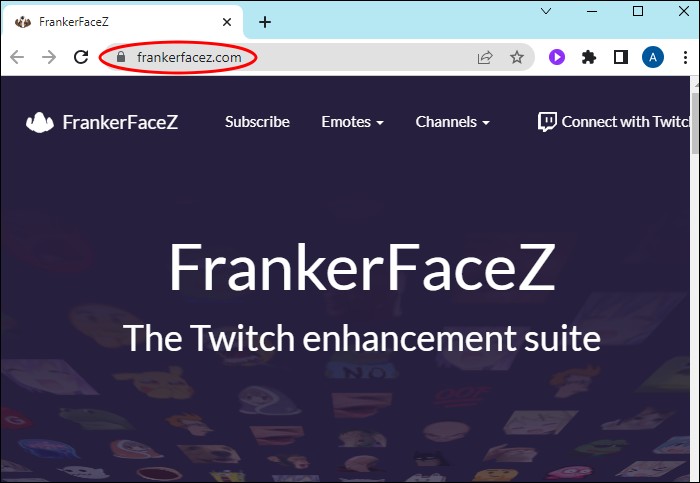 BTTV Download Page
BTTV Download Page
3.4. Clear Browser Cache and Cookies
- Google Chrome:
- Click the three vertical dots in the top right corner.
- Go to “Settings” > “Privacy and security” > “Clear browsing data.”
- Select “Cookies and other site data” and “Cached images and files.”
- Click “Clear data.”
- Mozilla Firefox:
- Click the three horizontal lines in the top right corner.
- Go to “Options” > “Privacy & Security” > “Cookies and Site Data.”
- Click “Clear Data.”
- Select “Cookies and Site Data” and “Cached Web Content.”
- Click “Clear.”
- Microsoft Edge:
- Click the three horizontal dots in the top right corner.
- Go to “Settings” > “Privacy, search, and services” > “Clear browsing data.”
- Click “Choose what to clear.”
- Select “Cookies and other site data” and “Cached images and files.”
- Click “Clear now.”
3.5. Disable Conflicting Extensions
- Go to your browser’s extension settings (usually found in the browser menu).
- Disable extensions one by one, refreshing Twitch after each one to see if the issue is resolved.
- If disabling a specific extension fixes the problem, consider removing it or finding an alternative.
3.6. Update the Twitch Desktop App
- Open the Twitch desktop app.
- Click on your profile icon in the top right corner.
- Select “Check for Updates.”
- If an update is available, download and install it.
- Restart the app after the update is complete.
3.7. Verify Emote Spelling
- Hover over the emote in the chat window to see the exact spelling.
- Type the emote exactly as it appears, including capitalization and any special characters.
- Double-check for any typos or spacing errors.
3.8. Check Streamer Settings
- Ask the streamer or a moderator if they have disabled certain emotes or emote extensions on their channel.
- If so, you may not be able to see or use those emotes in that specific channel.
3.9. Troubleshoot Network Connection
- Restart your modem and router.
- Run a speed test to ensure you have a stable and reliable internet connection.
- Close any unnecessary applications that may be consuming bandwidth.
- Switch to a wired connection if possible, as it’s generally more stable than Wi-Fi.
3.10. Contact Twitch Support
- If none of the above steps resolve the issue, contact Twitch support for further assistance.
- Provide detailed information about the problem, including the emotes you’re not seeing, the steps you’ve already tried, and any relevant error messages.
4. Advanced Solutions and Tips
If the basic troubleshooting steps don’t work, here are some more advanced solutions to try:
4.1. Clean Reinstall of Twitch App
Sometimes, a corrupted installation of the Twitch app can cause persistent issues. A clean reinstall can resolve these problems.
- Uninstall the Twitch app from your computer.
- Delete any remaining Twitch folders in your Program Files and AppData directories.
- Download the latest version of the Twitch app from the official website.
- Install the app and log in to your account.
4.2. Use a Different Browser
If the issue is specific to one browser, try using a different browser to see if the emotes display correctly. This can help determine if the problem is with your browser settings or extensions.
4.3. Check Browser Console for Errors
The browser console can provide valuable information about errors that are preventing emotes from loading.
- Open the Twitch website in your browser.
- Open the browser console (usually by pressing F12 or right-clicking and selecting “Inspect”).
- Look for any error messages related to emotes or third-party extensions.
- Share these error messages with Twitch support or the extension developers for further assistance.
4.4. Disable Hardware Acceleration
Hardware acceleration can sometimes cause issues with web rendering, including emote display. Try disabling hardware acceleration in your browser settings to see if it resolves the problem.
- Google Chrome:
- Go to “Settings” > “Advanced” > “System.”
- Toggle off “Use hardware acceleration when available.”
- Restart Chrome.
- Mozilla Firefox:
- Go to “Options” > “General” > “Performance.”
- Uncheck “Use recommended performance settings.”
- Uncheck “Use hardware acceleration when available.”
- Restart Firefox.
- Microsoft Edge:
- Go to “Settings” > “System.”
- Toggle off “Use hardware acceleration when available.”
- Restart Edge.
4.5. Reset Browser Settings
If all else fails, try resetting your browser settings to their default values. This will remove any custom configurations or extensions that may be causing the issue.
- Google Chrome:
- Go to “Settings” > “Advanced” > “Reset and clean up.”
- Click “Restore settings to their original defaults.”
- Click “Reset settings.”
- Mozilla Firefox:
- Go to “Help” > “Troubleshooting Information.”
- Click “Refresh Firefox.”
- Click “Refresh Firefox” again to confirm.
- Microsoft Edge:
- Go to “Settings” > “Reset settings.”
- Click “Restore settings to their default values.”
- Click “Reset.”
5. The Role of WHY.EDU.VN in Solving Your Twitch Issues
At WHY.EDU.VN, we strive to provide comprehensive and reliable solutions to all your tech-related questions. Our team of experts is dedicated to helping you navigate the complexities of platforms like Twitch, ensuring you have the best possible user experience.
5.1. Expert Answers and Solutions
We offer a wealth of articles, guides, and FAQs that cover a wide range of Twitch-related topics. Whether you’re troubleshooting emote issues, optimizing your stream settings, or looking for tips on how to grow your channel, you’ll find the answers you need at WHY.EDU.VN.
5.2. Community Support and Forums
Our community forums provide a platform for users to connect, share their experiences, and ask questions. You can interact with other Twitch enthusiasts, get advice from experienced streamers, and find solutions to common problems.
5.3. Personalized Assistance
If you’re still struggling to resolve your Twitch issues, our experts are available to provide personalized assistance. Contact us through our website or social media channels, and we’ll do our best to help you find a solution.
6. Maintaining a Smooth Twitch Experience
To prevent emote issues and other problems from recurring, consider these tips:
6.1. Regularly Clear Browser Cache and Cookies
Make it a habit to clear your browser’s cache and cookies regularly to ensure optimal performance and prevent conflicts with website data.
6.2. Keep Extensions Up to Date
Ensure your third-party extensions are always up to date to take advantage of the latest features and bug fixes.
6.3. Monitor Extension Performance
Pay attention to how your extensions are performing and disable or remove any that are causing issues or slowing down your browser.
6.4. Use a Reliable Internet Connection
Invest in a stable and reliable internet connection to minimize connectivity issues and ensure a smooth Twitch experience.
6.5. Stay Informed About Twitch Updates
Keep up to date with the latest Twitch updates and changes to be aware of any new features, bug fixes, or known issues.
7. Real-World Examples and Scenarios
To illustrate the troubleshooting process, here are a few real-world examples of users who have experienced emote issues on Twitch:
7.1. Scenario 1: The Missing Sub Emotes
Problem: A Twitch user subscribed to a channel but couldn’t see the sub emotes in chat.
Solution: The user verified their subscription status and discovered that their payment had failed, causing their subscription to lapse. After updating their payment information and renewing their subscription, the sub emotes appeared in chat.
7.2. Scenario 2: The Third-Party Emote Mystery
Problem: A Twitch user had BTTV installed but couldn’t see BTTV emotes in a specific channel.
Solution: The user checked the streamer’s settings and discovered that the streamer had disabled BTTV emotes on their channel. After contacting the streamer and requesting that they enable BTTV emotes, the user was able to see them in chat.
7.3. Scenario 3: The Cache Conundrum
Problem: A Twitch user was experiencing various issues on Twitch, including missing emotes and slow loading times.
Solution: The user cleared their browser’s cache and cookies, which resolved the issues and improved their overall Twitch experience.
8. The Future of Emotes on Twitch
Emotes are constantly evolving on Twitch, with new features and extensions being introduced regularly. Some potential future developments include:
- Animated Emotes: More channels may begin to utilize animated emotes to enhance engagement.
- Interactive Emotes: Emotes that respond to chat commands or streamer actions.
- Personalized Emotes: Customizable emotes that reflect individual user preferences.
- AI-Powered Emotes: Emotes generated by artificial intelligence based on chat context or streamer behavior.
9. Frequently Asked Questions (FAQs)
Here are some frequently asked questions about Twitch emotes and troubleshooting:
Q1: What are global Twitch emotes?
A1: Global Twitch emotes are a set of emotes that are available to all users on the platform, regardless of subscription status or extension usage.
Q2: How do I get sub emotes on Twitch?
A2: Sub emotes are exclusive to subscribers of specific channels. To get sub emotes, you need to subscribe to the channel.
Q3: What are Bit emotes on Twitch?
A3: Bit emotes are unlocked by donating Bits to a channel. Some channels may have specific bit donation thresholds that must be met before bit emotes become available.
Q4: How do I install third-party emote extensions on Twitch?
A4: To install third-party emote extensions, visit the official websites of BTTV, FFZ, or 7TV, download the extension for your browser, and enable it in your browser’s settings.
Q5: Why are some emotes not working on Twitch?
A5: There are several reasons why emotes may not be working on Twitch, including subscription issues, bit requirements not met, third-party extensions not installed or enabled, browser cache and cookies, extension conflicts, outdated Twitch app, incorrect emote spelling, streamer settings, and network issues.
Q6: How do I clear my browser cache and cookies?
A6: The process for clearing your browser cache and cookies varies depending on the browser you’re using. Refer to the instructions provided in Section 3.4 of this guide.
Q7: How do I update the Twitch desktop app?
A7: To update the Twitch desktop app, open the app, click on your profile icon in the top right corner, select “Check for Updates,” and follow the prompts to download and install any available updates.
Q8: What should I do if none of the troubleshooting steps work?
A8: If none of the troubleshooting steps work, contact Twitch support for further assistance. Provide detailed information about the problem, including the emotes you’re not seeing, the steps you’ve already tried, and any relevant error messages.
Q9: Can streamers disable emotes on their channels?
A9: Yes, streamers have the ability to disable certain emotes or emote extensions on their channels. If you’re not seeing emotes in a specific channel, it could be due to the streamer’s settings.
Q10: Are there any risks associated with using third-party emote extensions?
A10: While third-party emote extensions can enhance your Twitch experience, it’s important to download them from reputable sources and keep them up to date to minimize the risk of security vulnerabilities or malware.
10. Conclusion: Enjoying the Full Twitch Experience
Emotes are a vital part of the Twitch experience, enabling users to express themselves, connect with others, and participate in the community. By following the troubleshooting steps and tips outlined in this guide, you can resolve emote issues and ensure you’re able to enjoy the full range of emotes available on Twitch.
At WHY.EDU.VN, we’re committed to providing you with the knowledge and resources you need to make the most of your time on Twitch. Whether you’re a streamer, a viewer, or simply curious about the platform, we’re here to help you navigate the ever-evolving world of online video.
Still have questions or need further assistance? Don’t hesitate to visit why.edu.vn or contact our support team at 101 Curiosity Lane, Answer Town, CA 90210, United States, or via WhatsApp at +1 (213) 555-0101. We’re here to help you unlock the full potential of Twitch and other online platforms.