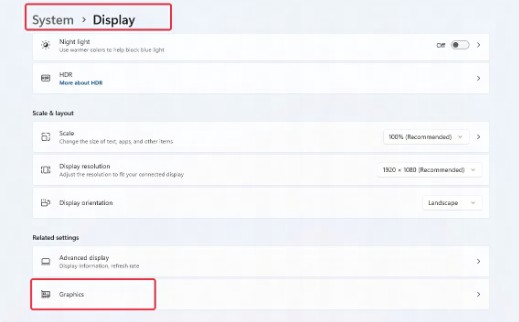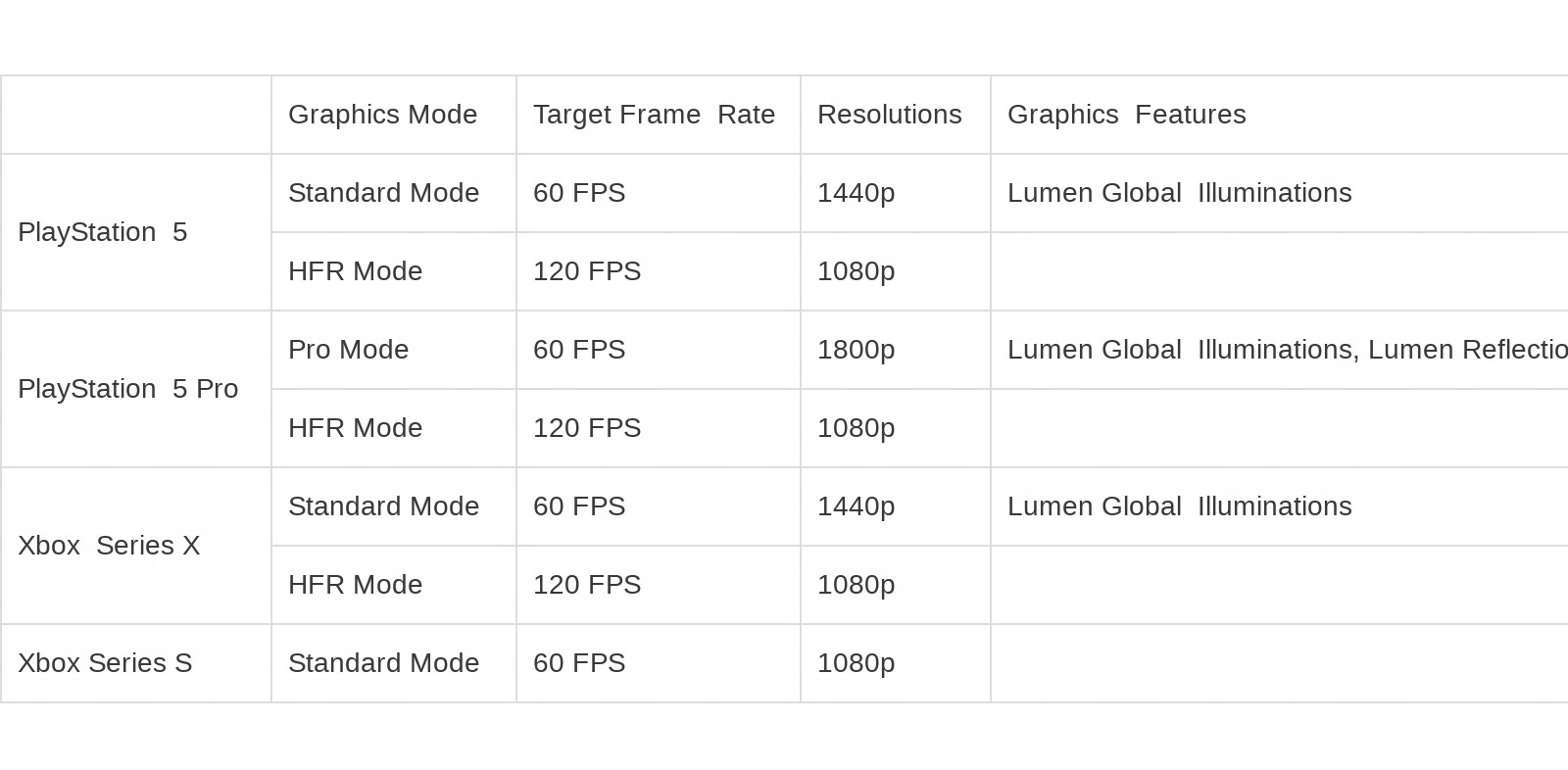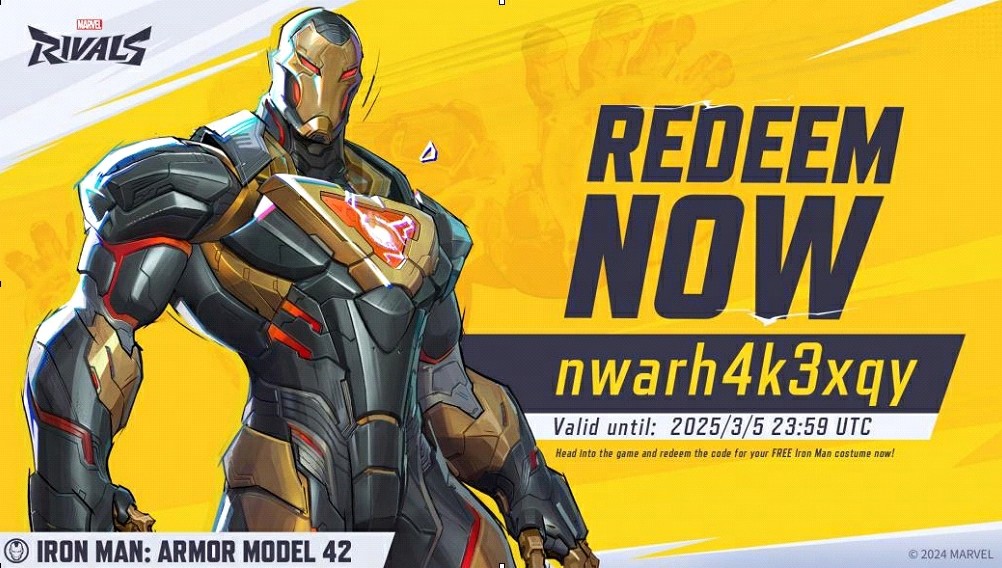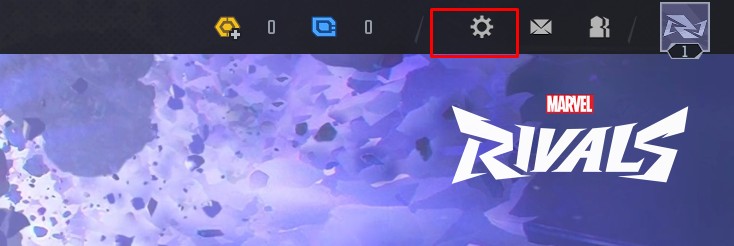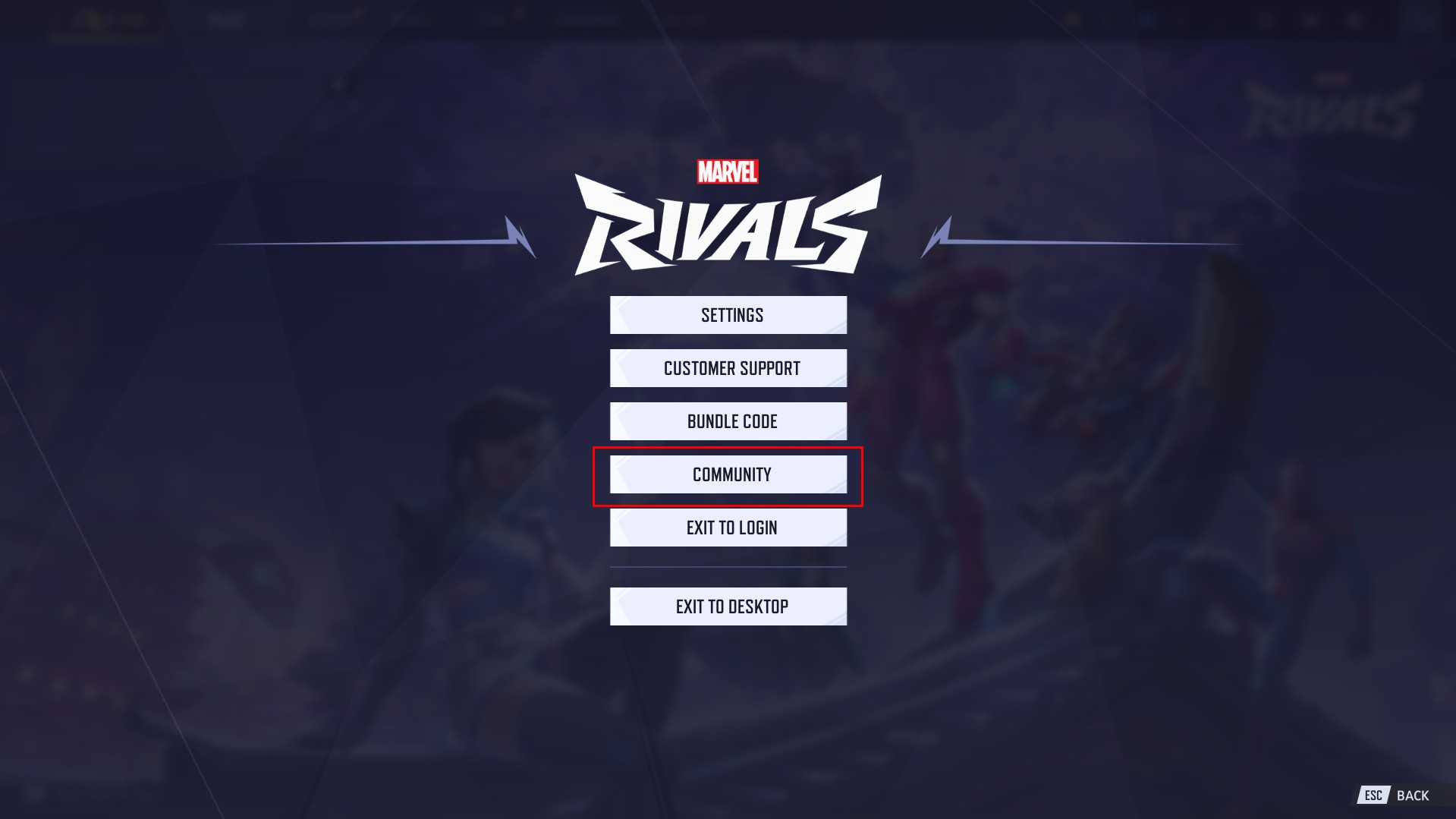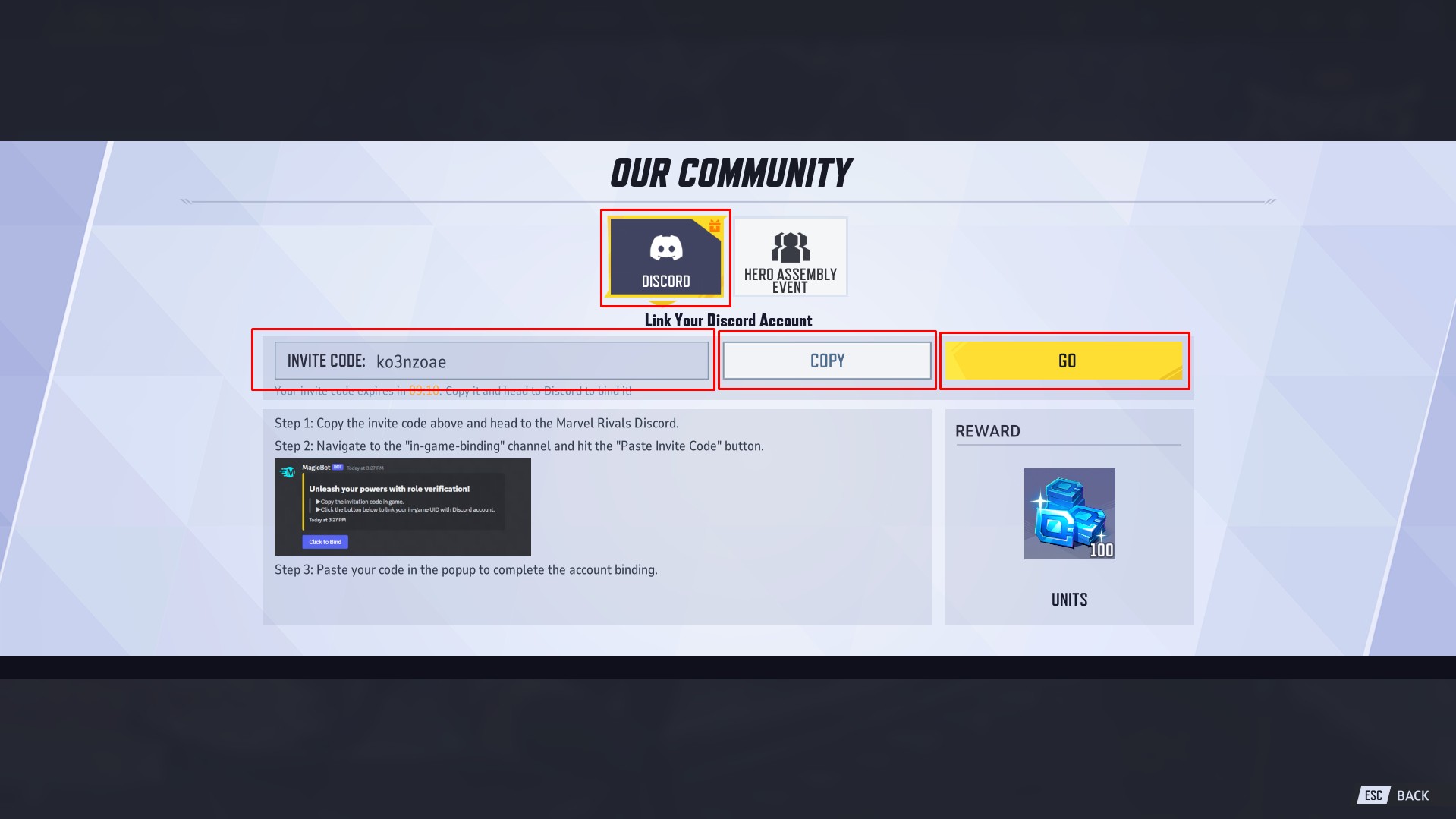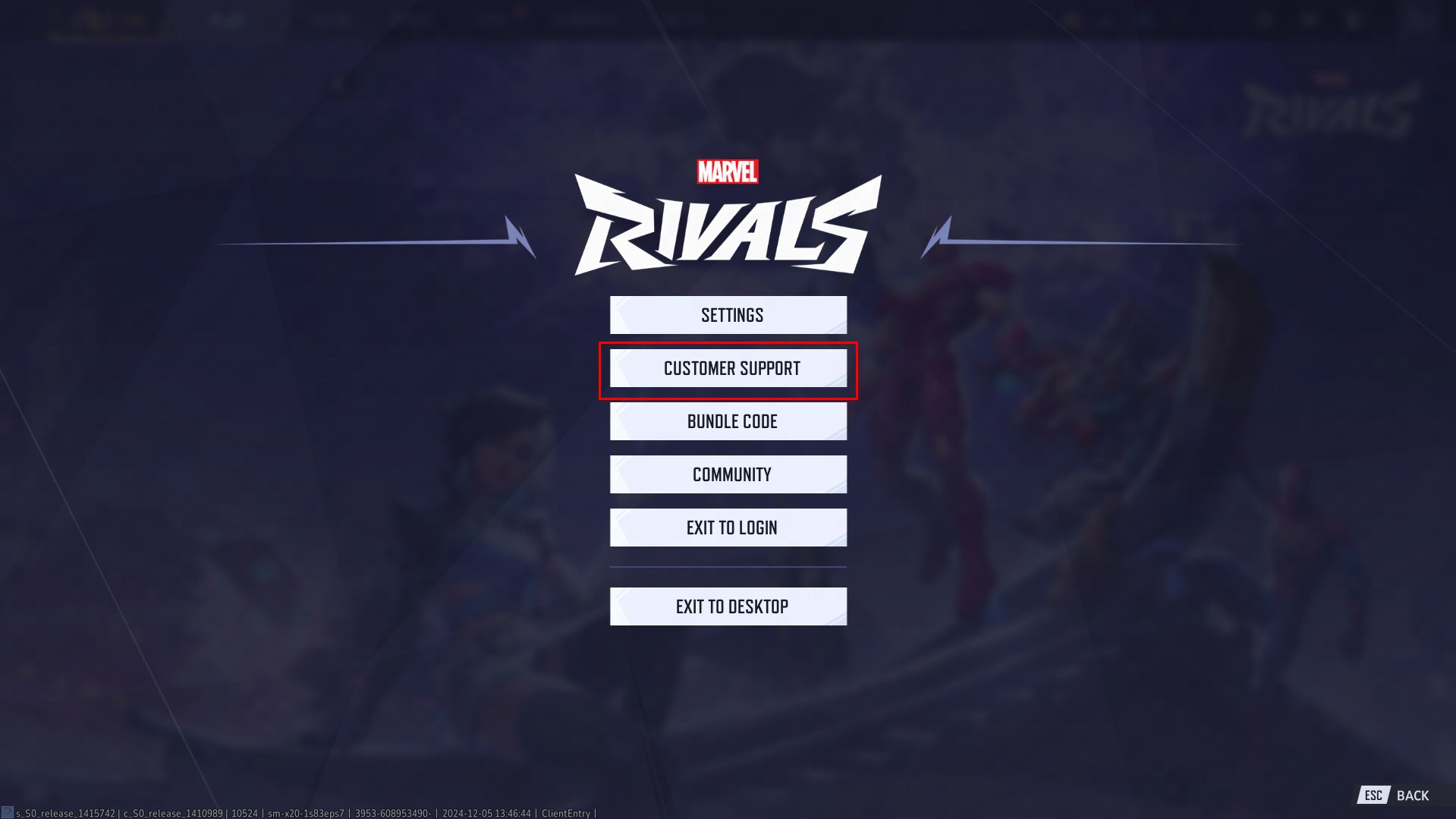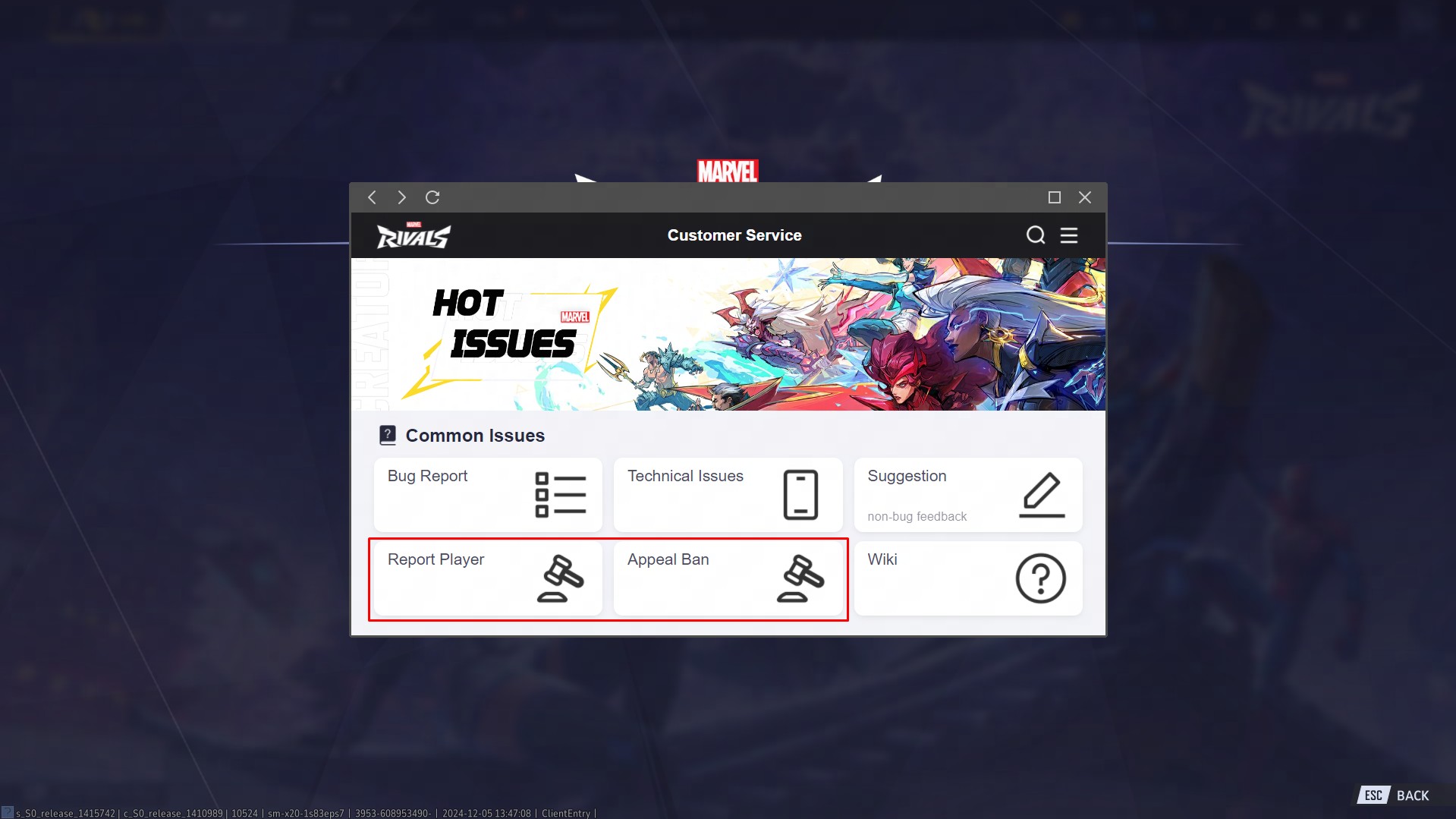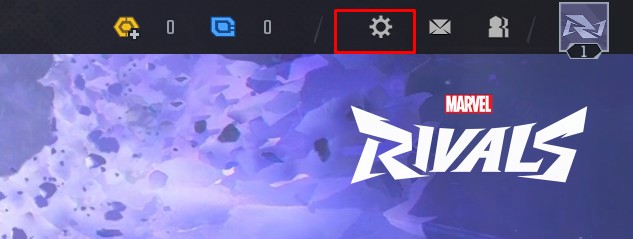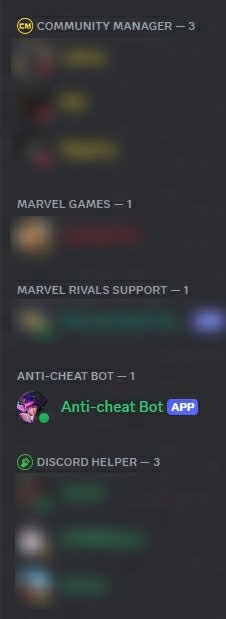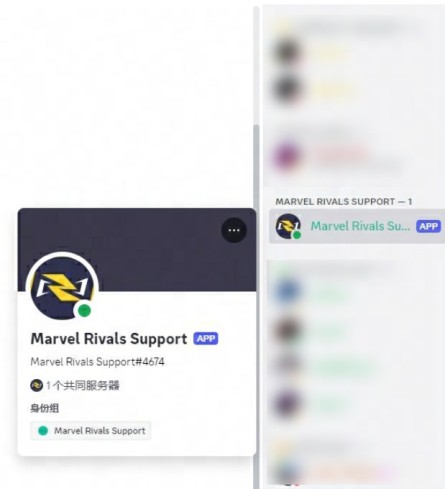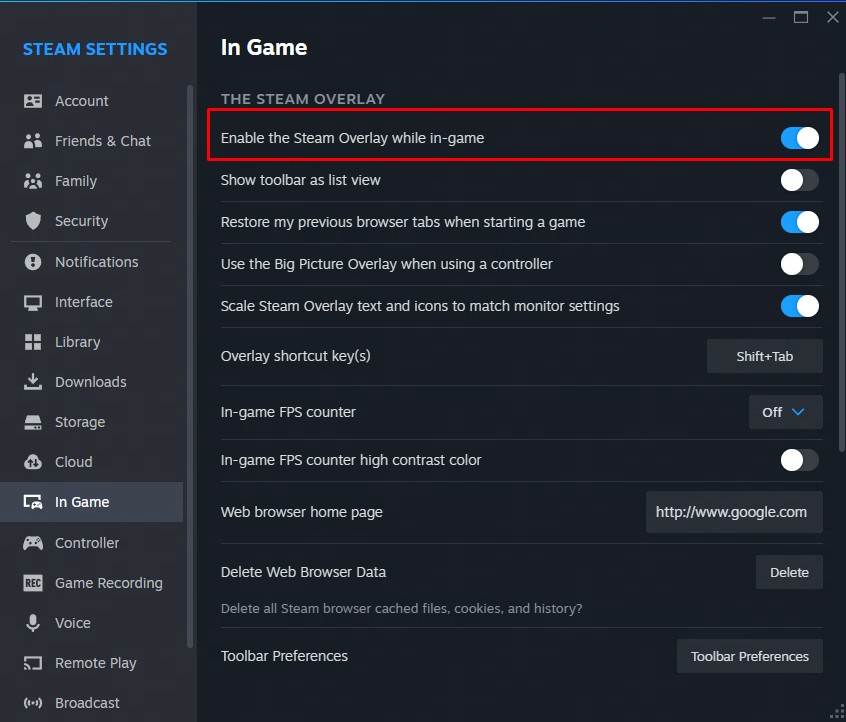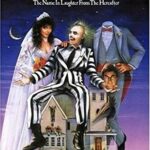Why can’t I play Marvel Rivals? If you’re encountering issues with getting into the game, this comprehensive guide from WHY.EDU.VN will help you troubleshoot common problems and get back to battling with your favorite Marvel heroes and villains. We’ll cover system requirements, installation issues, server selection, and more, ensuring you have a seamless gaming experience. Uncover the solutions to error messages, game crashes, and performance slowdowns to enjoy Marvel Rivals with ease.
1. Understanding Minimum and Recommended System Requirements
Before diving into troubleshooting, it’s crucial to verify that your PC meets the necessary system requirements to run Marvel Rivals. Insufficient hardware can often be the primary reason behind gameplay issues.
1.1. Minimum System Requirements
These specifications represent the bare minimum needed to run the game, but you may experience lower graphical settings and performance.
| Component | Requirement |
|---|---|
| Operating System | Windows 10 64-bit (1909 or newer) |
| Processor | Intel Core i5-6600K or AMD Ryzen 5 1600X |
| Memory | 16 GB RAM |
| Graphics | NVIDIA GeForce GTX 1060 / AMD RX 580 / Intel Arc A380 |
| DirectX | Version 12 |
| Network | Broadband Internet connection |
| Storage | 70 GB available space (SSD recommended) |
1.2. Recommended System Requirements
Meeting these specifications will provide a much smoother and visually appealing gaming experience, allowing you to enjoy higher graphical settings and frame rates.
| Component | Requirement |
|---|---|
| Operating System | Windows 10 64-bit (1909 or newer) |
| Processor | Intel Core i5-10400 or AMD Ryzen 5 5600X |
| Memory | 16 GB RAM |
| Graphics | NVIDIA GeForce RTX 2060 (Super) / AMD RX 5700-XT / Intel Arc A750 |
| DirectX | Version 12 |
| Network | Broadband Internet connection |
| Storage | 70 GB available space (SSD recommended) |
1.3. Verifying Your System Specifications
To check your computer’s specifications:
- Press
Win + Rto open the Run dialog box. - Type
dxdiagand press Enter. - In the DirectX Diagnostic Tool, you’ll find information about your operating system, processor, memory, and graphics card.
Compare your system specifications against the minimum and recommended requirements. If your system falls short, consider upgrading your hardware for a better gaming experience.
2. Common Installation Issues and Solutions
Encountering problems during installation is a common hurdle. Here are some solutions to address these issues effectively.
2.1. Incompatible Game Build from Previous Beta Versions
Problem: Using the game build from previous beta tests.
Solution: Uninstall any earlier versions and launchers before downloading the official version. Beta versions are often incompatible with the final release.
2.2. Insufficient Storage Space
Problem: Not enough storage space on the installation drive.
Solution: Ensure that you have at least 70 GB of free storage space on your installation drive. Consider using an SSD for better performance. To free up space:
- Uninstall unnecessary programs.
- Delete temporary files.
- Move large files to an external drive or cloud storage.
2.3. Unstable Network Connection
Problem: Interrupted or slow download due to an unstable network connection.
Solution: Check your network connection for stability. A wired connection is generally more stable than Wi-Fi.
- Restart your router and modem.
- Close other applications that consume bandwidth.
- Contact your internet service provider if the issue persists.
2.4. Compatibility Issues and Errors
Problem: Receiving the error message “DirectX 12 is not supported on your system”.
Solution: This error indicates that your operating system or graphics card driver is outdated.
- Update your Windows 10 64-bit operating system to version 1909 or later.
- Update your graphics card driver to the latest version. You can download the latest drivers from the NVIDIA, AMD, or Intel websites.
2.5. Interference from Antivirus Software
Problem: The game crashes repeatedly due to antivirus software misjudging the game process.
Solution: Antivirus software can sometimes interfere with game files.
- Add
~MarvelBinariesMarvel-Win64-Shipping.exeand the game storage path to your antivirus software’s whitelist. - Temporarily disable the antivirus software and then try to restart the game. Remember to re-enable it after playing.
Adding Marvel Rivals to your antivirus whitelist ensures that the software doesn’t mistakenly flag game files as threats, preventing crashes and performance issues.
3. Addressing In-Game Performance Issues
Even if the game is installed correctly, you might still encounter performance issues such as stuttering or crashes. Here’s how to address them.
3.1. Stuttering During Gameplay
Problem: Experiencing stuttering despite meeting the game’s hardware requirements.
Solution: Stuttering can be caused by outdated drivers or incorrect graphics settings.
-
Reinstall the latest version of your graphics card driver. Use the clean installation mode during this process to remove any conflicting files from previous installations.
-
Set Marvel Rivals to high-performance mode in your operating system’s graphics settings.
- Go to Windows Settings – System – Display – Graphics.
- Click “Add Application,” browse for the Marvel.exe file in your game directory.
- After adding it, select the high-performance option in the settings.
3.2. Game Crashes During Gameplay
Problem: Frequent crashes during gameplay.
Solution: Crashes can result from various factors, including corrupted game files or driver issues.
- Integrity Check: Follow the instructions in the [Integrity Check and Repair Guide] provided by Marvel Rivals. This process verifies and repairs any corrupted game files.
- GPU Debug Mode: Enable GPU Debug Mode as outlined in the [GPU Debug Mode] guide. This can help identify and resolve driver-related issues.
- Customer Support: If crashes persist, gather necessary information as detailed in the [Information Collection Instructions] and contact the Marvel Rivals Support team for assistance.
3.3. CPU-Related Crashes
Problem: Receiving an “Out of video memory” crash message when starting the game with a 13th or 14th generation Intel CPU.
Solution: This issue is often related to outdated BIOS versions.
- Update to the latest BIOS version following the guidelines provided by Intel or your motherboard manufacturer.
- If instability continues, contact your system manufacturer (OEM/system integrator), Intel customer support (for boxed processors), or your point of purchase (for bulk processors) for further assistance. Refer to the [Intel CPU Crash Troubleshooting Guide] for additional guidance.
4. Server Selection and Connectivity
Choosing the right server and ensuring stable connectivity are essential for a smooth online gaming experience.
4.1. Server Selection
Guidance: There is typically one main server for all players. Choose the server with the lowest latency to ensure the best gaming experience. High latency can result in lag and delayed responses.
4.2. Cross-Platform Play
Information: All platforms (Steam, PlayStation, Xbox, Epic Store, Loading Bay) have access to the same servers. This means you can play with friends regardless of their chosen platform, as long as you are all on the same server.
4.3. Cross-Progression Availability
Note: Currently, account data cannot be transferred between different platforms. This means your progress and unlocks are tied to the platform you initially play on.
5. Supported Platforms and Account Management
Knowing which platforms are supported and how to manage your account is crucial for accessing and enjoying the game.
5.1. Supported Platforms
Marvel Rivals is supported on the following platforms:
- Steam
- PlayStation
- Xbox
- Epic Store
- Official Website (Loading Bay)
5.2. Loading Bay Issues
Problem: Unable to change the install location of Loading Bay.
Solution:
- Delete all Marvel Rivals and Loading Bay files from your device.
- Download and install them again.
- If you still experience issues, contact the Marvel Rivals Support bot on Discord.
5.3. Switching Loading Bay Accounts
Problem: Difficulty switching to a different Loading Bay account.
Solution: To switch accounts, log out of your current Loading Bay account first, then log in with your new account. The developers are working on optimizing account features for easier switching in the future.
6. Language Support
Marvel Rivals offers a variety of language options to cater to a global audience.
6.1. Available Languages
The game supports the following languages:
- Arabic
- Chinese (Simplified and Traditional)
- English
- French
- German
- Italian
- Japanese
- Korean
- Polish
- Portuguese (Brazil)
- Russian
- Spanish (Latin America and Spain)
- Thai
- Turkish
6.2. Language Selection Issues
Problem: The language selected during Loading Bay installation is not available in Marvel Rivals.
Solution: The language chosen during Loading Bay installation is only for the launcher. Marvel Rivals has its own separate language settings within the game.
7. Graphics Settings and Performance Optimization
Adjusting graphics settings can significantly improve game performance, especially on systems that barely meet the minimum requirements.
7.1. Reducing Graphics Settings
Recommendation: If your device meets the minimum system requirements but you still experience slow performance, try reducing graphics settings such as texture quality, shadows, and effects.
7.2. Console Graphics Mode
Different consoles offer various graphics modes to balance visual quality and performance. Here are the typical options:
| Console | Graphics Mode | Description |
|---|---|---|
| PlayStation 5 | Resolution Mode | Prioritizes higher resolution and visual fidelity. |
| PlayStation 5 | Performance Mode | Prioritizes higher frame rates for smoother gameplay. |
| Xbox Series X | Resolution Mode | Prioritizes higher resolution and visual fidelity. |
| Xbox Series X | Performance Mode | Prioritizes higher frame rates for smoother gameplay. |
| Xbox Series S | Performance Mode | Optimized for smoother gameplay on the less powerful hardware. |
7.3. Enabling High Frame Rate (120 FPS) Mode
To enable 120 FPS mode on supported consoles:
Requirements:
- TV/display must be compatible with HDMI 2.1 and a 120Hz refresh rate.
PlayStation 5 (Pro):
- Go to Settings > Screen and Video > Video Output.
- Set “Enable 120Hz Output” to Automatic.
- Reboot the game and choose “HFR Mode” in Graphics Settings.
Xbox Series X:
- Go to Settings > General > TV & Display Options.
- Select “Refresh Rate” and choose 120 Hz.
- Reboot the game and choose “HFR Mode” in Graphics Settings.
Enabling High Frame Rate (HFR) mode can significantly enhance the smoothness of gameplay, provided your display and console settings are properly configured to support 120 FPS.
8. Rewards and Account Linking
Understanding how to claim rewards and link your accounts can enhance your gaming experience.
8.1. Receiving CBT Testing Rewards
Players who participated in the Closed Beta Test (CBT) will receive their rewards via in-game mail. Log in using the same account on Steam, PlayStation, Xbox, or Epic that you used to participate in the test.
8.2. What to Do If You Haven’t Received Rewards
If you haven’t received your exclusive testing rewards, provide feedback through the official Discord. If eligibility is confirmed, the reward will be resent via in-game mail.
8.3. Obtaining the Iron Man Costume
The Iron Man – ARMOR MODEL 42 costume is platform-locked and non-transferable. To obtain it:
- Download Marvel Rivals.
- Launch the game and log in successfully.
- Press ESC.
- Select “BUNDLE CODE.”
- Enter the redeem code:
nwarh4k3xqy.
This code is valid from December 6, 2024, at 00:00 UTC to March 5, 2025, at 23:59 UTC and can be redeemed on various platforms.
Redeeming the Iron Man – ARMOR MODEL 42 costume requires entering a specific code within the game’s bundle code section, ensuring you claim your exclusive reward before the expiration date.
8.4. Linking Your Discord Account
To link your Discord account:
-
Click the [setting] icon on the top right of Marvel Rivals.
-
Click the [COMMUNITY] button on the setting list.
The Community settings section provides options for linking external accounts like Discord, enhancing your social and support interactions within Marvel Rivals.
-
Follow the steps on the page to bind your Discord ID.
Linking your Discord ID involves following a series of steps within the game’s community settings to connect your Discord account, facilitating easier communication and support.
9. Reporting and Support
Knowing how to report issues and seek support is crucial for maintaining a positive gaming environment.
9.1. Reporting Cheating and Appealing Bans
To report cheating or appeal a ban:
Method 1: In-Game Anti-Cheat Report and Account Ban Appeal
-
Click ESC on the main lobby screen or click the settings button in the upper right corner.
Accessing the customer support menu through the game’s settings allows you to report issues, appeal bans, and seek assistance directly from the Marvel Rivals support team.
-
Click the [Customer Support] button.
The Customer Support button directs you to a menu where you can report players for cheating or appeal a ban if you believe it was issued in error.
-
Click [Report Player] to report cheaters & click [Appeal Ban] to appeal a banned account.
The reporting options in the customer support menu allow you to specifically address cheating or unjust bans, ensuring fair gameplay and account security.
Method 2: Discord Anti-Cheat Bot
-
Join the official Discord server.
-
Click the [Show Member List] button in the top right corner.
Accessing the member list on the Discord server is the first step in finding and interacting with the Anti-cheat Bot for reporting cheating or seeking assistance.
-
Find and click on [Anti-cheat Bot] to send a direct message.
-
Provide detailed information to help investigate the issue quickly.
Method 3: Discord Marvel Rivals Support
-
Join the official Discord server.
-
Click on [Show Member List] in the top right corner.
-
Click [Marvel Rivals Support] to send a direct message.
Direct messaging the Marvel Rivals Support team on Discord allows you to report issues, seek assistance, and get timely help from the community support staff.
9.2. Payment Issues via Steam
Problem: Unable to access the recharge page when trying to make a payment via Steam.
Solution:
-
Exit the game and restart Steam.
-
Check if the Steam Overlay is enabled in your settings.
Enabling the Steam Overlay ensures that in-game features like purchases and community interactions function correctly within Marvel Rivals.
-
If the problem persists, try reinstalling Steam and then restarting the game.
10. Staying Updated and Connected
Follow Marvel Rivals on social media to stay informed about the latest news, updates, and events.
10.1. Social Media Platforms
- Discord: [https://discord.gg/marvelrivals]
- Twitter: [https://x.com/MarvelRivals]
- Twitter (JP): [https://x.com/MarvelRivals_JP]
- Twitter (KR): [https://x.com/MarvelRivals_KR]
- YouTube: [https://www.youtube.com/@MarvelRivals]
- YouTube (JP): [https://www.youtube.com/@MarvelRivals_jp]
- YouTube (KR): [https://www.youtube.com/@MarvelRivals_kr]
- Instagram: [https://www.instagram.com/marvelrivals/]
- Facebook: [https://www.facebook.com/marvelrivals/]
- TikTok: [https://www.tiktok.com/@marvelrivals]
- Twitch: [https://www.twitch.tv/marvelrivals]
- Naver (KR): [https://game.naver.com/lounge/Marvel_Rivals/home]
FAQ: Common Questions About Marvel Rivals
| Question | Answer |
|---|---|
| What are the supported platforms for Marvel Rivals? | Steam, PlayStation, Xbox, Epic Store, and the official website (Loading Bay). |
| Can I play with friends on different platforms? | Yes, all platforms have access to the same servers, allowing cross-platform play. |
| What should I do if I encounter issues while downloading or installing the game? | Check your network connection, clear storage space, verify device compatibility, and restart the client. If issues persist, contact Marvel Rivals Support on Discord. |
| How do I fix the “DirectX 12 is not supported” error? | Update your Windows 10 64-bit operating system to version 1909 or later and ensure your graphics card driver is up to date. |
| What should I do if the game crashes frequently? | Follow the instructions in the Integrity Check and Repair Guide, enable GPU Debug Mode, and contact Marvel Rivals Support with collected information. |
| How can I improve game performance if I experience stuttering? | Reinstall the latest graphics card driver in clean installation mode and set Marvel Rivals to high-performance mode in your operating system’s graphics settings. |
| Where can I find the latest news and updates about Marvel Rivals? | Follow Marvel Rivals on Discord, Twitter, YouTube, Instagram, Facebook, TikTok, Twitch, and Naver. |
| How do I report cheating or appeal a ban in Marvel Rivals? | Use the in-game anti-cheat report system, contact the Anti-cheat Bot on Discord, or message Marvel Rivals Support on Discord. |
| What should I do if I haven’t received my CBT testing rewards? | Provide feedback through the official Discord, and if eligibility is confirmed, the reward will be resent via in-game mail. |
| How do I obtain the Iron Man – ARMOR MODEL 42 costume? | Download Marvel Rivals, launch the game, press ESC, select “BUNDLE CODE,” and enter the redeem code: nwarh4k3xqy (valid from December 6, 2024, to March 5, 2025). |
| What should I do if I experience payment issues via Steam? | Exit the game and restart Steam, check if the Steam Overlay is enabled, and if the problem persists, reinstall Steam. |
| How do I enable High Frame Rate (120 FPS) mode on my console? | Ensure your TV/display supports HDMI 2.1 and 120Hz refresh rate, then enable 120Hz output in your console settings and choose HFR Mode in the game’s graphics settings. |
| Why can’t I change the install location of Loading Bay? | Delete all Marvel Rivals and Loading Bay files, then download and install them again. If issues persist, contact Marvel Rivals Support on Discord. |
| Why can’t I switch to a different Loading Bay account? | Log out of your current Loading Bay account first, then log in with your new account. Developers are working on optimizing account features for easier switching. |
| The language I selected when installing Loading Bay is not available in Marvel Rivals. How can I resolve this? | The language chosen during Loading Bay installation is only for the launcher. Marvel Rivals has its own separate language settings within the game. |
By following this comprehensive guide, you should be able to troubleshoot most common issues preventing you from playing Marvel Rivals.
Are you still facing difficulties getting into Marvel Rivals? Don’t worry! At WHY.EDU.VN, we’re dedicated to providing you with expert solutions to all your tech queries. Visit our website at WHY.EDU.VN or reach out to us at 101 Curiosity Lane, Answer Town, CA 90210, United States, or via Whatsapp at +1 (213) 555-0101. Our team of experts is ready to help you resolve any remaining issues and get you back to enjoying the game. Ask your question now and let us provide you with the answers you need to enhance your gaming experience. Let why.edu.vn be your ultimate resource for reliable and accurate information.