Why can’t I play a song on Spotify? This is a frustrating question for many music lovers. At WHY.EDU.VN, we understand your frustration and offer solutions to get your music streaming smoothly. We will explore common reasons for unplayable tracks and provide actionable solutions, covering everything from licensing restrictions to app glitches, offering expert advice and practical tips to ensure uninterrupted listening. Explore related topics, discover new music, and learn more about maximizing your music enjoyment through WHY.EDU.VN’s extensive resources with streaming issues, music library management, and audio settings.
1. Understanding Why Spotify Songs Are Greyed Out
There are several reasons why a song might appear greyed out and unplayable on Spotify. Understanding these reasons is the first step in troubleshooting the issue.
1.1. Licensing and Regional Restrictions
Spotify operates under licensing agreements that vary by region. This means that a song available in one country might be restricted in another due to licensing constraints.
- Copyright Laws: Each country has its own copyright laws, which affect the availability of music. Spotify must adhere to these laws, negotiating rights with copyright holders in each region.
- Distribution Agreements: Distribution agreements between Spotify and music labels also play a significant role. These agreements dictate where and when certain songs can be streamed.
- Temporary Removal: Sometimes, songs are temporarily removed due to ongoing negotiations or disputes over licensing rights. In early 2023, a dispute between Spotify and Zee Music resulted in the removal of thousands of Bollywood songs, impacting users who enjoyed that genre.
Alt Text: Screenshot of Spotify desktop application with Bollywood songs greyed out due to regional licensing restrictions.
1.2. Offline Mode Limitations
Spotify’s Offline Mode allows Premium users to download songs and listen without an internet connection. However, if a song isn’t downloaded, it will appear greyed out when Offline Mode is enabled.
- Downloaded Content Only: Offline Mode only makes downloaded content accessible, so any song not previously downloaded will be unplayable.
- Subscription Requirements: Offline Mode is exclusively available to Spotify Premium subscribers. Free users do not have the option to download songs for offline listening.
- Download Management: Users need to manage their downloads effectively, ensuring they’ve downloaded all desired songs before switching to Offline Mode.
1.3. Network Connectivity Issues
A stable internet connection is crucial for streaming music on Spotify. If your connection is weak or unstable, songs may appear greyed out.
- Wi-Fi Stability: Unstable Wi-Fi can interrupt streaming, causing songs to be greyed out. Switching to a more reliable network or restarting your router can help.
- Mobile Data Usage: Using mobile data can be problematic if the signal is weak or if data limits are exceeded. Ensure Spotify has permission to use mobile data in your device settings.
- Bandwidth Issues: Other devices using the same network can consume bandwidth, affecting Spotify’s ability to stream songs.
1.4. Cache and Data Problems
Spotify stores temporary data in its cache to improve performance. Over time, this cache can become corrupted or outdated, leading to playback issues.
- Corrupted Cache: A corrupted cache can prevent songs from loading correctly, resulting in greyed-out tracks.
- Outdated Data: Outdated cached data can cause conflicts with the current version of the app, leading to playback errors.
- Regular Clearing: Regularly clearing the cache can resolve these issues by refreshing the app and your library.
1.5. Local File Issues
Spotify allows users to add local files from their devices to their library. However, these files can cause issues if they are not properly synced or are in an unsupported format.
- Unsupported Formats: Spotify supports MP3, M4A, and MP4 formats. Files in other formats may not play correctly and will appear greyed out.
- Syncing Problems: Issues during the syncing process can cause local files to be unavailable for playback.
- File Corruption: Corrupted local files can also lead to playback issues and greyed-out songs.
1.6. Blocked Songs or Artists
Accidentally blocking a song or artist can prevent their content from playing. This can happen if you unintentionally blocked something or if Spotify automatically blocked an artist due to content issues.
- Accidental Blocks: Users might accidentally block a song or artist while navigating the app.
- Content Restrictions: Spotify may block artists or songs due to explicit content restrictions or policy violations.
- Unblocking: Checking and unblocking any unintentionally blocked artists or songs can resolve the issue.
2. Why Premium Users Still See Greyed Out Songs
Even with a Spotify Premium subscription, songs can still appear greyed out. Premium users have access to more features, but they are not exempt from certain restrictions.
2.1. Licensing and Regional Restrictions for Premium Users
Premium subscriptions offer ad-free listening and offline downloads, but they do not bypass licensing and regional restrictions.
- Geographic Limitations: Premium users traveling to different countries may still encounter greyed-out songs due to differing licensing agreements.
- Temporary Restrictions: Temporary licensing disputes or expired agreements can affect Premium users as well.
- Account Settings: Updating your country settings can help unlock content available in your new region.
2.2. Changing Your Country or Region
Moving to a new country requires updating your Spotify account settings to reflect your new location.
- Account Settings Update: Log into your Spotify account via a web browser to update your country settings. This option is not available in the mobile app.
- Payment Information: Update your payment details to match your new country’s billing information.
- Billing Cycle: Changes take effect from your next billing cycle.
2.3. Using a VPN
A VPN (Virtual Private Network) can mask your IP address, making it appear as if you are accessing Spotify from a different region.
- VPN Usage: Download and install a trusted VPN app, selecting a region where the greyed-out songs are available.
- Spotify Access: Connect to the VPN and then open Spotify to check if the songs are now accessible.
- Legality: Ensure using a VPN complies with Spotify’s terms of service and local laws.
2.4. Re-Adding Songs to Playlists
Songs that are greyed out due to removal or syncing issues can often be resolved by re-adding them to your playlists.
- Playlist Management: Remove and re-add the affected songs to your playlists.
- Sync Issues: This process can help resync the songs and resolve playback issues.
- Local Files: Ensure local files are in supported formats like MP3 or M4A to avoid problems.
2.5. Recording Songs with Audio Capture
Using an audio capture tool can allow you to record songs directly from Spotify, even if they are temporarily unavailable.
- Audio Capture Tools: Tools like ViWizard Audio Capture can record audio from Spotify, bypassing restrictions.
- Offline Access: This allows you to enjoy your favorite tracks, even when they’re not accessible on Spotify.
- Legality: Be aware of copyright laws and Spotify’s terms of service regarding recording and distributing copyrighted material.
3. Step-by-Step Solutions to Fix Greyed Out Songs on Spotify
Here are detailed steps to troubleshoot and fix greyed-out songs on Spotify.
3.1. Reestablish Your Internet Connection
A stable internet connection is essential for uninterrupted streaming.
- Switch Networks: If possible, switch to a different Wi-Fi network or use cellular data.
- Restart Router: Restart your router by unplugging it for 30 seconds and then plugging it back in.
- Router Reboot: Wait for the router to fully reboot before reconnecting.
3.2. Disable Offline Mode
Ensure Offline Mode is disabled to allow for online streaming.
3.2.1. For PC
Alt Text: Screenshot of Spotify desktop app showing how to disable Offline Mode.
- Open Spotify on your computer.
- Click on the three horizontal dots in the upper-left corner.
- Select “File” and uncheck “Offline Mode.”
3.2.2. For Mac
Alt Text: Screenshot of Spotify Mac app showing how to disable Offline Mode.
- Open Spotify and click on “Spotify” in the Apple menu.
- Select “Offline Mode” to disable it if it’s enabled.
3.2.3. For Android/iPhone
Alt Text: Screenshot of Spotify mobile app showing how to disable Offline Mode.
- Open the Spotify app on your iPhone.
- Tap on the gear icon to access “Settings.”
- Scroll down and find the “Playback” section.
- Toggle off the switch next to “Offline” to disable Offline Mode.
3.3. Clear the Listening Cache
Clearing the cache can resolve playback issues caused by corrupted or outdated data.
3.3.1. For PC/Mac
Alt Text: Screenshot of Spotify desktop app showing how to clear the cache.
- Launch the Spotify desktop app.
- Click on “Settings” in the top-right corner.
- Scroll down to “Storage” and click on “Clear cache.”
3.3.2. For Android/iPhone
Alt Text: Screenshot of Spotify mobile app showing how to clear the cache.
- Launch the Spotify app.
- Tap on your profile picture and select “Settings.”
- Scroll down to “Storage” and tap on “Clear cache.”
3.4. Refresh Your Library
Signing out and back into your Spotify account can refresh your library and resolve playback issues.
3.4.1. For PC/Mac
Alt Text: Screenshot of Spotify desktop app showing how to log out.
- Click on the Profile icon in the upper-right corner.
- Select “Log out.”
- Log back in with your credentials.
3.4.2. For Android/iPhone
Alt Text: Screenshot of Spotify mobile app showing how to log out.
- Open the Spotify app and tap on the “Settings” gear icon.
- Scroll down and tap on “Log out.”
- Log back in using your Spotify credentials.
3.5. Unblock an Artist
If you’ve blocked an artist, their songs will be greyed out.
3.5.1. For Android/iPhone
To Unblock a Song:
Alt Text: Screenshot of Spotify mobile app showing how to unblock a song in a playlist.
- Navigate to the playlist where the songs are greyed out.
- Press the circle with a minus sign inside it to unhide the song.
- Alternatively, tap on the “more” button next to a greyed-out song, then select “Hidden” to unhide it.
To Unblock an Artist:
Alt Text: Screenshot of Spotify mobile app showing blocked artist.
- Go to the Search tab and search for the artist.
- Select the artist’s profile.
- Press on the circle with a minus sign inside it to unblock the artist.
- Alternatively, tap on the “More” button and select “Allow to play this artist.”
3.6. Enable Show Local Files
Ensure the “Show audio files from this device” option is enabled to play local files.
3.6.1. For Android/iPhone
To Show Local Files:
Alt Text: Screenshot of Spotify mobile app showing how to enable local files.
- Go to Settings within the Spotify app.
- Find and select “Local Files.”
- Toggle on the “Show audio files from this device” option.
To Download Local Files Playlist:
Alt Text: Screenshot of Spotify mobile app showing how to download a local files playlist.
- Navigate to Your Library within the Spotify app.
- Find the playlist created from the local files.
- Tap on the Download button to download it to your library.
4. Preventing Spotify Songs from Greying Out
To avoid the frustration of dealing with greyed-out songs, consider downloading your favorite music for offline listening.
Alt Text: User interface of ViWizard Spotify Music Converter showing how to browse your Spotify library.
Using tools like ViWizard Spotify Music Converter can help you download songs and playlists from Spotify for permanent access.
4.1. Key Features of ViWizard Spotify Music Converter
- Fast Downloads: Download Spotify songs, playlists, podcasts, and audiobooks extremely fast.
- Format Conversion: Convert Spotify to MP3, FLAC, WAV, AIFF, M4A, and M4B losslessly.
- Offline Playback: Play Spotify tracks offline on any device without restrictions.
- Platform Compatibility: Works seamlessly on Windows and macOS, supporting the built-in Spotify Web Player.
5. Conclusion
Encountering greyed-out songs on Spotify can be frustrating, but understanding the underlying causes and applying the right solutions can resolve the issue. Whether it’s licensing restrictions, network problems, or app glitches, each cause has a corresponding fix. For a more permanent solution, consider using ViWizard Spotify Music Converter to download your favorite tracks for offline listening, ensuring you always have access to your music.
At WHY.EDU.VN, we are dedicated to providing clear, reliable answers to all your questions. If you continue to experience issues or have further questions, visit our site at WHY.EDU.VN, located at 101 Curiosity Lane, Answer Town, CA 90210, United States, or contact us via WhatsApp at +1 (213) 555-0101. Our team of experts is ready to help you find the answers you need. Don’t let technical issues hinder your learning or entertainment – let WHY.EDU.VN be your trusted source for reliable information.
6. FAQ: Common Questions About Spotify and Greyed Out Songs
6.1. Why are some of my Spotify songs greyed out even though I have Premium?
Licensing restrictions, regional availability, and temporary removals can cause songs to be greyed out even for Premium users.
6.2. How often does Spotify update its licensing agreements?
Spotify updates its licensing agreements regularly, but the exact frequency varies depending on the region and content provider.
6.3. Can I use a VPN to listen to songs not available in my country on Spotify?
Yes, using a VPN can allow you to access songs not available in your region, but ensure it complies with Spotify’s terms of service.
6.4. Does clearing the cache delete my downloaded songs?
No, clearing the cache does not delete your downloaded songs. It only removes temporary files that can cause playback issues.
6.5. How do I update my country setting on Spotify?
Log into your Spotify account via a web browser, go to “Account Settings,” then click on “Payment” and “Manage your plan” to update your payment information and country.
6.6. What formats does Spotify support for local files?
Spotify supports MP3, M4A, and MP4 formats for local files.
6.7. How do I unblock an artist on Spotify?
Go to the artist’s profile page, and if they are blocked, you will see an option to unblock them.
6.8. Is it legal to record songs from Spotify using an audio capture tool?
Recording copyrighted material may have legal implications, so be aware of copyright laws and Spotify’s terms of service.
6.9. Why is Offline Mode not working on my Spotify account?
Ensure you have a Premium subscription and that you have downloaded the songs you want to listen to offline.
6.10. How can I ensure my local files are properly synced with Spotify?
Make sure your local files are in a supported format, stored in a location accessible by Spotify, and that you have enabled the “Show local files” option in settings.
7. Further Reading and Resources
To learn more about Spotify and troubleshooting common issues, check out these resources:
- Spotify Support: Official Spotify support pages for troubleshooting and FAQs.
- Online Forums: Spotify Community forums for user discussions and solutions.
- Tech Blogs: Articles and guides on tech blogs covering Spotify tips and tricks.
- ViWizard Guides: Detailed guides on using ViWizard Spotify Music Converter and other audio tools.
8. Connect with WHY.EDU.VN
At WHY.EDU.VN, we aim to provide the most reliable and comprehensive answers to your questions. Whether you’re curious about music, technology, or any other topic, our team of experts is here to help. Visit our website or contact us directly to explore more content and get personalized assistance.
- Website: WHY.EDU.VN
- Address: 101 Curiosity Lane, Answer Town, CA 90210, United States
- WhatsApp: +1 (213) 555-0101
Let why.edu.vn be your go-to resource for reliable answers and expert insights.
9. Table: Common Spotify Issues and Solutions
| Issue | Possible Causes | Solutions |
|---|---|---|
| Greyed out songs | Licensing, Offline Mode, Network Issues | Disable Offline Mode, Check Connection, Clear Cache |
| Songs skipping | Network Issues, App Glitches | Restart App, Check Connection, Update App |
| Playlists not syncing | Account Issues, Network Issues | Log Out/In, Check Connection, Reinstall App |
| App crashing | App Glitches, Device Compatibility | Update App, Restart Device, Reinstall App |
| High data usage | Streaming Quality, Background Activity | Adjust Streaming Quality, Disable Background App Refresh |
| Can’t find local files | File Format, Syncing Issues | Check Format, Enable “Show Local Files”, Ensure Proper Sync |
| Sound quality is poor | Streaming Quality, Device Settings | Adjust Streaming Quality, Check Device Audio Settings |
| Spotify Connect not working | Network Issues, Device Compatibility | Check Network, Ensure Devices are on Same Network, Update Spotify |
| Can’t download songs | Premium Required, Storage Issues | Subscribe to Premium, Check Device Storage, Restart App |
| Songs disappearing from library | Syncing Issues, Account Problems | Log Out/In, Check Sync Settings, Contact Spotify Support |
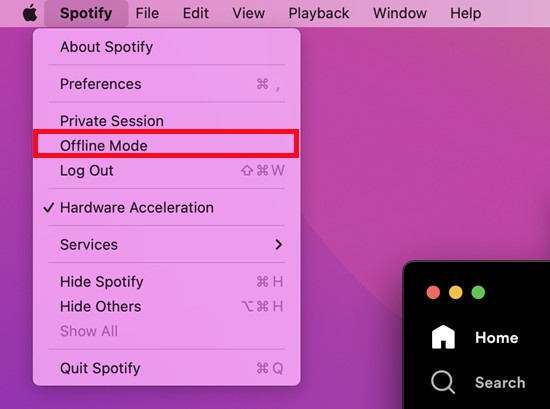
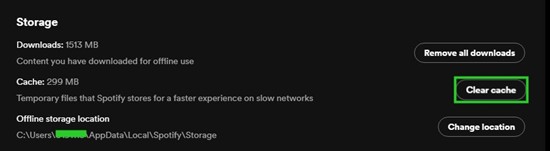
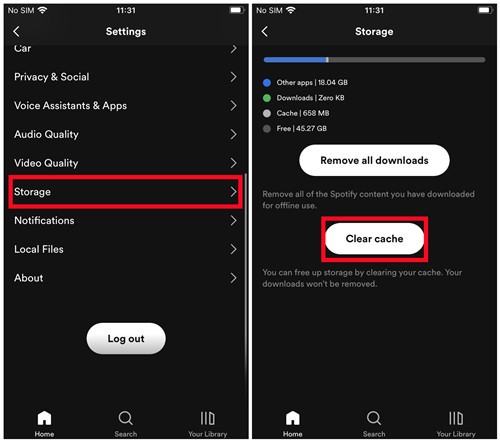
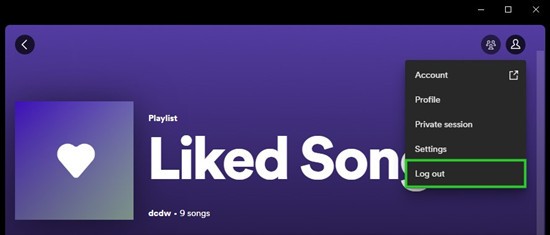
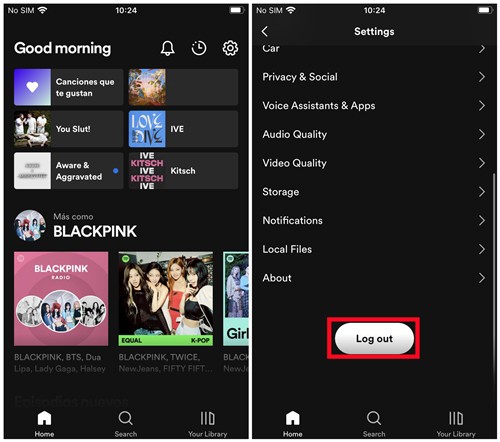
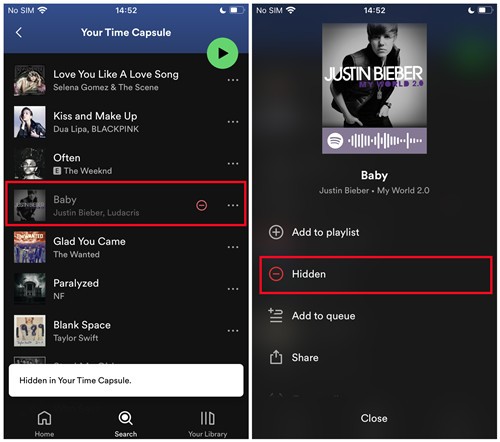
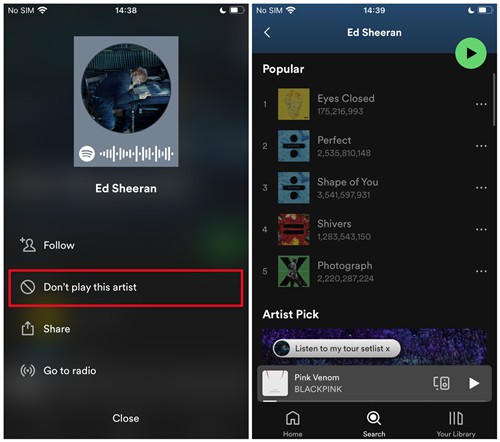
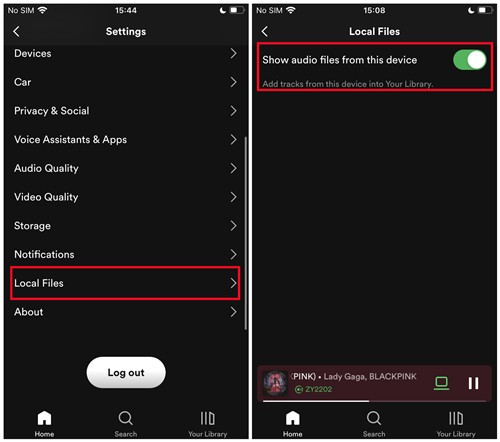
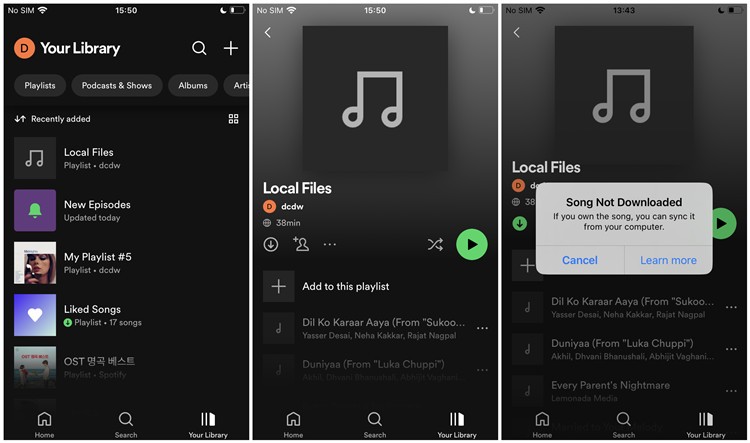
10. Visual Summary: Troubleshooting Greyed Out Songs on Spotify
| Step | Action | Explanation |
|---|---|---|
| 1. Check Internet Connection | Ensure stable Wi-Fi or cellular data | Unstable connections can prevent songs from streaming |
| 2. Disable Offline Mode | Turn off Offline Mode in settings | Allows online streaming, ensuring non-downloaded songs are playable |
| 3. Clear Cache | Clear Spotify’s cache in settings | Removes corrupted or outdated temporary files |
| 4. Refresh Library | Log out and log back in | Refreshes your account and playlists |
| 5. Check for Blocked Artists/Songs | Navigate to artist/song and unblock if necessary | Unblocking allows their content to play |
| 6. Enable Local Files | Enable “Show local files” in settings | Displays local files stored on your device within Spotify |
| 7. Reinstall Spotify | Uninstall and reinstall the app | Resolves persistent issues and ensures you have the latest version |
| 8. Use a VPN | Connect to a VPN server in a different region | Access content restricted in your current location (ensure compliance with Spotify’s terms) |
| 9. Contact Spotify Support | Reach out to Spotify’s customer support for further assistance | For issues that cannot be resolved with basic troubleshooting steps |
| 10. Consider Audio Capture Tools | Use tools like ViWizard to record songs directly from Spotify | Capture and save songs even if they are temporarily unavailable (ensure compliance with copyright laws and Spotify’s terms of service) |
