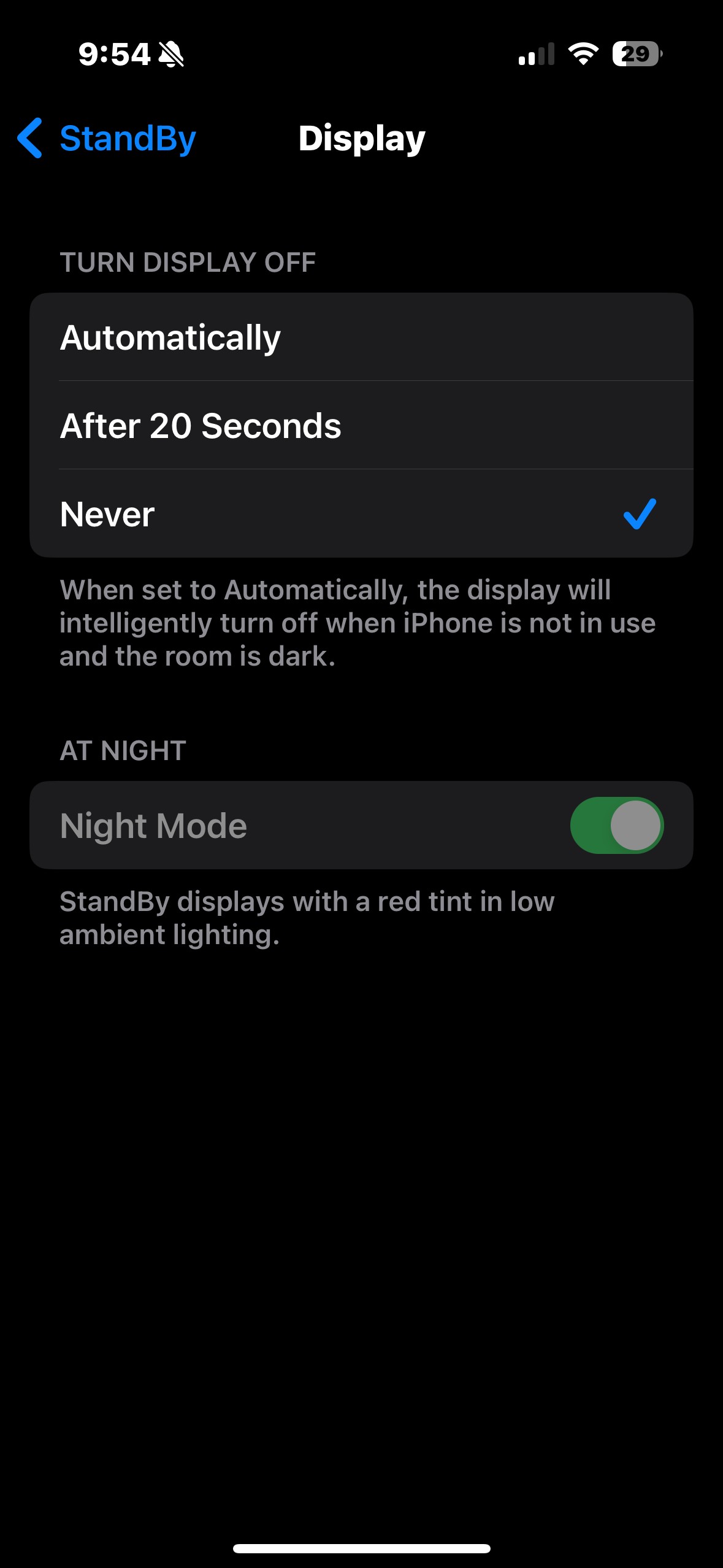Why aren’t my alarms going off is a common question, and at WHY.EDU.VN, we understand the frustration of oversleeping due to a malfunctioning alarm. This comprehensive guide will explore the various reasons why your alarms might fail and provide detailed solutions to ensure you wake up on time, every time, also explore alternative wake-up methods and delve into how to make sure your sleep schedule and sound settings are not the underlying issue.
1. Understanding Alarm Clock Issues
Alarms are essential for punctuality and managing daily schedules, but sometimes they fail to work as expected. Several factors can cause alarms to malfunction, ranging from simple user errors to complex software glitches. Understanding these potential issues is the first step in resolving the problem.
1.1. Common Reasons Why Alarms Fail
There are numerous reasons why your alarm may not be functioning correctly. These can include volume settings, app configurations, system errors, and even external factors like connectivity issues. Here’s a breakdown of the most common culprits:
- Volume Settings: The most common reason is that your device’s volume is set too low or muted.
- Do Not Disturb Mode: This mode silences all notifications, including alarms.
- Silent Mode: Similar to Do Not Disturb, silent mode can prevent alarms from sounding.
- Software Glitches: Temporary software issues can interfere with alarm functionality.
- App Permissions: If the alarm app lacks necessary permissions, it may not work correctly.
- Sleep Mode/Bedtime Mode: These modes often have settings that can silence alarms during sleep hours.
- Battery Optimization: Aggressive battery-saving settings can sometimes prevent alarms from triggering.
- Outdated Software: Using an outdated operating system or app version can lead to malfunctions.
- Connectivity Issues: For alarms that rely on online services, connectivity problems can be a factor.
- Hardware Issues: In rare cases, hardware problems with the device’s speaker or vibration motor can be the cause.
1.2. The Impact of a Malfunctioning Alarm
A malfunctioning alarm can have significant consequences, affecting various aspects of life:
- Professional Life: Being late for work can lead to disciplinary actions or missed opportunities.
- Academic Life: Missing classes or exams can impact grades and academic progress.
- Personal Appointments: Oversleeping can cause you to miss important appointments, leading to inconvenience and potential financial losses.
- Health: Regularly missing wake-up times can disrupt sleep patterns and overall health.
- Stress and Anxiety: The uncertainty of whether your alarm will work can cause stress and anxiety.
Understanding the potential impact of a malfunctioning alarm underscores the importance of ensuring your alarm system is reliable.
2. Detailed Troubleshooting Steps for Alarm Problems
When your alarm fails to go off, it’s crucial to systematically troubleshoot the issue. Here’s a detailed guide to help you identify and fix the problem:
2.1. Checking Basic Settings
Start with the most basic settings to rule out simple errors.
2.1.1. Volume Level
Ensure that your device’s volume is turned up and not set to silent or vibrate mode.
- How to Check: Use the volume buttons on the side of your device or go to Settings > Sounds & Haptics (on iOS) or Settings > Sound (on Android) and adjust the volume slider.
- Why It Matters: If the volume is too low, you won’t hear the alarm.
2.1.2. Silent Mode
Make sure your device is not in silent mode.
- How to Check: On iPhones, check the Ring/Silent switch on the side of the device. On Android, check the notification panel for silent mode settings.
- Why It Matters: Silent mode silences all sounds, including alarms.
2.1.3. Do Not Disturb Mode
Verify that Do Not Disturb mode is disabled.
- How to Check: On iPhones, check the Control Center or go to Settings > Do Not Disturb. On Android, check the notification panel or go to Settings > Sound > Do Not Disturb.
- Why It Matters: Do Not Disturb mode silences all notifications and alarms unless exceptions are specified.
2.1.4. Bedtime Mode
If you use Bedtime Mode, ensure that alarms are allowed to sound during sleep hours.
- How to Check: On iPhones, go to the Clock app > Bedtime > Options and check the alarm settings. On Android, check the Digital Wellbeing settings.
- Why It Matters: Bedtime Mode can silence alarms to avoid disturbing your sleep.
2.2. Alarm App Specific Settings
Next, examine the settings within your alarm app to ensure everything is configured correctly.
2.2.1. Alarm Sound
Confirm that a sound is selected for your alarm and that it is not set to “None.”
- How to Check: Open the Clock app, select the Alarm tab, tap “Edit,” and choose the alarm you want to check. Ensure a sound is selected.
- Why It Matters: If no sound is selected, the alarm will not produce any audible alert.
2.2.2. Snooze Settings
Check if the snooze function is enabled and adjust the snooze duration if necessary.
- How to Check: In the Clock app, edit the alarm and look for the snooze option.
- Why It Matters: An inadvertently disabled snooze function or a very short snooze duration may cause you to miss the alarm entirely.
2.2.3. App Permissions
Ensure the alarm app has the necessary permissions to function correctly.
- How to Check: On iPhones, go to Settings > Privacy > [Alarm App Name] and ensure notifications are enabled. On Android, go to Settings > Apps > [Alarm App Name] > Permissions and grant necessary permissions.
- Why It Matters: Without proper permissions, the app may not be able to trigger alarms.
2.3. Advanced Troubleshooting Techniques
If basic settings are correct, more advanced troubleshooting steps may be necessary.
2.3.1. Restart Your Device
A simple restart can often resolve temporary software glitches.
- How to Do It: Turn off your device, wait a few seconds, and then turn it back on.
- Why It Matters: Restarting clears temporary files and processes that may be interfering with alarm functionality.
2.3.2. Update Software
Ensure your device’s operating system and alarm app are up to date.
- How to Do It: On iPhones, go to Settings > General > Software Update. On Android, go to Settings > System > System Update. Check the App Store or Google Play Store for app updates.
- Why It Matters: Updates often include bug fixes and performance improvements that can resolve alarm issues.
2.3.3. Reset All Settings
If the issue persists, try resetting all settings on your device.
- How to Do It: On iPhones, go to Settings > General > Transfer or Reset iPhone > Reset > Reset All Settings. On Android, go to Settings > General Management > Reset > Reset All Settings.
- Why It Matters: This will reset all personalized settings to their default values, potentially resolving conflicts that are causing the alarm to fail. Note that you will need to reconfigure your settings afterward.
2.3.4. Check Battery Optimization Settings
Aggressive battery optimization settings can prevent alarms from triggering.
- How to Check: On Android, go to Settings > Apps > [Alarm App Name] > Battery and ensure that battery optimization is turned off for the alarm app.
- Why It Matters: Battery optimization can restrict background activity, preventing the alarm from sounding.
2.3.5. Test with Multiple Alarms
Set multiple alarms at different times to see if the issue is consistent or intermittent.
- How to Do It: Use the Clock app to set several alarms spaced a few minutes apart.
- Why It Matters: This can help determine if the problem is specific to certain times or configurations.
2.4. External Factors and Interference
Sometimes, external factors can interfere with alarm functionality.
2.4.1. Bluetooth Devices
If you use Bluetooth devices, such as headphones or speakers, ensure they are not interfering with the alarm sound.
- How to Check: Disconnect Bluetooth devices and test the alarm.
- Why It Matters: The alarm sound may be directed to the Bluetooth device instead of the device’s speaker.
2.4.2. Connectivity Issues
For alarms that rely on online services, connectivity problems can be a factor.
- How to Check: Ensure your device is connected to a stable Wi-Fi or cellular network.
- Why It Matters: Some alarm apps require an internet connection to function correctly.
2.5. Seeking Professional Help
If none of the above steps resolve the issue, it may be necessary to seek professional help.
2.5.1. Contacting Apple Support or Android Support
Reach out to Apple Support or Android Support for further assistance.
- How to Do It: Visit the Apple Support website or the Android Help Center.
- Why It Matters: They can provide specific guidance based on your device model and operating system version.
2.5.2. Visiting an Authorized Service Center
Visit an authorized service center for hardware diagnostics and repairs.
- How to Do It: Find an authorized service center near you through the Apple or Android website.
- Why It Matters: Hardware issues, such as a malfunctioning speaker or vibration motor, may require professional repair.
By following these detailed troubleshooting steps, you can systematically identify and resolve the issue preventing your alarms from going off.
3. Understanding Different Types of Alarms
With the proliferation of smart devices, understanding the types of alarms available is crucial for effective troubleshooting and optimization.
3.1. Native Alarms (Built-in)
Native alarms are those that come pre-installed with your device’s operating system.
3.1.1. iOS Alarms
iOS alarms are part of the Clock app and are known for their reliability and integration with other iOS features.
- Features: Customizable alarm sounds, snooze function, Bedtime Mode integration.
- Pros: Reliable, easy to use, integrated with iOS.
- Cons: Limited customization options compared to third-party apps.
3.1.2. Android Alarms
Android alarms are part of the Clock app and offer a range of customization options.
- Features: Customizable alarm sounds, snooze function, integration with Google Assistant.
- Pros: Customizable, integrated with Android, reliable.
- Cons: May vary slightly depending on the Android version and device manufacturer.
3.2. Third-Party Alarm Apps
Third-party alarm apps offer additional features and customization options beyond native alarms.
3.2.1. Sleep Cycle
Sleep Cycle analyzes your sleep patterns and wakes you up during your lightest sleep phase.
- Features: Sleep analysis, smart alarm, customizable wake-up window.
- Pros: Optimizes wake-up time, provides sleep data.
- Cons: Requires placing the phone on the bed, may not be accurate for everyone.
3.2.2. Alarmy
Alarmy forces you to complete a task, such as solving a math problem or taking a picture, to turn off the alarm.
- Features: Mission alarm, noise detection, wake-up check.
- Pros: Effective for heavy sleepers, ensures you are fully awake.
- Cons: Can be disruptive, may require specific tasks that are not suitable for everyone.
3.2.3. I Can’t Wake Up!
I Can’t Wake Up! offers a variety of tasks and challenges to ensure you wake up fully.
- Features: Multiple tasks, customizable challenges, snooze prevention.
- Pros: Highly customizable, effective for heavy sleepers.
- Cons: Can be complex to set up, may require trial and error to find the right tasks.
3.3. Smart Home Integration
Some alarm systems can integrate with smart home devices for a more comprehensive wake-up experience.
3.3.1. Philips Hue Integration
Alarms can be set to gradually increase the brightness of Philips Hue lights, simulating a sunrise.
- Features: Gradual light increase, customizable colors, integration with alarm apps.
- Pros: Gentle wake-up, improves mood, customizable.
- Cons: Requires Philips Hue lights and a compatible app.
3.3.2. Smart Speakers (Amazon Echo, Google Home)
Smart speakers can be used to set alarms and provide additional information, such as weather and news updates.
- Features: Voice-activated alarms, customizable sounds, integration with other smart home devices.
- Pros: Convenient, hands-free operation, provides additional information.
- Cons: Requires a smart speaker, may be subject to connectivity issues.
4. Alternative Wake-Up Methods
If you continue to experience issues with traditional alarms, consider these alternative wake-up methods.
4.1. Sunrise Alarm Clocks
Sunrise alarm clocks gradually increase the light in your room, simulating a natural sunrise.
- How They Work: These devices use a light that gradually brightens over a set period, gently waking you up.
- Benefits: More natural wake-up, improves mood, reduces sleep inertia.
- Considerations: Requires a dedicated device, may not be effective for everyone.
4.2. Wearable Devices (Smartwatches, Fitness Trackers)
Wearable devices can provide silent, vibrating alarms.
- How They Work: These devices vibrate on your wrist to wake you up without disturbing others.
- Benefits: Silent wake-up, convenient, tracks sleep data.
- Considerations: Requires a wearable device, may not be strong enough for heavy sleepers.
4.3. Traditional Alarm Clocks
A traditional alarm clock can serve as a reliable backup.
- How They Work: These devices use a mechanical or digital alarm to wake you up.
- Benefits: Reliable, simple to use, does not rely on software or connectivity.
- Considerations: Less customizable, may not be as gentle as other methods.
4.4. Enlisting Help from Others
Ask a family member or friend to call you or physically wake you up.
- How It Works: Arrange for someone to contact you at a specific time to ensure you wake up.
- Benefits: Reliable, personal, can provide motivation.
- Considerations: Requires coordination, may not be feasible every day.
5. Understanding Sleep Patterns and Alarm Effectiveness
The effectiveness of an alarm is closely tied to your sleep patterns. Understanding your sleep cycle can help you optimize your wake-up routine.
5.1. The Science of Sleep Cycles
Sleep occurs in cycles, each lasting about 90 minutes, consisting of different stages:
- Stage 1 (NREM 1): Light sleep, easily awakened.
- Stage 2 (NREM 2): Slightly deeper sleep, body temperature drops.
- Stage 3 (NREM 3): Deep sleep, difficult to awaken.
- REM Sleep: Rapid eye movement sleep, dreaming occurs.
5.2. How Sleep Cycles Affect Alarm Effectiveness
Waking up during deep sleep can lead to sleep inertia, making you feel groggy and disoriented.
- Sleep Inertia: The feeling of grogginess and impaired cognitive function after waking up.
- Impact on Wakefulness: Waking up during deep sleep increases the severity of sleep inertia.
- Optimizing Wake-Up Time: Aim to wake up during light sleep (Stage 1 or REM sleep) to minimize sleep inertia.
5.3. Using Sleep Tracking Apps to Optimize Wake-Up Time
Sleep tracking apps can analyze your sleep patterns and wake you up during your lightest sleep phase.
- How They Work: These apps use sensors to track your movement and heart rate, identifying your sleep stages.
- Benefits: Minimizes sleep inertia, improves wakefulness.
- Considerations: Requires placing the phone on the bed or wearing a wearable device, may not be accurate for everyone.
6. Managing Sound Settings for Optimal Alarm Performance
Proper sound settings are essential for ensuring your alarm is audible and effective.
6.1. Choosing the Right Alarm Sound
Selecting an appropriate alarm sound can make a significant difference in how easily you wake up.
- Effective Sounds: Natural sounds (e.g., birdsong, ocean waves), melodic tunes, or gradually increasing sounds.
- Ineffective Sounds: Harsh or jarring sounds, overly repetitive sounds, or sounds you have become accustomed to.
- Customizing Alarm Sounds: Use custom alarm sounds that you find pleasant and effective.
6.2. Adjusting Volume Levels
Ensure your alarm volume is set high enough to wake you up without being too jarring.
- Testing Volume Levels: Test the alarm volume at different times of the day to ensure it is audible.
- Adjusting for Different Environments: Adjust the volume based on your environment (e.g., quieter at home, louder when traveling).
- Using Vibration: Enable vibration in addition to sound to increase the likelihood of waking up.
6.3. Avoiding Sound Masking
Sound masking occurs when ambient noise interferes with your ability to hear the alarm.
- Identifying Sound Masking: Identify potential sources of sound masking, such as fans, air conditioners, or traffic noise.
- Reducing Sound Masking: Use earplugs to block out ambient noise or move your alarm closer to you.
- Using Higher Frequencies: Alarms with higher frequencies are less likely to be masked by low-frequency ambient noise.
7. The Importance of Regular Maintenance and Updates
Regular maintenance and updates are crucial for ensuring your alarm system continues to function reliably.
7.1. Keeping Software Up to Date
Ensure your device’s operating system and alarm apps are up to date.
- Benefits of Updates: Bug fixes, performance improvements, new features, security enhancements.
- How to Update: Enable automatic updates or manually check for updates regularly.
- Addressing Known Issues: Check for known issues related to alarms in software updates and apply any available fixes.
7.2. Regularly Testing Alarms
Test your alarms regularly to ensure they are functioning correctly.
- Setting Test Alarms: Set test alarms at different times of the day to verify their functionality.
- Checking Sound and Vibration: Ensure the sound and vibration are working as expected.
- Verifying Snooze Function: Test the snooze function to ensure it is working correctly.
7.3. Clearing Cache and Data
Clearing the cache and data of your alarm app can resolve performance issues.
- How to Clear Cache and Data: On iPhones, uninstall and reinstall the app. On Android, go to Settings > Apps > [Alarm App Name] > Storage > Clear Cache and Clear Data.
- Benefits of Clearing Cache and Data: Resolves performance issues, frees up storage space, resets app settings.
- Considerations: Clearing data will reset your app settings, so you will need to reconfigure them.
8. Leveraging Accessibility Features for Alarm Enhancement
Accessibility features can enhance the effectiveness of alarms for individuals with specific needs.
8.1. Vibration Settings
Adjust vibration settings to ensure the alarm provides sufficient tactile feedback.
- Customizing Vibration Patterns: Use custom vibration patterns to make the alarm more noticeable.
- Increasing Vibration Intensity: Increase the vibration intensity in your device’s settings.
- Using Vibration with Sound: Enable vibration in addition to sound for a more comprehensive alert.
8.2. Visual Alerts
Enable visual alerts, such as flashing lights, to supplement auditory alarms.
- Using LED Flash: Enable the LED flash for alerts in your device’s settings.
- Using Screen Flashes: Use apps that flash the screen when an alarm goes off.
- Integrating with Smart Home Devices: Integrate with smart home devices to trigger visual alerts, such as flashing lights.
8.3. Voice Commands
Use voice commands to set and manage alarms hands-free.
- Using Siri or Google Assistant: Use Siri or Google Assistant to set alarms using voice commands.
- Customizing Voice Alerts: Customize the voice alerts to provide specific information, such as weather updates or reminders.
- Integrating with Smart Speakers: Integrate with smart speakers for hands-free alarm management.
9. Addressing User-Specific Issues
Certain user-specific issues can contribute to alarm failures, requiring tailored solutions.
9.1. Heavy Sleepers
Heavy sleepers may require more aggressive alarm methods.
- Using Multiple Alarms: Set multiple alarms at different times to increase the likelihood of waking up.
- Using Mission Alarms: Use alarm apps that require you to complete a task to turn off the alarm.
- Using Louder Alarm Sounds: Use louder alarm sounds or place the alarm clock farther away from the bed.
9.2. Individuals with Hearing Impairments
Individuals with hearing impairments may require visual or tactile alarms.
- Using Vibration Alarms: Use wearable devices with vibration alarms.
- Using Visual Alerts: Use flashing lights or screen flashes to supplement auditory alarms.
- Using Bed Shaker Alarms: Use bed shaker alarms that vibrate the bed to wake you up.
9.3. Shift Workers
Shift workers may need to adjust their alarm settings to accommodate irregular sleep schedules.
- Using Flexible Alarm Apps: Use alarm apps that allow you to set different alarms for different days of the week.
- Adjusting Sleep Environment: Create a dark and quiet sleep environment to improve sleep quality.
- Maintaining a Consistent Sleep Schedule: Maintain a consistent sleep schedule as much as possible, even on days off.
10. Preventive Measures to Avoid Alarm Failures
Taking preventive measures can minimize the risk of alarm failures.
10.1. Establishing a Consistent Sleep Routine
Establishing a consistent sleep routine can improve sleep quality and make it easier to wake up.
- Setting a Regular Bedtime and Wake-Up Time: Go to bed and wake up at the same time every day, even on weekends.
- Creating a Relaxing Bedtime Routine: Engage in relaxing activities before bed, such as reading or taking a warm bath.
- Avoiding Stimulants Before Bed: Avoid caffeine, alcohol, and nicotine before bed.
10.2. Regularly Checking Alarm Settings
Regularly check your alarm settings to ensure they are configured correctly.
- Verifying Volume and Sound Settings: Ensure the volume is set high enough and the alarm sound is appropriate.
- Checking Do Not Disturb and Silent Mode: Verify that Do Not Disturb and silent mode are disabled.
- Testing Alarms Regularly: Test your alarms regularly to ensure they are functioning correctly.
10.3. Using Redundant Alarm Systems
Using redundant alarm systems can provide a backup in case one system fails.
- Using Multiple Alarm Apps: Use multiple alarm apps on your device.
- Using a Traditional Alarm Clock: Keep a traditional alarm clock as a backup.
- Enlisting Help from Others: Ask a family member or friend to call you or physically wake you up.
At WHY.EDU.VN, we aim to provide comprehensive solutions to everyday problems, including alarm malfunctions. By following this guide, you can effectively troubleshoot and resolve alarm issues, ensuring you wake up on time and start your day successfully.
If you have more questions or need further assistance, visit WHY.EDU.VN at 101 Curiosity Lane, Answer Town, CA 90210, United States. You can also contact us via WhatsApp at +1 (213) 555-0101. Our team of experts is ready to help you find the answers you need.
FAQ: Troubleshooting Alarm Clock Issues
Here are some frequently asked questions about alarm clock issues, along with concise answers to help you troubleshoot effectively:
- Why is my alarm not making any sound?
- Ensure your device’s volume is turned up, and it is not in silent or Do Not Disturb mode. Also, verify that a sound is selected for your alarm in the Clock app.
- How do I check if Do Not Disturb mode is enabled?
- On iPhones, check the Control Center or go to Settings > Do Not Disturb. On Android, check the notification panel or go to Settings > Sound > Do Not Disturb.
- What should I do if my alarm sound is too quiet?
- Increase the alarm volume in Settings > Sounds & Haptics (on iOS) or Settings > Sound (on Android). Also, ensure that “Change with Buttons” is enabled to control the alarm volume with the side buttons.
- Why does my alarm snooze automatically?
- Check if the snooze function is enabled in the alarm settings. If it is, adjust the snooze duration or disable it if you prefer.
- How do I ensure my alarm app has the necessary permissions?
- On iPhones, go to Settings > Privacy > [Alarm App Name] and ensure notifications are enabled. On Android, go to Settings > Apps > [Alarm App Name] > Permissions and grant necessary permissions.
- What can I do if my alarm still doesn’t work after restarting my device?
- Try updating your device’s operating system and alarm app to the latest versions. If the issue persists, consider resetting all settings on your device.
- How do I prevent battery optimization from interfering with my alarm?
- On Android, go to Settings > Apps > [Alarm App Name] > Battery and ensure that battery optimization is turned off for the alarm app.
- Why is my alarm sound being directed to my Bluetooth device?
- Disconnect any connected Bluetooth devices, such as headphones or speakers, and test the alarm again to ensure the sound is coming from your device’s speaker.
- What should I do if my alarm app requires an internet connection to function?
- Ensure your device is connected to a stable Wi-Fi or cellular network. If you are still having issues, try resetting your network settings.
- When should I consider seeking professional help for alarm issues?
- If none of the troubleshooting steps resolve the issue, it may be necessary to contact Apple Support or Android Support or visit an authorized service center for hardware diagnostics and repairs.
By understanding the potential causes and following these troubleshooting steps, you can effectively address alarm clock issues and ensure you wake up on time.
Remember, if you have any other questions or need further assistance, visit WHY.EDU.VN at 101 Curiosity Lane, Answer Town, CA 90210, United States, or contact us via WhatsApp at +1 (213) 555-0101. We’re here to help you find the answers you need.
Call to Action:
Having trouble with your alarms? Need reliable answers and expert advice? Visit WHY.EDU.VN today to ask your questions and connect with our team of specialists. Don’t let alarm failures disrupt your life—get the solutions you need at why.edu.vn.