Have you ever noticed that some text messages on your iPhone are green while others are blue? This seemingly small detail actually signifies a significant difference in how your messages are being sent. Understanding this difference can help you troubleshoot messaging issues and optimize your data usage.
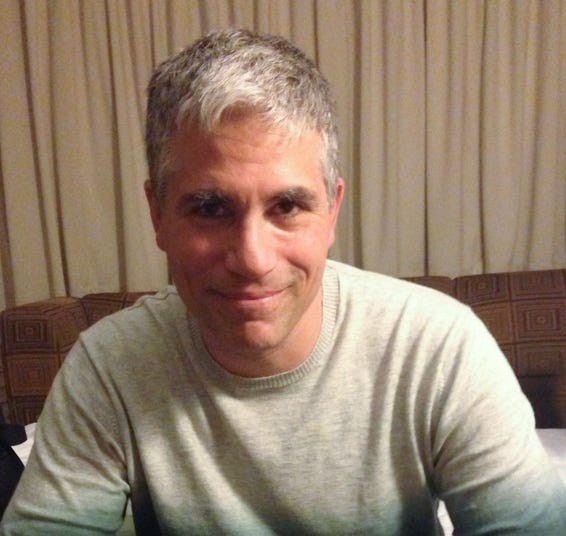 Green and blue text message bubbles on an iPhone.
Green and blue text message bubbles on an iPhone.
Decoding the Color Difference: iMessage vs. SMS
The color of your text bubbles boils down to the messaging technology being used:
-
Green bubbles indicate SMS (Short Message Service) messages. This is the traditional texting method used by all mobile phones, regardless of operating system (iOS or Android). SMS messages rely on your cellular carrier’s network and often count towards your monthly text message allowance.
-
Blue bubbles represent iMessages. This is Apple’s proprietary messaging service that works exclusively between Apple devices (iPhone, iPad, iPod Touch, Mac). iMessages utilize internet connectivity (Wi-Fi or cellular data) and don’t count against your texting plan.
The Perks of Using iMessage
While SMS is universally compatible, iMessage offers several advantages:
- Data-based: iMessage uses your data plan or Wi-Fi, saving you from using your text message allowance.
- Read Receipts and Typing Indicators: See when your message has been delivered and read, and know when the recipient is typing a response.
- Enhanced Features: Send richer media (high-quality images and videos), share your location, and use special effects like Animoji.
- End-to-End Encryption: Your iMessages are encrypted, ensuring your conversations remain private.
Troubleshooting Green Messages
If you usually see blue messages but they’ve suddenly turned green, several factors could be at play:
- Recipient Doesn’t Have an Apple Device: You can’t send iMessages to Android or other non-Apple devices.
- iMessage is Disabled: You or the recipient might have accidentally turned off iMessage in settings.
- Connectivity Issues: A lack of internet connection (Wi-Fi or cellular data) forces your iPhone to fall back on SMS. This often happens in areas with poor reception or if you’ve exceeded your data limit.
Managing Your Message Settings
You can easily control iMessage in your iPhone’s settings:
To enable or disable iMessage:
- Open the Settings app.
- Tap Messages.
- Toggle the iMessage switch on or off. Green indicates off, while blue indicates on.
To force your iPhone to send SMS: While you can’t force an iMessage, you can disable iMessage entirely to ensure all your messages are sent as SMS. Follow the steps above and toggle iMessage off.
Understanding the Green and Blue Divide
The color of your text message bubbles offers a quick visual cue to differentiate between SMS and iMessage. While SMS provides a universal messaging solution, iMessage boasts enhanced features and security for communication between Apple users. By understanding the nuances of each service, you can ensure your messages are delivered effectively and manage your data usage accordingly. If you are still experiencing issues, ensure both you and the recipient have a stable internet connection and that iMessage is enabled in your settings.
