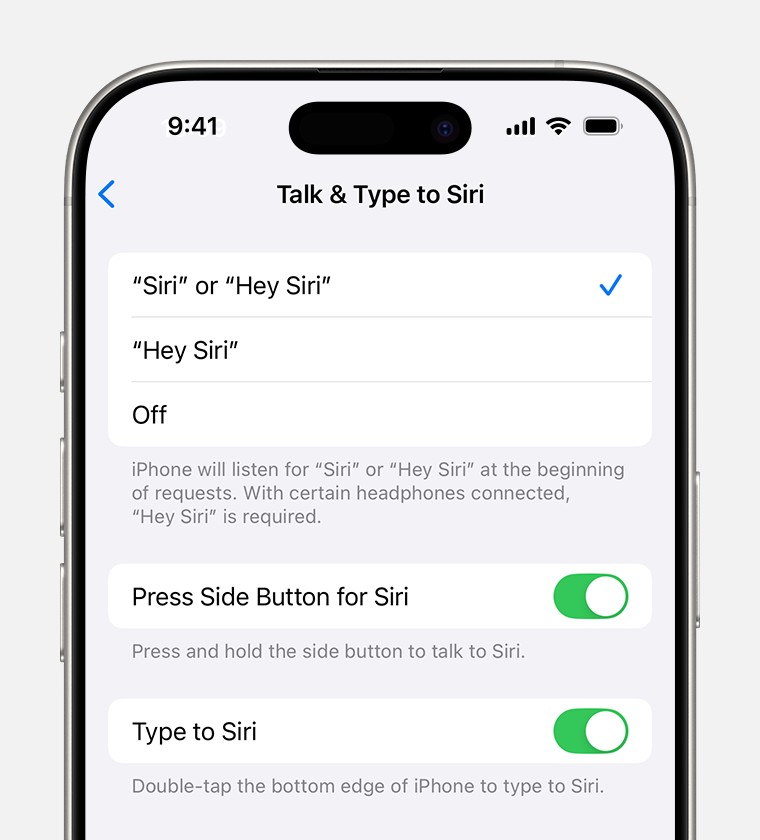Is “Hey Siri” not working on your iPhone or other Apple devices? At WHY.EDU.VN, we understand how frustrating it can be when your voice assistant doesn’t respond. This comprehensive guide will walk you through various troubleshooting steps to get Siri up and running again, covering everything from basic settings to more advanced solutions. Discover why your voice assistant isn’t working and resolve the issue with our detailed, user-friendly instructions. We’ll cover common issues, device compatibility, and optimization tips to enhance your overall experience.
1. Basic Checks: Why Isn’t Hey Siri Responding?
Before diving into complex solutions, let’s cover the essential checks to ensure Siri is properly set up on your device.
1.1 Is Siri Enabled?
First and foremost, verify that “Hey Siri” is actually turned on in your settings.
- Go to Settings on your iPhone or iPad.
- Tap Apple Intelligence & Siri > Talk & Type to Siri, or Siri > Talk & Type to Siri (the exact wording may vary depending on your iOS version).
- Ensure that Listen for “Siri” or Hey Siri is enabled.
1.2 Is Your Device Connected to the Internet?
Siri requires an active internet connection to process your requests. Check if your device is connected to Wi-Fi or cellular data. A weak or unstable connection can prevent Siri from working correctly. Try opening a webpage or using another app that requires internet to confirm your connection is stable.
1.3 Is Your Microphone Working?
Siri relies on your device’s microphone to hear your commands. If the microphone is blocked or malfunctioning, Siri won’t be able to respond.
- Check for obstructions: Make sure nothing is covering the microphone. Cases, screen protectors, or even debris can block the microphone.
- Test the microphone: Use the Voice Memos app to record a short audio clip. If the recording is faint or distorted, there may be a hardware issue with your microphone.
1.4 Is Your Device in Silent Mode?
Sometimes, Siri might be responding but you can’t hear it because your device is in silent mode.
- Check the Ring/Silent switch: On the side of your iPhone, make sure the switch is not set to silent (orange indicator showing).
- Adjust the volume: Even if the device is not in silent mode, the volume might be too low. Use the volume buttons on the side of your device to increase the volume.
- Go to Settings.
- Tap Apple Intelligence & Siri.
- Tap Siri Responses.
- Tap Prefer Spoken Responses to hear Siri speak responses, even when Silent mode is turned on.
2. Advanced Troubleshooting Steps for Hey Siri Issues
If the basic checks didn’t solve the problem, let’s move on to more advanced troubleshooting steps.
2.1 Reset Siri Voice Recognition
Sometimes, Siri might have trouble recognizing your voice. Resetting the voice recognition can help.
- Go to Settings.
- Tap Apple Intelligence & Siri > Talk & Type to Siri, or Siri > Talk & Type to Siri.
- Turn off Listen for “Siri” or Hey Siri,” then turn it back on.
- When the Siri setup screen appears, tap Continue.
- Say each command that you see on your screen.
- Tap Done.
This process recalibrates Siri to recognize your voice more accurately.
2.2 Check for Software Updates
Make sure your device is running the latest version of iOS or iPadOS. Software updates often include bug fixes and improvements that can resolve issues with Siri.
- Go to Settings.
- Tap General.
- Tap Software Update.
- If an update is available, download and install it.
2.3 Disable and Re-enable Siri
Turning Siri off and then back on can sometimes resolve underlying software glitches.
- Go to Settings.
- Tap Apple Intelligence & Siri > Talk & Type to Siri, or Siri > Talk & Type to Siri.
- Turn off Listen for “Siri” or Hey Siri.
- Restart your device.
- Go back to Settings and re-enable Listen for “Siri” or Hey Siri.
2.4 Check Your VPN Settings
Some VPN (Virtual Private Network) profiles may interfere with Siri’s functionality. If you’re using a VPN, try disabling it temporarily to see if that resolves the issue.
- Go to Settings.
- Tap General.
- Tap VPN.
- Toggle the VPN status to Not Connected.
If Siri starts working after disabling the VPN, you may need to adjust your VPN settings or choose a different VPN provider.
2.5 Reset Network Settings
Resetting your network settings can resolve connectivity issues that might be affecting Siri.
- Go to Settings.
- Tap General.
- Tap Transfer or Reset iPhone (or iPad).
- Tap Reset.
- Tap Reset Network Settings.
Note that this will erase your saved Wi-Fi passwords, so you’ll need to re-enter them.
2.6 Check for Third-Party App Conflicts
Some third-party apps can interfere with Siri’s functionality. To identify potential conflicts, try the following:
- Close all apps: Double-click the Home button (or swipe up from the bottom of the screen on devices without a Home button) to bring up the app switcher. Swipe up on each app to close it.
- Test Siri: After closing all apps, try using Siri again.
- Identify the problematic app: If Siri works correctly after closing all apps, open your apps one by one, testing Siri after opening each app, to see if the issue returns. If it does, the last app you opened is likely the culprit.
2.7 Check Accessibility Settings
Sometimes, Accessibility settings can affect Siri’s performance.
- Go to Settings.
- Tap Accessibility.
- Check settings like Voice Control, Switch Control, and Reduce Motion to see if disabling any of these improves Siri’s performance.
2.8 Force Restart Your Device
A force restart can resolve many software glitches.
- iPhone 8 or later: Press and quickly release the Volume Up button, press and quickly release the Volume Down button, then press and hold the Side button until you see the Apple logo.
- iPhone 7/7 Plus: Press and hold both the Side button and the Volume Down button until you see the Apple logo.
- iPhone 6s or earlier: Press and hold both the Home button and the Side button until you see the Apple logo.
2.9 Check Region and Language Settings
Make sure your region and language settings are correctly configured, as Siri’s availability and features vary by region.
- Go to Settings.
- Tap General.
- Tap Language & Region.
- Ensure your Region and Preferred Language Order are correctly set.
2.10 Review Privacy Settings for Siri
Your privacy settings might be preventing Siri from functioning correctly.
- Go to Settings.
- Tap Privacy.
- Tap Microphone.
- Ensure that Siri is enabled to access the microphone.
2.11 Check Siri & Search Settings
The Siri & Search settings provide options for customizing how Siri works.
- Go to Settings.
- Tap Siri & Search.
- Review settings like Listen for “Hey Siri,” Allow Siri When Locked, and Suggestions in Search to ensure they are configured to your preference.
2.12 Examine Your Apple ID Settings
Your Apple ID is linked to Siri, and issues with your Apple ID can affect Siri’s performance.
- Go to Settings.
- Tap your name at the top.
- Ensure you are signed in with the correct Apple ID.
- If you suspect there might be an issue with your Apple ID, try signing out and then signing back in.
3. Device-Specific Solutions
The solutions to Siri-related problems can sometimes be unique to the device you’re using. Here’s how to troubleshoot Siri on different Apple devices.
3.1 iPhone
If “Hey Siri” isn’t working on your iPhone, consider these iPhone-specific solutions.
- Check noise cancellation settings: Noise cancellation may sometimes interfere with Siri. Go to Settings > Accessibility > Audio/Visual and try toggling off Phone Noise Cancellation.
- Ensure proper microphone usage: Make sure you’re speaking directly into the microphone and that there are no obstructions.
3.2 iPad
For iPad users, the following steps can be helpful.
- Check Smart Folio or Keyboard Case: Some iPad cases can cover the microphone. Ensure that your case isn’t blocking the microphone.
- Review Multitasking Settings: On some older iPad models, multitasking settings may affect Siri. Go to Settings > General > Multitasking & Dock and ensure that “Allow Multiple Apps” is enabled.
3.3 AirPods and Other Bluetooth Devices
If you’re using AirPods or other Bluetooth devices with Siri, there might be connectivity issues.
- Reconnect Bluetooth Devices: Disconnect and reconnect your AirPods or other Bluetooth devices. Go to Settings > Bluetooth, tap the “i” icon next to your device, and select “Forget This Device.” Then, re-pair the device.
- Update AirPods Firmware: Ensure your AirPods have the latest firmware. Place your AirPods in their charging case, connect the case to power, and bring the case near your iPhone or iPad. The firmware will update automatically.
- Check Bluetooth Interference: Bluetooth signals can be affected by interference from other electronic devices. Move away from potential sources of interference, such as microwaves and other Bluetooth devices.
3.4 Apple Watch
Siri on Apple Watch can be particularly convenient. If it’s not working, try these steps.
- Ensure Wrist Detection is Enabled: Go to the Watch app on your iPhone, then tap My Watch > Passcode and ensure that Wrist Detection is enabled.
- Check Siri Settings on Apple Watch: On your Apple Watch, go to Settings > Siri and ensure that Listen for “Hey Siri” is enabled.
- Restart Apple Watch: Press and hold the Side button until you see the power off slider, then drag the slider to turn off your watch. After a few seconds, press and hold the Side button again until you see the Apple logo.
3.5 HomePod
If “Hey Siri” is not responding on your HomePod, follow these troubleshooting steps.
- Check HomePod Placement: Ensure your HomePod is placed in a location where it can hear you clearly. Avoid placing it in corners or near walls that can interfere with the microphone.
- Restart HomePod: Unplug your HomePod from the power outlet, wait a few seconds, and then plug it back in.
- Check Home App Settings: Open the Home app on your iPhone or iPad, tap and hold the HomePod icon, scroll down, and tap the Settings icon. Ensure that Listening is enabled.
- Update HomePod Software: Ensure your HomePod is running the latest software. Open the Home app, tap the Home icon in the upper-left corner, select Home Settings, and then select Software Update.
4. Environmental Factors Affecting Siri
Sometimes, the environment in which you’re using Siri can affect its performance.
4.1 Noisy Environments
Siri may have difficulty hearing you in noisy environments. Try moving to a quieter location or speaking more clearly.
4.2 Distance from the Device
If you’re too far away from your device, Siri might not be able to hear you. Move closer to your device when using Siri.
4.3 Speaking Clearly
Speak clearly and enunciate your words when using Siri. This can help Siri understand your commands more accurately.
5. Contacting Apple Support
If you’ve tried all the troubleshooting steps and “Hey Siri” is still not working, it might be time to contact Apple Support.
- Online Support: Visit Apple’s Support website (https://support.apple.com/) for additional resources and troubleshooting steps.
- Apple Support App: Download the Apple Support app from the App Store for personalized support and assistance.
- Apple Store: Visit an Apple Store for hands-on support and assistance from Apple technicians.
- Contact Apple Support: Call Apple Support directly for assistance over the phone.
6. Why.EDU.VN: Your Go-To Resource for Tech Questions
Navigating tech issues can be daunting, but you don’t have to do it alone. At WHY.EDU.VN, we’re dedicated to providing clear, reliable answers to all your tech questions. Whether it’s troubleshooting “Hey Siri” or understanding complex software, we’ve got you covered.
6.1 Expert Answers and Detailed Explanations
Our team of experts provides in-depth explanations and step-by-step solutions to help you resolve tech issues quickly and efficiently. We break down complex topics into easy-to-understand language, making technology accessible to everyone.
6.2 A Community of Tech Enthusiasts
Join our community of tech enthusiasts to ask questions, share tips, and learn from others. Our forum is a great place to connect with people who share your interests and can offer valuable insights.
6.3 Stay Updated with the Latest Tech Trends
Keep up with the latest tech trends, product reviews, and how-to guides on WHY.EDU.VN. We provide timely and relevant information to help you stay informed and make the most of your technology.
6.4 Need More Help? Ask Our Experts!
Still have questions about “Hey Siri” or other tech issues? Visit WHY.EDU.VN to ask our experts and get personalized assistance. We’re here to help you navigate the world of technology with confidence.
7. FAQ: Troubleshooting “Hey Siri”
Here are some frequently asked questions about troubleshooting “Hey Siri” to help you further resolve any issues.
7.1 Why is “Hey Siri” not working on my iPhone?
There could be several reasons: Siri might not be enabled, your device might not be connected to the internet, the microphone might be blocked, or there could be a software glitch.
7.2 How do I enable “Hey Siri” on my iPhone?
Go to Settings > Apple Intelligence & Siri > Talk & Type to Siri, or Siri > Talk & Type to Siri, and ensure that Listen for “Hey Siri” is enabled.
7.3 What if Siri can’t hear me?
Check your microphone for obstructions, ensure you’re speaking clearly, and move to a quieter environment.
7.4 Can a VPN interfere with Siri?
Yes, some VPN profiles may interfere with Siri. Try disabling your VPN to see if that resolves the issue.
7.5 How do I reset Siri voice recognition?
Go to Settings > Apple Intelligence & Siri > Talk & Type to Siri, or Siri > Talk & Type to Siri, turn off Listen for “Hey Siri,” then turn it back on and follow the setup prompts.
7.6 What should I do if Siri is responding but I can’t hear it?
Check your device’s volume and ensure it’s not in silent mode. Also, check the Siri Responses settings in Settings > Apple Intelligence & Siri > Siri Responses.
7.7 How do I update my iPhone’s software?
Go to Settings > General > Software Update and download and install any available updates.
7.8 Can third-party apps affect Siri’s performance?
Yes, some third-party apps can interfere with Siri. Try closing all apps and then testing Siri to see if the issue is resolved.
7.9 What if I’ve tried everything and Siri still isn’t working?
Contact Apple Support for further assistance.
7.10 How do I check my Siri & Search settings?
Go to Settings > Siri & Search to review and customize your Siri settings.
8. Optimizing Siri for Better Performance
To enhance your overall experience with Siri, here are some optimization tips.
8.1 Train Siri to Recognize Your Voice
The more you use Siri, the better it becomes at recognizing your voice. Continue to use Siri regularly to improve its accuracy.
8.2 Use Clear and Concise Commands
Speak clearly and use simple, direct commands when using Siri. Avoid using slang or complex language that Siri might not understand.
8.3 Customize Siri Settings
Take advantage of the various Siri settings to customize your experience. Adjust settings like language, voice, and feedback to suit your preferences.
8.4 Keep Your Device Clean
Ensure your device’s microphone and speakers are clean and free of debris. Use a soft, dry cloth to gently clean these areas.
8.5 Stay Informed About New Siri Features
Apple regularly releases new features and updates for Siri. Stay informed about these updates to take full advantage of Siri’s capabilities.
9. The Future of Voice Assistants
Voice assistants like Siri are constantly evolving. Here are some trends and future directions in the field of voice technology.
9.1 Enhanced Natural Language Processing
Voice assistants are becoming increasingly sophisticated at understanding natural language. Future improvements will focus on making voice interactions more seamless and intuitive.
9.2 Integration with More Devices
Voice assistants are expanding beyond smartphones and smart speakers to integrate with a wider range of devices, including cars, appliances, and wearable technology.
9.3 Personalized Experiences
Future voice assistants will offer more personalized experiences, adapting to individual user preferences and needs.
9.4 Improved Security and Privacy
As voice assistants become more integrated into our lives, security and privacy will become increasingly important. Future developments will focus on enhancing these aspects to protect user data.
10. Success Stories: How Users Fixed Their “Hey Siri” Issues
Here are a few real-life success stories from users who resolved their “Hey Siri” issues using the tips and tricks mentioned above.
10.1 Case Study 1: Resolving Microphone Issues
John, an iPhone user, found that “Hey Siri” wasn’t working. After checking his microphone, he discovered that his case was partially covering it. Once he adjusted the case, Siri started working perfectly.
10.2 Case Study 2: Disabling VPN Conflicts
Sarah, an iPad user, was frustrated that Siri wasn’t responding. She remembered she had recently installed a new VPN app. After disabling the VPN, Siri started working immediately.
10.3 Case Study 3: Updating Software
David, an Apple Watch user, noticed that Siri was unreliable. He checked for software updates and found that his watch was running an older version. After updating to the latest software, Siri’s performance improved significantly.
11. Additional Resources
For more information and assistance with Siri, check out these additional resources.
11.1 Apple Support Website
Visit Apple’s Support website for a wealth of information and troubleshooting tips: https://support.apple.com/
11.2 Apple Support Communities
Join the Apple Support Communities forum to ask questions and get help from other Apple users: https://discussions.apple.com/
11.3 YouTube Tutorials
Search YouTube for tutorials on troubleshooting “Hey Siri” and other Siri-related issues.
12. Conclusion: Getting “Hey Siri” Back on Track
Experiencing issues with “Hey Siri” can be frustrating, but with the right troubleshooting steps, you can often resolve the problem quickly and easily. From basic checks to advanced solutions, this guide has covered everything you need to get Siri back on track. Remember to check your settings, ensure a stable internet connection, and keep your device updated.
At WHY.EDU.VN, we’re committed to providing you with the information and support you need to navigate the world of technology with confidence. If you have any further questions or need additional assistance, don’t hesitate to reach out to our experts. Visit WHY.EDU.VN today to ask your questions and find the answers you need.
Contact Us:
- Address: 101 Curiosity Lane, Answer Town, CA 90210, United States
- WhatsApp: +1 (213) 555-0101
- Website: WHY.EDU.VN
Don’t let tech troubles hold you back. Let WHY.EDU.VN be your trusted source for reliable answers and expert advice. Is your voice command still not working? Get advanced solutions for your digital assistant and voice recognition needs at why.edu.vn. Ask your question today and let our experts assist you with voice activation and configuration.