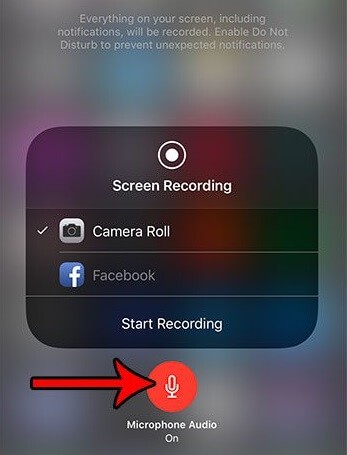Why can’t I screen record? If you’re facing this issue on your iPhone, you’re not alone. Many users encounter problems with the screen recording feature. This comprehensive guide from WHY.EDU.VN provides effective solutions to resolve the issue, ensuring you can capture your screen without any hassle. Let’s dive into common reasons and fixes, including software glitches, permission restrictions, and hardware compatibility.
1. Understanding Why Screen Recording Might Not Work
There are several reasons why the screen recording function might fail on your device. Knowing these can help you identify the issue faster.
- Internal Restrictions: Your iPhone may have internal settings that prevent screen recording.
- Storage or Battery Issues: Low storage space or battery can hinder the function.
- Conflicting Apps: Other screen recording apps may cause conflicts.
- Copyright Protection: Attempting to record copyright-protected content can cause the recording to fail.
2. Quick Fixes for Screen Recording Issues on iPhone (iOS 17/18)
These easy solutions can often resolve common problems, helping you understand why you can’t screen record on your iPhone.
2.1. Check the Microphone Settings
If your screen recording lacks audio, the microphone might be disabled. Here’s how to enable it:
- Open Control Center and find the Screen Recorder icon.
- Long-press on the Screen Recorder icon to access settings.
- Ensure the Microphone On option is selected.
2.2. Verify Restrictions and Re-enable Screen Recording
Restrictions can prevent screen recording. To fix this:
- Go to Settings > Screen Time > Content & Privacy Restrictions.
- Navigate to Content Restrictions.
- Ensure screen recording is allowed in the Game Center or similar sections.
2.3. Addressing Screen Recorder Crashes
Newer iOS versions demand more processing power. Older devices might struggle with screen recording. Consider upgrading to a newer iPhone model for better performance.
2.4. Disable Low Power Mode
Low Power Mode can disable certain features, including screen recording, to conserve battery.
- Go to Settings > Battery.
- Disable Low Power Mode.
2.5. Reset All Settings
Resetting your iPhone to its original settings can resolve various issues. Remember to back up your device first to avoid data loss.
- Go to Settings > General > Reset > Reset All Settings.
- Confirm your decision to reset your iPhone to factory defaults.
2.6. Restart Your iPhone
Restarting your iPhone can clear cache and close unnecessary programs that may interfere with screen recording.
3. Comprehensive Solutions for Screen Recording Not Working in iOS 17/18
If the basic fixes don’t work, the issue might be more complex. Third-party apps like iMyFone Fixppo can help restore your iPhone’s default settings without data loss.
3.1. Using iMyFone Fixppo
iMyFone Fixppo is a tool designed to repair iOS system issues, including screen recording problems, without risking data loss.
Key Features of iMyFone Fixppo:
- Fixes screen recording issues on iPhone.
- Does not require jailbreaking.
- Repairs various iOS problems, such as boot loop or black screen.
Steps to Use iMyFone Fixppo:
-
Download and Install: Download and install iMyFone Fixppo on your computer and connect your iPhone via a stable cable.
-
Select Standard Mode: Click on the Standard Mode option.
-
Download Firmware: Click the Download button to get the appropriate firmware for your device.
-
Start Standard Repair: Click the Start Standard repair button to allow Fixppo to resolve the issue.
4. Deep Dive: Advanced Troubleshooting Methods
When basic and standard fixes don’t suffice, more in-depth troubleshooting is necessary. These methods address potential underlying issues that may prevent screen recording from functioning correctly.
4.1. Analyzing Storage Space
Insufficient storage can significantly impact your device’s ability to perform tasks like screen recording. Here’s how to manage your storage effectively:
- Check Available Space:
- Go to Settings > General > iPhone Storage.
- Review the amount of available storage. If it’s critically low (less than 1GB), you’ll need to free up space.
- Delete Unnecessary Files:
- Identify and delete large files such as videos, photos, and unused apps.
- Use the “Offload Unused Apps” feature to remove apps you rarely use while preserving their data.
- Clear Cache:
- Clear cache for apps like Safari and other browsers. For Safari, go to Settings > Safari > Clear History and Website Data.
- Some apps may have built-in options to clear their cache from within the app settings.
- Use Cloud Storage:
- Upload photos and videos to cloud services like iCloud, Google Photos, or Dropbox, then delete them from your device to save space.
4.2. Examining App Permissions
Incorrect app permissions can sometimes interfere with screen recording. Ensuring apps have the necessary permissions can resolve these conflicts.
- Review Permissions:
- Go to Settings > Privacy.
- Check permissions for Microphone, Camera, and Photos.
- Grant Necessary Permissions:
- Ensure that any app you intend to use with screen recording has the required permissions.
- Toggle the permissions on or off to refresh them, which can sometimes resolve conflicts.
- Avoid Conflicting Apps:
- Be cautious about using multiple apps that require the same permissions simultaneously, as they may cause conflicts.
4.3. Investigating Background App Refresh
Background App Refresh allows apps to update in the background, which can consume resources and potentially interfere with screen recording.
- Disable Background App Refresh:
- Go to Settings > General > Background App Refresh.
- You can either disable it entirely or selectively disable it for specific apps.
- Monitor App Behavior:
- Pay attention to whether screen recording issues coincide with specific apps running in the background.
- Close unnecessary apps before attempting to screen record.
4.4. Checking for iOS Updates
Outdated software can cause various issues, including problems with screen recording.
- Check for Updates:
- Go to Settings > General > Software Update.
- If an update is available, download and install it.
- Stay Updated:
- Enable automatic updates to ensure your device always has the latest software improvements and bug fixes.
4.5. Analyzing Hardware Compatibility
Older iPhone models may struggle with newer iOS versions and their features, including screen recording.
- Check Device Compatibility:
- Ensure your iPhone model supports the current iOS version and its features.
- If your device is too old, consider upgrading to a newer model.
- Optimize Performance:
- Close unnecessary apps and processes to free up resources.
- Avoid running resource-intensive tasks while screen recording.
By systematically working through these advanced troubleshooting steps, you can identify and resolve more complex issues preventing screen recording from working on your iPhone.
5. Practical Scenarios and Targeted Solutions
Understanding specific scenarios can help tailor the solutions more effectively. Here are some common scenarios and targeted fixes.
5.1. Recording Gameplay
If you’re having trouble recording gameplay, consider these steps:
- Game Center Settings: Ensure Game Center allows screen recording.
- Performance Optimization: Close background apps to improve performance.
- Third-Party Apps: Use dedicated game recording apps for better results.
5.2. Recording Tutorials
For creating tutorials, audio clarity is crucial.
- Microphone Check: Always verify microphone settings before recording.
- Quiet Environment: Record in a quiet place to minimize background noise.
- Voice Quality: Use an external microphone for better voice quality.
5.3. Recording Copyrighted Content
Recording copyrighted material may be restricted.
- Copyright Restrictions: Be aware of copyright laws and restrictions.
- Alternative Methods: Seek permission or use alternative methods if recording is essential.
- Legal Compliance: Ensure you comply with all legal requirements.
6. Leveraging WHY.EDU.VN for Further Assistance
If you continue to face issues, WHY.EDU.VN is here to help.
6.1. Accessing Expert Answers
WHY.EDU.VN provides expert answers to complex questions.
- Detailed Solutions: Find detailed, easy-to-understand solutions.
- Expert Insights: Benefit from insights from industry experts.
- Comprehensive Coverage: Access a wide range of topics and solutions.
6.2. Asking Questions and Getting Personalized Support
Get personalized support by asking your questions on WHY.EDU.VN.
- Ask Questions: Submit your specific issues.
- Receive Answers: Get tailored solutions from experts.
- Community Support: Engage with a community of knowledgeable users.
6.3. Exploring Additional Resources
Discover more resources on WHY.EDU.VN to expand your knowledge.
- Articles and Guides: Access a vast library of articles and guides.
- Tutorials: Find step-by-step tutorials for various topics.
- FAQ Sections: Review frequently asked questions for quick answers.
7. Why Choose WHY.EDU.VN?
WHY.EDU.VN stands out as a premier platform for reliable answers and expert support.
7.1. Accuracy and Reliability
WHY.EDU.VN ensures accuracy and reliability in all provided information.
- Expert Verification: Answers are verified by industry experts.
- Reliable Sources: Information is sourced from trusted sources.
- Up-to-Date Content: Content is regularly updated to reflect the latest information.
7.2. Comprehensive and Easy-to-Understand Solutions
Solutions are designed to be comprehensive and easy to understand.
- Step-by-Step Guides: Follow clear, step-by-step instructions.
- Simplified Explanations: Complex topics are explained in simple terms.
- Visual Aids: Diagrams and illustrations enhance understanding.
7.3. Community and Expert Support
Benefit from a supportive community and expert guidance.
- Community Forum: Engage with other users and share knowledge.
- Expert Assistance: Get direct support from experts in the field.
- Collaborative Learning: Participate in collaborative learning opportunities.
8. Understanding the Technical Aspects of Screen Recording
Diving into the technical aspects can provide a deeper understanding of why screen recording might fail.
8.1. Codec and Format Issues
- Codec Compatibility: Ensure your device supports the necessary codecs for encoding screen recordings.
- File Format: Understand the default file format (usually MP4) and its compatibility with different platforms.
8.2. Frame Rate and Resolution
- Frame Rate: High frame rates require more processing power and storage. Adjust the frame rate if your device struggles.
- Resolution: Lowering the resolution can reduce the load on your device, improving performance.
8.3. Software Conflicts
- Third-Party Apps: Be wary of third-party apps that might conflict with the screen recording function.
- Resource Management: Close unnecessary apps to free up system resources.
9. Best Practices for Smooth Screen Recording
Follow these best practices for a seamless screen recording experience.
9.1. Pre-Recording Checklist
- Storage Check: Ensure ample storage space.
- Battery Level: Verify sufficient battery or connect to a power source.
- Notification Management: Disable notifications to avoid interruptions.
9.2. During Recording
- Minimize Interruptions: Avoid opening other apps or performing resource-intensive tasks.
- Stable Environment: Ensure a stable network connection if recording online content.
9.3. Post-Recording
- Review Recording: Check the recording for quality and completeness.
- File Management: Organize and back up your recordings.
10. FAQ: Addressing Common Screen Recording Queries
10.1. How long can I screen record on my iPhone?
The duration of screen recording depends on your device’s available storage space.
10.2. How do I enable screen recording on my iPhone?
Go to Settings > Control Center and add Screen Recording to your control center options.
10.3. Why is my screen recording audio not working?
Check if the microphone is enabled in the Screen Recorder settings in the Control Center.
10.4. Can I screen record DRM-protected content?
No, screen recording DRM-protected content is usually restricted due to copyright protection.
10.5. How do I stop a screen recording?
Tap the red status bar at the top of the screen and select “Stop” or tap the Screen Recording icon in the Control Center.
10.6. What file format are iPhone screen recordings saved in?
iPhone screen recordings are typically saved in MP4 format.
10.7. How can I improve the quality of my screen recordings?
Ensure your device has sufficient storage and battery, and close unnecessary apps.
10.8. Can I edit my screen recordings on my iPhone?
Yes, you can use the built-in Photos app to trim and make basic edits to your screen recordings.
10.9. Why does my screen recording lag?
This can be due to insufficient processing power or storage. Close unnecessary apps and free up storage space.
10.10. Can I screen record FaceTime calls?
Yes, you can screen record FaceTime calls, but ensure you have the other party’s consent.
11. Real-World Examples and Case Studies
Illustrating common issues with real-world examples helps users relate to the solutions more effectively.
11.1. The Student Presenting a Project
Scenario: A student needs to record a presentation but finds that the screen recording stops midway.
Solution: Ensuring sufficient storage space and disabling Low Power Mode resolves the issue, allowing the student to complete the recording successfully.
11.2. The Gamer Sharing Gameplay
Scenario: A gamer wants to share their gameplay but encounters audio issues.
Solution: Checking and enabling the microphone in the Control Center ensures the audio is captured, enhancing the gameplay recording.
11.3. The Professional Creating a Tutorial
Scenario: A professional creating a tutorial faces constant app crashes during screen recording.
Solution: Closing background apps and updating to the latest iOS version stabilizes the system, allowing for uninterrupted recording.
12. Future Trends in Screen Recording Technology
Keeping up with future trends ensures you’re always prepared for advancements in screen recording technology.
12.1. AI-Enhanced Recording
- Smart Editing: AI-powered tools that automatically edit and enhance screen recordings.
- Real-Time Transcription: AI-driven real-time transcription of audio during screen recording.
12.2. Cloud-Based Recording
- Seamless Storage: Automatic uploading of screen recordings to the cloud for easy access and sharing.
- Collaborative Features: Cloud-based platforms that allow multiple users to collaborate on screen recordings.
12.3. Enhanced Security Features
- Watermarking: Automated watermarking to protect copyrighted content.
- Secure Storage: Encrypted storage of screen recordings to ensure privacy.
13. Final Thoughts
Encountering issues with screen recording on your iPhone can be frustrating, but with the right knowledge and tools, you can quickly resolve these problems. Whether it’s checking basic settings, utilizing advanced troubleshooting techniques, or seeking expert assistance from WHY.EDU.VN, you have a wealth of resources at your disposal. Stay informed, follow best practices, and leverage the power of WHY.EDU.VN to ensure a smooth and efficient screen recording experience.
Don’t let technical issues hold you back. Visit WHY.EDU.VN today to ask your questions and get expert answers that will help you master screen recording on your iPhone. Our team of professionals is ready to provide detailed, easy-to-understand solutions tailored to your specific needs. Join our community and unlock the full potential of your device!
Address: 101 Curiosity Lane, Answer Town, CA 90210, United States
WhatsApp: +1 (213) 555-0101
Website: why.edu.vn