Why won’t my Switch connect to the internet? This is a common question with several potential solutions. At WHY.EDU.VN, we provide a comprehensive guide to help you troubleshoot and resolve Nintendo Switch internet connection problems, ensuring you get back to gaming quickly. Discover effective solutions and understand common connectivity issues with these network troubleshooting tips.
1. Restart Your Nintendo Switch
The first and often easiest solution is to restart your Nintendo Switch. A simple restart can resolve temporary glitches that may be preventing your console from connecting to the internet. Unlike simply putting the Switch into sleep mode, a full restart clears the system’s memory and can resolve minor software issues.
To fully restart your Switch:
- Press and hold the physical Power button located on the top-left of the console for several seconds.
- In the menu that appears, select Power Options.
- Choose Restart.
After the Switch restarts, check if it connects to the internet. This quick step often resolves connectivity issues.
2. Reboot Your Networking Equipment
If restarting your Nintendo Switch doesn’t work, the next step is to reboot your modem and router. These devices can sometimes experience temporary issues that disrupt internet connectivity. Power cycling them can often resolve these problems.
Follow these steps to reboot your networking equipment:
- Locate the Power buttons on your modem and router. If they don’t have power buttons, unplug them from the power outlet.
- Turn off or unplug both devices and wait for at least one minute. This allows them to fully reset.
- First, plug your modem back in or turn it on. Wait until all its lights are on and stable, indicating it’s properly connected.
- Next, turn on your router and wait for it to fully power up.
After both devices are back online, try connecting your Switch to the internet again. This simple rebooting process can fix many common network issues.
3. Ensure Your Switch Is Not in Airplane Mode
Airplane Mode disables all wireless communication on your Nintendo Switch, preventing it from connecting to the internet. It’s easy to accidentally enable this mode, especially when using the Switch on the go.
To check and disable Airplane Mode:
- Look for the airplane icon in the top-right corner of the Switch home screen. If it’s visible, Airplane Mode is enabled.
- To disable it, go to System Settings from the home screen.
- Scroll down to Airplane Mode and select it.
- Ensure the setting is toggled off.
Alternatively, you can quickly access Airplane Mode settings by holding down the Home button. This opens the Quick Settings panel, where you can toggle Airplane Mode on or off. Note that the Switch does not allow enabling Airplane Mode while docked. However, if you enable it in handheld mode and then dock the system, it will remain active until you disable it.
4. Review Your Switch’s Network Settings
If your Nintendo Switch still can’t connect to the internet, it’s time to examine your network settings. This involves checking the connection status, verifying your Wi-Fi password, and ensuring all settings are correct.
4.1 Test the Connection
The first step is to run a connection test:
- From the home screen, go to System Settings.
- Select Internet.
- Choose Test Connection.
If the test fails, note any error codes displayed. These codes can provide valuable information for troubleshooting the issue.
4.2 Check Internet Settings
Next, verify your internet settings:
- In the Internet menu, select Internet Settings.
- Choose your Wi-Fi network from the list.
- Select Change Settings.
Here, you can review and modify various settings, including the password.
4.3 Verify the Password
Make sure you’ve entered the correct Wi-Fi password:
- In the Change Settings menu, select Enter Password.
- Carefully re-enter your Wi-Fi password, ensuring you haven’t made any typos.
- If someone else manages your home network, confirm they haven’t changed the password recently.
4.4 Clear Settings
If you’re still experiencing issues, try clearing the network settings and setting up the connection from scratch:
- In the Change Settings menu, select Clear Settings.
- Confirm that you want to clear the settings.
- Return to the Internet Settings menu and set up the connection as if it were a new network.
By carefully reviewing and adjusting these settings, you can often resolve connectivity issues caused by incorrect configurations.
4.5 Test Other Devices
To ensure the problem isn’t with your overall network, test other devices:
- Try connecting other devices, such as smartphones, tablets, or computers, to your Wi-Fi network.
- If none of your devices can connect to the internet, the issue may be with your internet service provider (ISP) or your modem/router.
4.6 Corporate Networks
Be aware that some networks, especially those at workplaces or schools, may block access to Nintendo’s online services. If you’re on such a network, you may need to contact the network administrator for assistance.
5. Check Nintendo’s Network Maintenance Page
Sometimes, the problem isn’t on your end but with Nintendo’s servers. Nintendo occasionally performs maintenance on its network services, which can result in temporary outages.
To check the status of Nintendo’s network services:
- Visit Nintendo’s Network Maintenance Information page.
- Look for the Online Service Status section. If it says All servers are operating normally, the issue isn’t with Nintendo’s servers.
- Also, check the Maintenance Information and Future maintenance schedule sections to see if any upcoming maintenance might affect your connection.
Regularly checking this page can help you determine if the problem is due to scheduled maintenance or an unexpected outage.
6. Install System and Game Updates
Outdated system software or game versions can sometimes cause connectivity issues. Keeping your Nintendo Switch and games updated is crucial for optimal performance and compatibility.
6.1 System Updates
To check for and install system updates:
- Go to System Settings from the home screen.
- Scroll down to System.
- Select System Update.
The Switch will check for available updates and prompt you to install them. System updates often include fixes for known connectivity issues.
6.2 Game Updates
Online games typically require the latest version to access network services. To check for game updates:
- Highlight the game on the home screen.
- Press the Plus or Minus button on your Joy-Con or Pro Controller.
- Select Software Update.
- Choose Via the Internet.
Alternatively, you can update the game by matching versions with local users:
- Select Match Version with Local Users.
- Create an ad-hoc network group and install the update locally through another Switch user who has the latest version.
Keeping your system and games updated ensures you have the latest bug fixes and improvements, which can resolve many connectivity issues.
7. Reduce Wi-Fi Interference
Wi-Fi interference can significantly impact your Nintendo Switch’s ability to connect to the internet. The Switch’s Wi-Fi chip isn’t particularly strong, so it’s more susceptible to interference than some other devices.
To minimize Wi-Fi interference:
- Check Signal Strength: Monitor the Wi-Fi indicator in the top-right corner of your Switch’s home screen to gauge your connection strength.
- Move Closer to the Router: If possible, move closer to your router to improve the signal strength.
- Remove Obstacles: Reduce interference by removing electronic devices and metal objects that might be blocking the signal between your Switch and router.
- Optimize Router Placement: Ensure your router is placed in an open area, away from walls and obstructions, to maximize its range and signal strength.
By addressing these factors, you can improve your Wi-Fi signal and reduce the likelihood of connectivity issues on your Nintendo Switch. For more tips on improving your Wi-Fi network, consult resources like how to get better speed from your router.
8. Purchase a Switch Ethernet Adapter
If you consistently struggle with Wi-Fi connectivity, consider using a USB to Ethernet adapter. This allows you to connect your Nintendo Switch to your network via a wired connection, which is generally more stable and reliable than Wi-Fi.
8.1 Using an Ethernet Adapter
- Purchase a USB to Ethernet adapter. A popular option is the HORI Ethernet adapter for Nintendo Switch, but many third-party options are available.
- Plug the adapter into one of the USB ports on the Switch’s dock.
- Connect an Ethernet cable from the adapter to your router or modem.
A wired connection can significantly reduce network issues and provide a more consistent online gaming experience.
8.2 Handheld Mode
If you primarily use your Switch in handheld mode, you can purchase a USB-C to Ethernet adapter to connect directly to the console.
8.3 Powerline Adapters
If running an Ethernet cable directly to your router isn’t feasible, consider using powerline adapters. These devices allow you to transmit data over your home’s electrical wiring, providing a wired connection without the need for long cables. For more information, see how to set up ethernet and wireless powerline adapters.
9. Perform Advanced Router Tweaks
If you continue to experience network issues, you may need to delve into advanced router settings. These tweaks can optimize your network for gaming and improve connectivity for your Nintendo Switch.
9.1 5GHz Band
Connect your Switch to the 5GHz band instead of the 2.4GHz band. The 5GHz band typically offers faster speeds and less interference, but it has a shorter range.
9.2 DMZ (Demilitarized Zone)
Placing your Switch in the DMZ can bypass firewall restrictions that may be blocking its connection. However, this can also pose security risks, so use this option with caution.
9.3 Port Forwarding
Configure port forwarding to direct specific types of traffic to your Switch. This can improve connectivity for online games.
9.4 Router Firmware
Ensure your router’s firmware is up to date. Outdated firmware can cause compatibility issues and performance problems.
For detailed guidance on these advanced settings, consult your router’s manual or visit router tips for gamers for more advice.
10. Contact Nintendo Support
If none of the above steps resolve your connectivity issues, there may be a hardware problem with your Nintendo Switch. In this case, it’s best to contact Nintendo Support for further assistance.
To contact Nintendo Support:
- Visit Nintendo’s Customer Support page.
- You can find contact information and support resources, including FAQs, troubleshooting guides, and contact forms.
Reaching out to Nintendo Support can help you diagnose potential hardware issues and explore repair options.
Troubleshooting Table: Quick Solutions to Common Problems
| Problem | Solution |
|---|---|
| Switch won’t connect to Wi-Fi | Restart Switch, reboot modem/router, check Airplane Mode, verify network settings |
| Slow or unstable connection | Reduce Wi-Fi interference, use Ethernet adapter, optimize router settings |
| Can’t access online games | Update system/game software, check Nintendo’s network maintenance page |
| Error codes during connection test | Research error code online, contact Nintendo Support if necessary |
| Other devices connect, but not the Switch | Review Switch’s network settings, try clearing settings and reconnecting |
| Intermittent disconnections | Check Wi-Fi signal strength, reduce interference, consider Ethernet adapter |
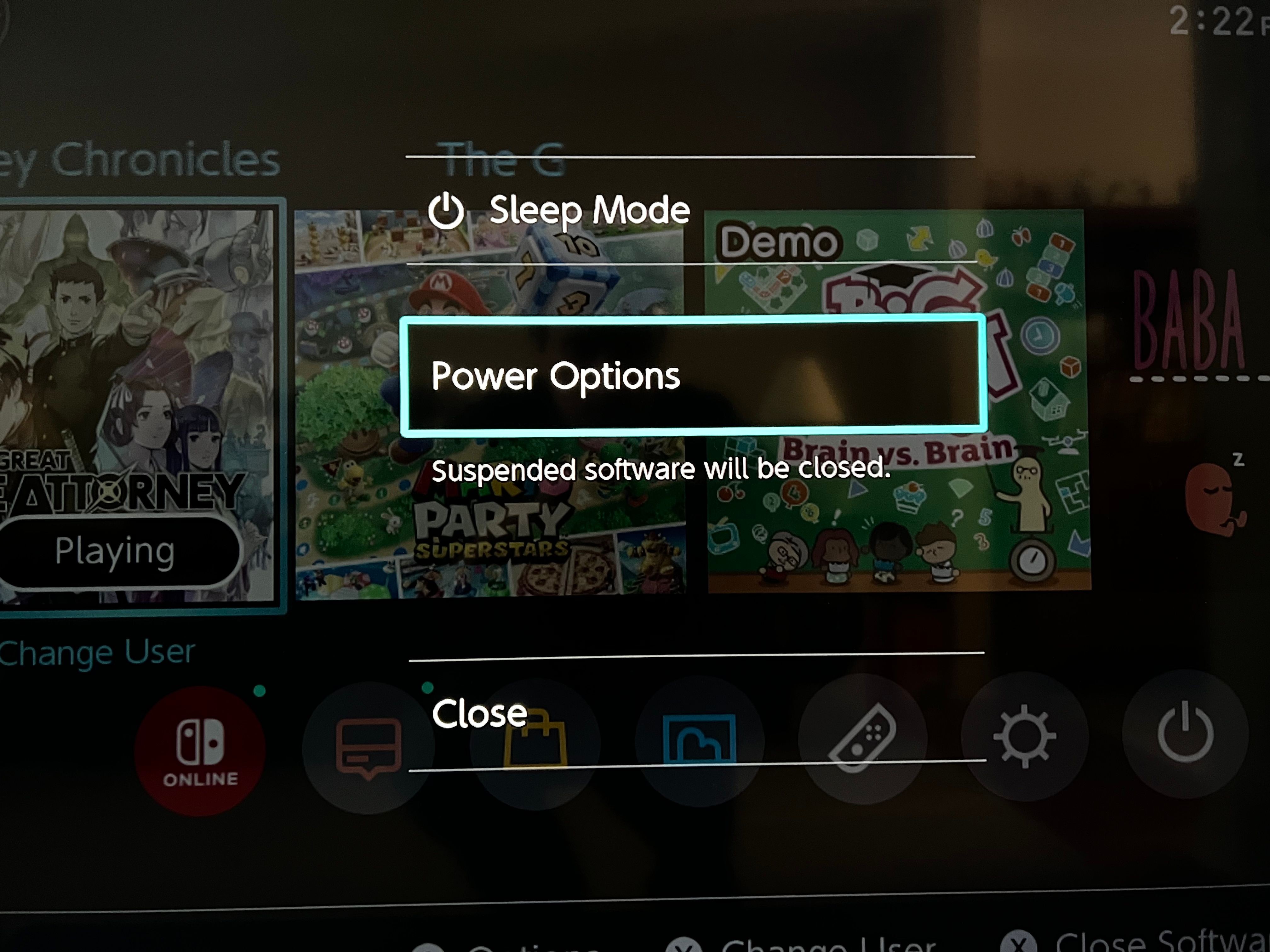
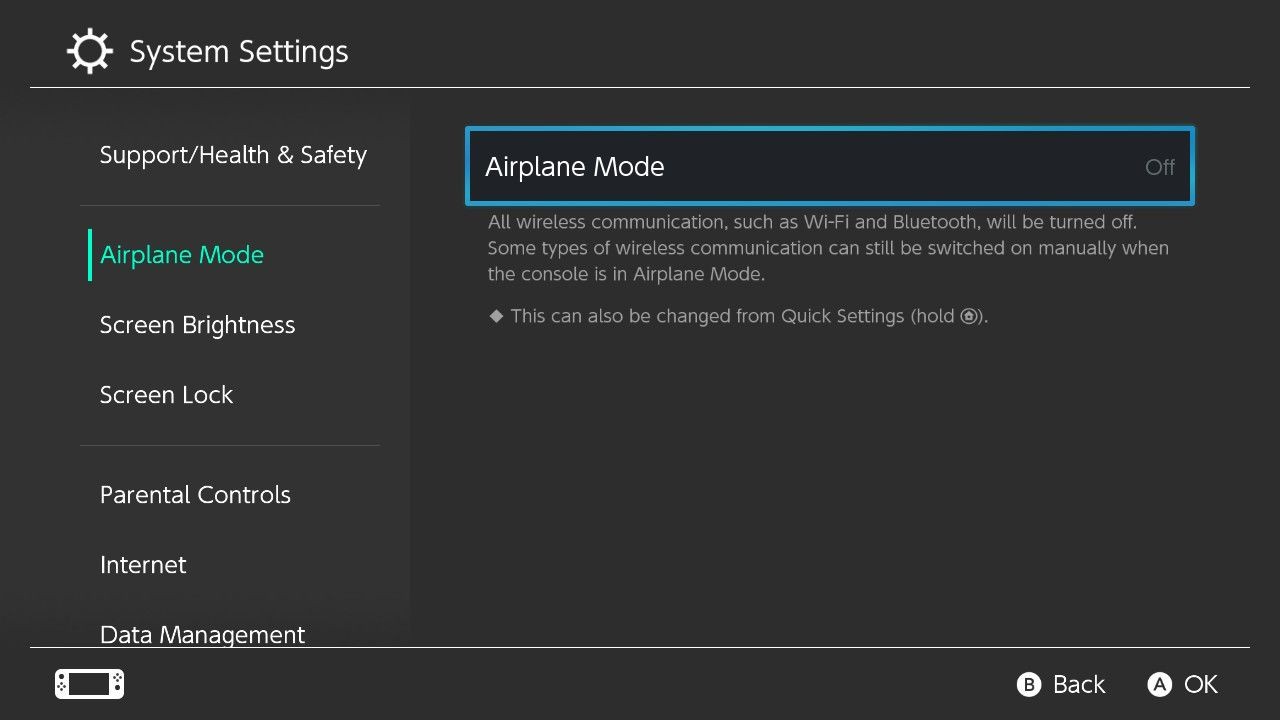
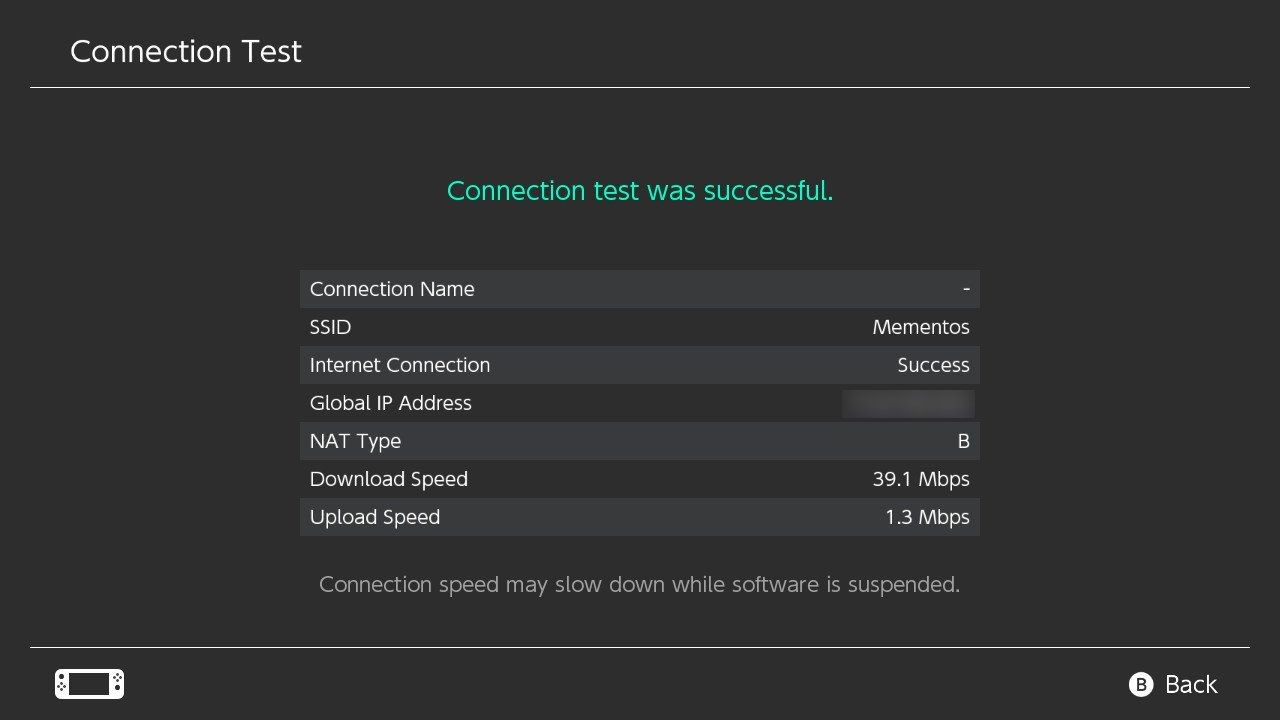
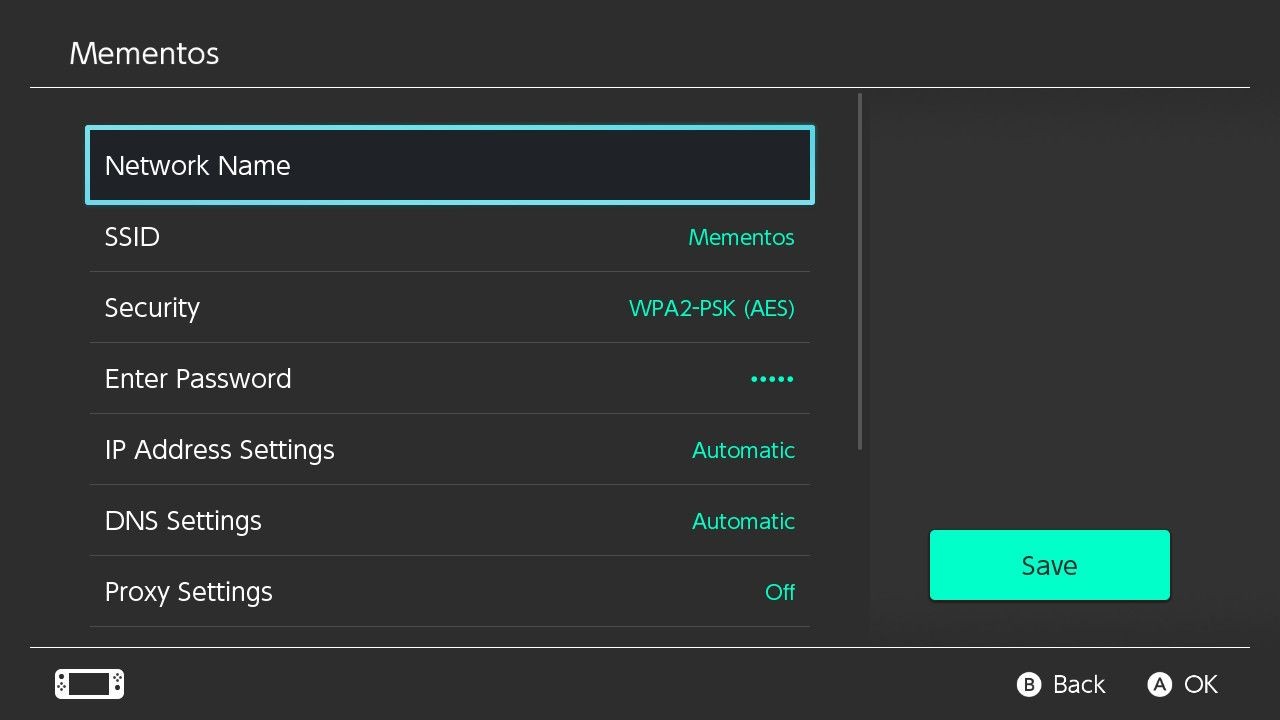
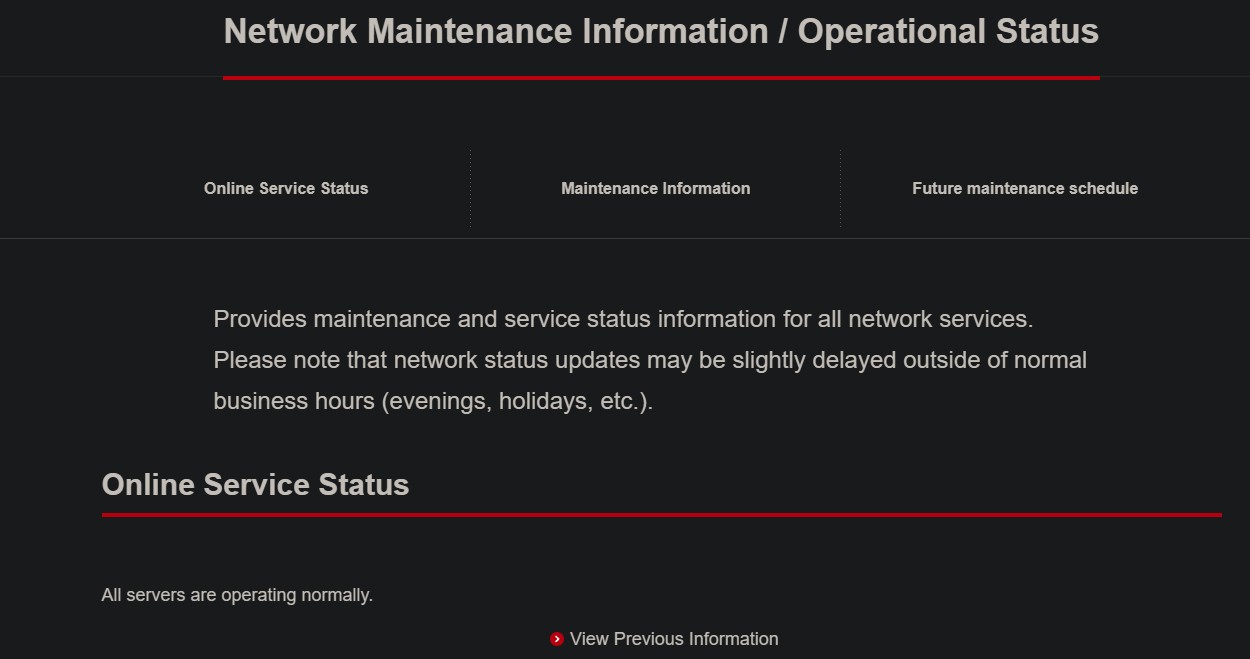
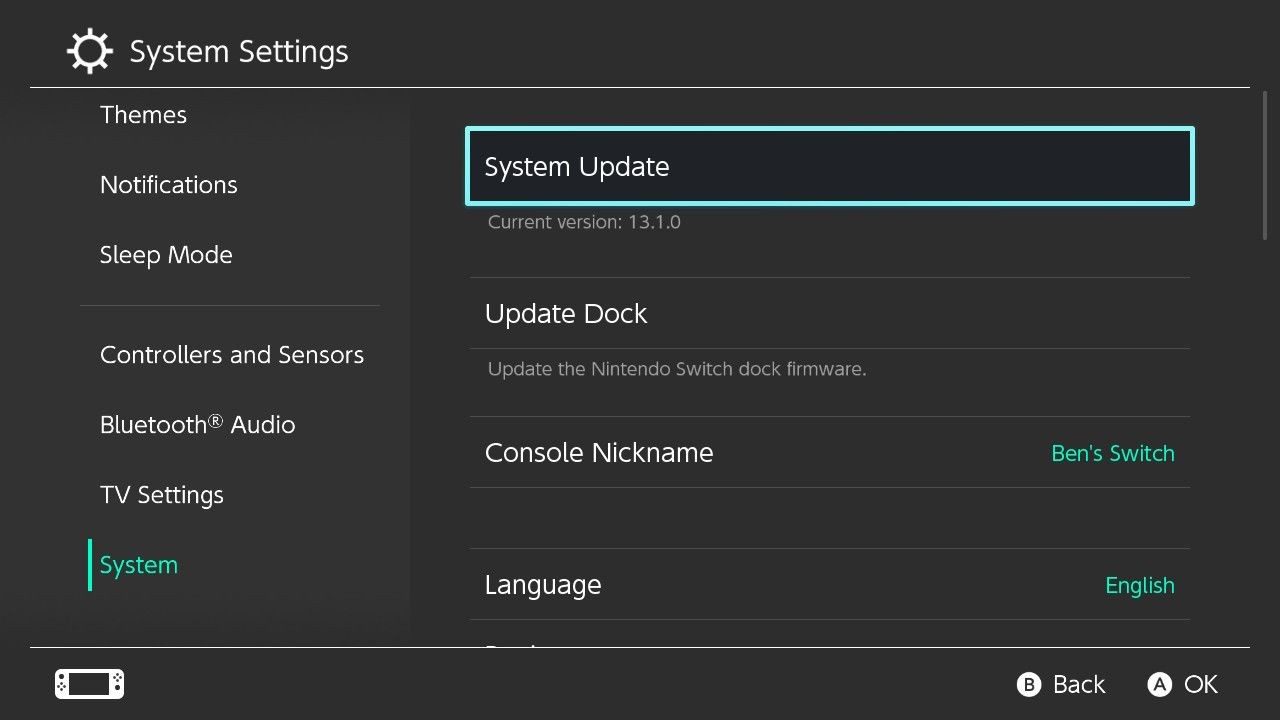
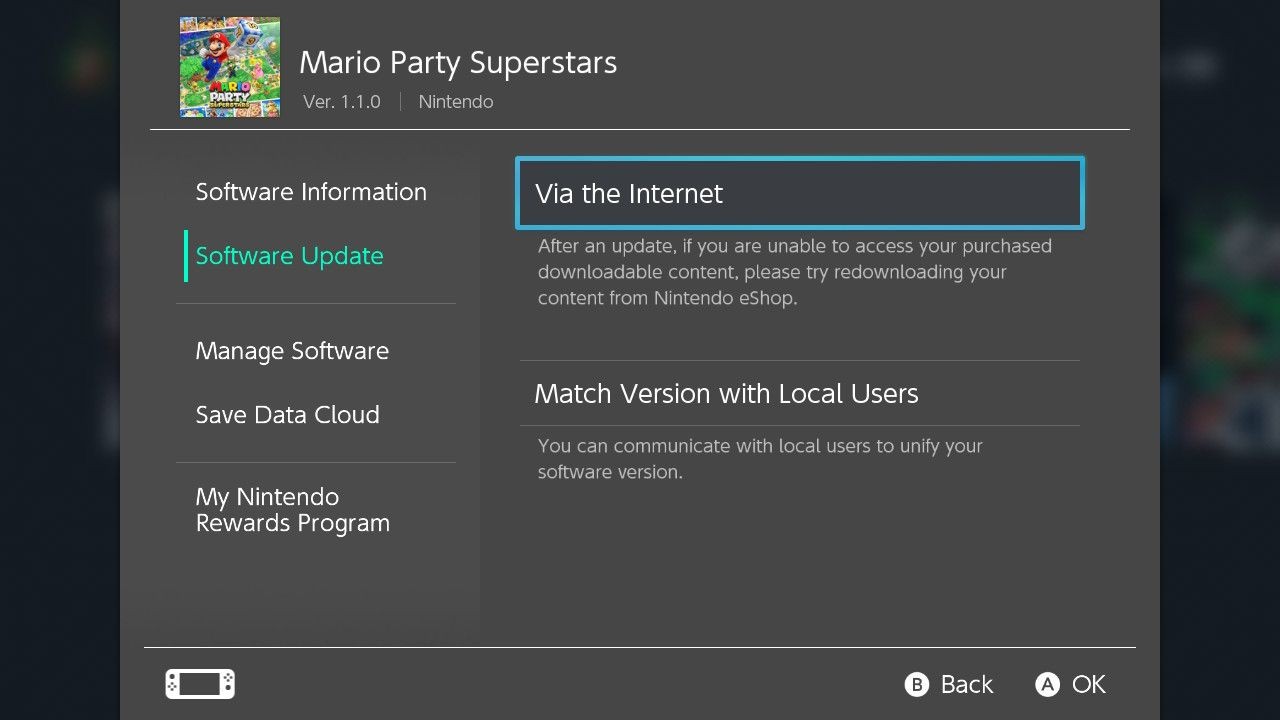

Understanding Nintendo Switch Internet Connectivity
To effectively troubleshoot internet connection problems on your Nintendo Switch, it’s helpful to understand the underlying technology and potential issues that can arise. This section provides a deeper dive into the factors that affect your Switch’s ability to connect to the internet.
Wi-Fi Standards and Compatibility
The Nintendo Switch supports common Wi-Fi standards, including 802.11 a/b/g/n/ac. These standards define how devices communicate over a wireless network. Ensure your router supports one of these standards for compatibility with the Switch.
| Wi-Fi Standard | Frequency | Max Speed (Theoretical) | Range | Common Issues |
|---|---|---|---|---|
| 802.11b | 2.4 GHz | 11 Mbps | Long | Interference, slow speed |
| 802.11g | 2.4 GHz | 54 Mbps | Long | Interference, slow speed |
| 802.11n | 2.4/5 GHz | 600 Mbps | Medium | Congestion, compatibility issues |
| 802.11ac | 5 GHz | 1733 Mbps | Short | Limited range, device compatibility |
| 802.11ax (Wi-Fi 6) | 2.4/5/6 GHz | 9.6 Gbps | Varies | Not supported by older devices, high equipment cost |
Network Address Translation (NAT)
NAT is a process that allows multiple devices on a private network to share a single public IP address. The Nintendo Switch uses NAT to connect to the internet. However, certain NAT types can cause connectivity issues.
| NAT Type | Description | Potential Issues |
|---|---|---|
| Type A | Open NAT; ideal for online gaming. | None |
| Type B | Moderate NAT; may experience some connectivity issues. | Occasional connectivity problems |
| Type C | Strict NAT; likely to have connectivity problems. | Frequent connection issues, difficulty joining online games |
| Type D | Very strict NAT; almost impossible to connect to online services. | Severe connectivity problems, unable to connect to online services |
To improve your NAT type:
- Enable UPnP (Universal Plug and Play) on your router.
- Forward the necessary ports for Nintendo Switch online services.
- Place your Switch in the DMZ (use with caution due to security risks).
Internet Service Provider (ISP) Issues
Sometimes, the problem isn’t with your equipment but with your ISP. Common ISP-related issues include:
- Outages: Your ISP may be experiencing a service outage in your area.
- Throttling: Your ISP may be throttling your internet speed, especially during peak hours.
- DNS Issues: Problems with your ISP’s DNS servers can prevent you from accessing online services.
To troubleshoot ISP-related issues:
- Check your ISP’s website or contact their customer support to inquire about outages.
- Run a speed test to ensure you’re getting the speeds you’re paying for.
- Try using a different DNS server, such as Google DNS (8.8.8.8 and 8.8.4.4) or Cloudflare DNS (1.1.1.1).
Firewall and Security Settings
Your router’s firewall and security settings can sometimes interfere with your Nintendo Switch’s ability to connect to the internet. Ensure that your firewall isn’t blocking traffic to and from the Switch.
FAQ: Addressing Common Nintendo Switch Internet Issues
Here are some frequently asked questions about Nintendo Switch internet connectivity, along with detailed answers to help you troubleshoot and resolve common issues.
1. Why does my Switch keep disconnecting from Wi-Fi?
- Answer: Frequent disconnections can be due to several factors, including weak Wi-Fi signal, interference from other devices, outdated firmware, or network congestion. Try moving closer to your router, reducing interference, updating your Switch and router firmware, and ensuring your network isn’t overloaded with too many devices.
2. How do I improve my NAT type on the Nintendo Switch?
- Answer: To improve your NAT type, enable UPnP on your router, forward the necessary ports for Nintendo Switch online services, or place your Switch in the DMZ (use with caution due to security risks). Contact your ISP for assistance if needed.
3. What ports do I need to forward for Nintendo Switch online play?
- Answer: The ports you need to forward depend on the specific game, but some common ports include TCP: 443, UDP: 4380-4381, UDP: 65400-65535. Consult Nintendo’s support website or the game’s documentation for specific port requirements.
4. Can I use a mobile hotspot for online gaming on my Switch?
- Answer: Yes, you can use a mobile hotspot, but it may not provide the most stable or reliable connection. Mobile hotspots can be subject to interference and data limits, which can affect your gaming experience.
5. Why can’t my Switch find my Wi-Fi network?
- Answer: If your Switch can’t find your Wi-Fi network, ensure your router is broadcasting the SSID, the Switch is within range, and the Wi-Fi password is correct. Restarting your router and Switch can also help.
6. How do I update my Nintendo Switch system software?
- Answer: To update your Switch system software, go to System Settings > System > System Update. The Switch will automatically check for and install any available updates.
7. What should I do if I get an error code when testing my connection?
- Answer: If you receive an error code, visit Nintendo’s support website and search for the error code to find troubleshooting steps specific to that issue.
8. Is it better to use a wired connection or Wi-Fi for online gaming on my Switch?
- Answer: A wired connection (Ethernet) is generally more stable and reliable than Wi-Fi. If possible, use a USB to Ethernet adapter to connect your Switch to your network via Ethernet cable.
9. Why is my internet speed slow on my Nintendo Switch?
- Answer: Slow internet speed can be due to a weak Wi-Fi signal, interference, network congestion, or limitations with your internet service. Try moving closer to your router, reducing interference, and upgrading your internet plan if needed.
10. How do I contact Nintendo Support for help with my internet connection?
- Answer: To contact Nintendo Support, visit their customer support page. You can find contact information and support resources, including FAQs, troubleshooting guides, and contact forms.
Get Your Nintendo Switch Back Online with WHY.EDU.VN
Troubleshooting internet connection issues on your Nintendo Switch can be frustrating, but with the right steps, you can often resolve the problem and get back to gaming. From simple solutions like restarting your devices to more advanced techniques like optimizing your router settings, this guide covers a range of troubleshooting steps to help you diagnose and fix connectivity issues.
If you’re still struggling to get your Nintendo Switch online, don’t hesitate to seek expert help. At WHY.EDU.VN, we’re dedicated to providing clear, accurate answers to your questions. Our team of experts is ready to assist you with any tech-related issues you may encounter. Visit our website at WHY.EDU.VN to ask your questions and receive personalized support. We’re here to help you resolve your tech challenges quickly and efficiently.
Reach out to us at 101 Curiosity Lane, Answer Town, CA 90210, United States or via Whatsapp at +1 (213) 555-0101. Let why.edu.vn be your trusted resource for all your tech-related questions!