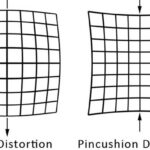Why can’t I edit my name in Outlook is a common question that WHY.EDU.VN addresses with comprehensive solutions. If you’re struggling to modify your display name or other personal information within Outlook, you’re not alone. This guide provides step-by-step instructions and troubleshooting tips to resolve the issue, ensuring a seamless experience with your Outlook account. By exploring various settings and understanding potential restrictions, you’ll gain clarity on managing your profile information. We will explore user profile management, email client settings, and account permission, along with other profile related topics.
1. Understanding Why You Might Be Unable to Edit Your Name in Outlook
Before diving into solutions, it’s crucial to understand why you might be facing this issue. Several factors can prevent you from editing your name in Outlook, ranging from administrative settings to account synchronization problems.
1.1. Administrative Restrictions
In many organizations, administrators control certain user attributes to maintain consistency and security. If your Outlook account is managed by an organization, it’s possible that your name and other details are locked by the IT department.
1.2. Account Type and Synchronization
The type of account you’re using with Outlook (e.g., Microsoft Exchange, IMAP, POP) can also affect your ability to edit your name. For Exchange accounts, some settings are synchronized with the organization’s Active Directory, which can override any changes you make directly in Outlook.
1.3. Cached Information
Sometimes, Outlook might be displaying cached information, preventing the changes you make from being reflected immediately. Clearing the cache can often resolve this issue.
1.4. Profile Settings
Incorrectly configured profile settings within Outlook can also be a culprit. Ensuring that your profile is correctly set up and linked to the right account is essential.
1.5. Permission Issues
Lack of sufficient permissions to modify your account details can also hinder the editing process. This is particularly relevant in corporate environments where user permissions are strictly controlled.
2. Step-by-Step Guide to Editing Your Name in Outlook
Here’s a detailed guide to help you edit your name in Outlook, covering various scenarios and account types.
2.1. Editing Your Name in Outlook on the Web
The web version of Outlook often provides more direct control over your personal information.
2.1.1. Accessing Your Profile
- Sign In: Open your web browser and go to the Outlook website (outlook.live.com or outlook.office.com, depending on your account type).
- Navigate to Settings: Click on your profile picture or initials in the top right corner, then select “My Microsoft Account” or “View Account,” depending on your account type.
2.1.2. Modifying Your Name
- Personal Info: Once in your account settings, look for the “Personal info” or “Your info” section.
- Edit Name: Click on the “Edit name” option. You may be prompted to verify your account for security reasons.
- Save Changes: Enter your first and last name as you want them to appear, and click “Save.”
2.2. Editing Your Name in the Outlook Desktop Application
The desktop application requires a slightly different approach, depending on your account type.
2.2.1. For Microsoft Exchange Accounts
- Open Outlook: Launch the Outlook desktop application.
- Go to File: Click on “File” in the top left corner.
- Account Information: Select “Info” then “Account Settings” and again “Account Settings” from the dropdown menu.
- Select Your Account: Choose your Exchange account and click “Change.”
- Edit Your Name: In the “Change Account” window, you can edit your name in the “Your Name” field.
- Apply Changes: Click “Next” and then “Done” to save your changes.
2.2.2. For IMAP or POP Accounts
- Open Outlook: Launch the Outlook desktop application.
- Go to File: Click on “File” in the top left corner.
- Account Information: Select “Info” then “Account Settings” and again “Account Settings” from the dropdown menu.
- Select Your Account: Choose your IMAP or POP account and click “Change.”
- Edit Your Name: In the “Change Account” window, you can edit your name in the “Your Name” field.
- Apply Changes: Click “Next” and then “Done” to save your changes.
2.3. Editing Your Name in Microsoft 365 Admin Center (For Administrators)
If you are an administrator, you can change the display name for users in your organization.
2.3.1. Accessing the Admin Center
- Sign In: Go to the Microsoft 365 admin center (admin.microsoft.com) and sign in with your admin credentials.
- Navigate to Users: Click on “Users” then “Active users.”
2.3.2. Modifying User Details
- Select User: Choose the user from the list whose name you want to change.
- Manage Username and Email: Select “Manage username and email.”
- Edit Display Name: Change the display name and select “Done.”
3. Troubleshooting Common Issues
If you’ve followed the steps above and still can’t edit your name, consider these troubleshooting tips.
3.1. Clearing Outlook Cache
Sometimes, Outlook’s cache can cause discrepancies between what you see and what is actually saved in your account settings.
3.1.1. Clearing Cache in the Desktop Application
- Close Outlook: Ensure Outlook is completely closed.
- Open Run Dialog: Press
Windows Key + Rto open the Run dialog. - Type Command: Type
%localappdata%MicrosoftOutlookand press Enter. - Delete Cache Files: Delete the contents of the “RoamCache” folder.
- Restart Outlook: Reopen Outlook and check if the changes are reflected.
3.1.2. Clearing Cache in Outlook on the Web
Clearing the cache in your web browser can also help. The process varies depending on the browser you use.
- Chrome: Go to
chrome://settings/clearBrowserDataand select “Cached images and files.” - Firefox: Go to
about:preferences#privacyand click “Clear Data” under “Cookies and Site Data.” - Edge: Go to
edge://settings/clearBrowserDataand select “Cached images and files.”
3.2. Checking Account Permissions
Ensure you have the necessary permissions to edit your account details.
3.2.1. For Organizational Accounts
Contact your IT administrator to verify that you have the appropriate permissions. They can adjust your account settings in Active Directory or Microsoft 365 admin center.
3.2.2. For Personal Accounts
Ensure that you are logged in with the correct account and that there are no restrictions on your account type.
3.3. Resolving Synchronization Issues
Synchronization problems can prevent changes from being reflected across all devices.
3.3.1. For Exchange Accounts
- Check Connection Status: Ensure your Outlook is connected to the Exchange server.
- Restart Outlook: Sometimes, simply restarting Outlook can force a synchronization.
- Update Outlook: Make sure you are using the latest version of Outlook.
3.3.2. For IMAP/POP Accounts
- Verify Account Settings: Double-check your IMAP/POP account settings to ensure they are correct.
- Test Connection: Use the “Test Account Settings” feature in Outlook to verify the connection.
3.4. Contacting Support
If none of the above solutions work, contacting Microsoft Support or your IT administrator is the next step.
3.4.1. Microsoft Support
- Go to Microsoft Support: Visit the Microsoft Support website.
- Search for Issue: Search for “Can’t edit my name in Outlook.”
- Contact Support: Follow the prompts to contact a support agent.
3.4.2. IT Administrator
If you are part of an organization, your IT administrator can provide specific assistance and troubleshoot any account-related issues.
4. Understanding Account Types and Their Impact
The type of account you use with Outlook significantly influences how you can manage your profile information.
4.1. Microsoft Exchange Accounts
Microsoft Exchange accounts are commonly used in corporate environments. These accounts are tightly integrated with Active Directory, which means many user attributes, including names, are controlled centrally by the IT department.
- Centralized Control: Administrators have the power to manage user details.
- Synchronization: Changes made in Active Directory are synchronized with Outlook.
- Limited User Control: Users may have limited ability to edit certain details directly in Outlook.
4.2. IMAP Accounts
IMAP (Internet Message Access Protocol) accounts are commonly used for personal email accounts, such as Gmail or Yahoo Mail. IMAP allows you to access your emails from multiple devices, and changes are synchronized across all devices.
- Decentralized Control: Users typically have more control over their account details.
- Synchronization: Changes made in Outlook are synchronized with the email server.
- Greater User Control: Users can usually edit their name and other details directly in Outlook.
4.3. POP Accounts
POP (Post Office Protocol) accounts are an older type of email account. Unlike IMAP, POP downloads emails to a single device, and changes are not synchronized across multiple devices.
- Device-Specific: Emails are stored on a single device.
- Limited Synchronization: Changes made on one device are not reflected on others.
- User Control: Users can typically edit their name and other details directly in Outlook, but these changes will only apply to the device they are using.
5. Tips for Maintaining Accurate Profile Information
Keeping your profile information up-to-date is essential for professional communication and personal branding.
5.1. Regular Updates
Make it a habit to review and update your profile information periodically. This ensures that your contacts always have the correct details.
5.2. Consistency Across Platforms
Ensure that your name and other details are consistent across all platforms, including Outlook, LinkedIn, and other professional networks.
5.3. Professional Appearance
Use a professional display name and profile picture. Avoid using nicknames or informal details in professional settings.
6. Advanced Troubleshooting Techniques
If basic troubleshooting steps don’t resolve the issue, consider these advanced techniques.
6.1. Modifying Active Directory Attributes (For IT Administrators)
If you are an IT administrator, you can modify user attributes directly in Active Directory.
6.1.1. Using Active Directory Users and Computers
- Open ADUC: Open Active Directory Users and Computers.
- Locate User: Find the user whose name you want to change.
- Properties: Right-click on the user and select “Properties.”
- General Tab: In the “General” tab, you can edit the first name, last name, and display name.
- Apply Changes: Click “Apply” and then “OK” to save your changes.
6.1.2. Using PowerShell
PowerShell provides a more efficient way to modify user attributes, especially for bulk changes.
Set-ADUser -Identity "username" -GivenName "FirstName" -Surname "LastName" -DisplayName "FirstName LastName"6.2. Checking and Updating the Global Address List (GAL)
The Global Address List (GAL) is a directory of all users in an organization. Ensure that the GAL is updated after making changes to user attributes.
6.2.1. Updating GAL in Exchange Admin Center
- Open EAC: Open the Exchange Admin Center.
- Recipients: Go to “Recipients” and then “Mailboxes.”
- Select Mailbox: Select the mailbox for the user you modified.
- Update Information: Update the relevant information and save the changes.
- Force GAL Update: Force an update of the GAL to ensure the changes are reflected.
6.3. Dealing with Legacy Systems
In some cases, legacy systems may interfere with the synchronization of user attributes.
6.3.1. Identifying Legacy Systems
Identify any legacy systems that may be synchronizing user data.
6.3.2. Updating Legacy Systems
Update or remove these legacy systems to prevent conflicts.
7. Understanding the Impact of Name Changes on Other Services
Changing your name in Outlook can affect other Microsoft services and applications.
7.1. Skype for Business
If you use Skype for Business, you may need to reschedule any Skype meetings you organized and inform your external contacts to update your contact information.
7.2. OneDrive
The URL to your OneDrive location may change. If you have OneNote notebooks in your OneDrive, you may need to close and reopen them. If you have shared files, the links may not work, and you may need to reshare them.
7.3. Mobile Devices
If your password changed along with your name, you will be prompted to enter the new password on your mobile device.
8. Frequently Asked Questions (FAQ)
Here are some frequently asked questions related to editing your name in Outlook.
8.1. Why can’t I change my name in Outlook?
You may not be able to change your name due to administrative restrictions, account type, synchronization issues, or cached information.
8.2. How do I change my display name in Outlook?
You can change your display name through the Outlook web version, desktop application, or Microsoft 365 admin center (if you are an administrator).
8.3. How do I clear the Outlook cache?
You can clear the Outlook cache by deleting the contents of the “RoamCache” folder in %localappdata%MicrosoftOutlook.
8.4. What do I do if my name change is not reflected in Outlook?
Check for synchronization issues, clear the Outlook cache, and ensure you have the necessary permissions.
8.5. How do I change my name in Active Directory?
IT administrators can change user attributes directly in Active Directory using Active Directory Users and Computers or PowerShell.
8.6. What is the Microsoft Online Email Routing Address (MOERA)?
The MOERA is constructed from the person’s userPrincipalName attribute in Active Directory and is automatically assigned to the cloud account during the initial sync.
8.7. How do I update the Global Address List (GAL)?
You can update the GAL in the Exchange Admin Center by updating the relevant user information and forcing a GAL update.
8.8. What should I do if I get an error message when trying to edit my name?
Refer to the troubleshooting section for specific error messages and their solutions, or contact Microsoft Support or your IT administrator.
8.9. How does changing my name in Outlook affect other services like Skype for Business and OneDrive?
Changing your name may require you to reschedule Skype meetings, update OneDrive links, and re-enter your password on mobile devices.
8.10. How often should I update my profile information?
You should review and update your profile information periodically to ensure it is accurate and consistent across all platforms.
9. Real-World Examples
Let’s explore some real-world examples to illustrate how these solutions can be applied.
9.1. Scenario 1: Employee Name Change After Marriage
Problem: An employee gets married and needs to change her last name in Outlook.
Solution:
- The IT administrator uses Active Directory Users and Computers to update the employee’s first name, last name, and display name.
- The administrator forces an update of the Global Address List (GAL) to ensure the changes are reflected for all users.
- The employee updates her profile information on LinkedIn and other professional networks to maintain consistency.
9.2. Scenario 2: Freelancer Updating Their Email Display Name
Problem: A freelancer wants to update their email display name to reflect their professional brand.
Solution:
- The freelancer logs into their Outlook web account and navigates to the “Personal info” section.
- They edit their name and save the changes.
- The freelancer verifies that the changes are reflected in the Outlook desktop application and on their mobile device.
9.3. Scenario 3: Resolving Synchronization Issues After a Name Change
Problem: After changing their name, a user experiences synchronization issues with Outlook on their mobile device.
Solution:
- The user checks their account settings to ensure they are correct.
- They clear the Outlook cache on their mobile device.
- They restart their mobile device to force a synchronization.
- If the issue persists, they contact Microsoft Support for further assistance.
10. The Importance of Accurate Profile Information
Maintaining accurate profile information is crucial for several reasons.
10.1. Professional Communication
Accurate profile information ensures that your communications are professional and credible.
10.2. Brand Consistency
Consistent profile information across all platforms helps to build and maintain your personal and professional brand.
10.3. Networking
Accurate details make it easier for others to find and connect with you.
10.4. Security
Keeping your profile information up-to-date can also enhance security by ensuring that your account is properly identified and authenticated.
11. How WHY.EDU.VN Can Help
At WHY.EDU.VN, we understand the challenges you face in navigating complex technology issues. Our platform is designed to provide you with clear, accurate, and expert-driven answers to all your questions. If you’re still struggling with editing your name in Outlook or have other tech-related questions, we’re here to help.
11.1. Expert Answers
Our team of experts is dedicated to providing you with the most accurate and up-to-date information.
11.2. Comprehensive Guides
We offer a wide range of comprehensive guides covering various topics, from basic troubleshooting to advanced techniques.
11.3. Community Support
Join our community to ask questions, share your experiences, and connect with other users.
11.4. Personalized Assistance
If you need personalized assistance, our experts are available to provide one-on-one support.
12. Call to Action
Are you still facing difficulties editing your name in Outlook? Do you have other pressing questions that need expert answers? Don’t hesitate to reach out to us at WHY.EDU.VN. Our team is ready to provide you with the guidance and support you need.
Visit our website at WHY.EDU.VN today. You can also contact us at 101 Curiosity Lane, Answer Town, CA 90210, United States, or via WhatsApp at +1 (213) 555-0101. Let WHY.EDU.VN be your trusted source for all your questions and tech-related needs.
We encourage you to explore our other articles and resources to discover a wealth of knowledge and solutions. At why.edu.vn, we’re committed to empowering you with the information you need to succeed.